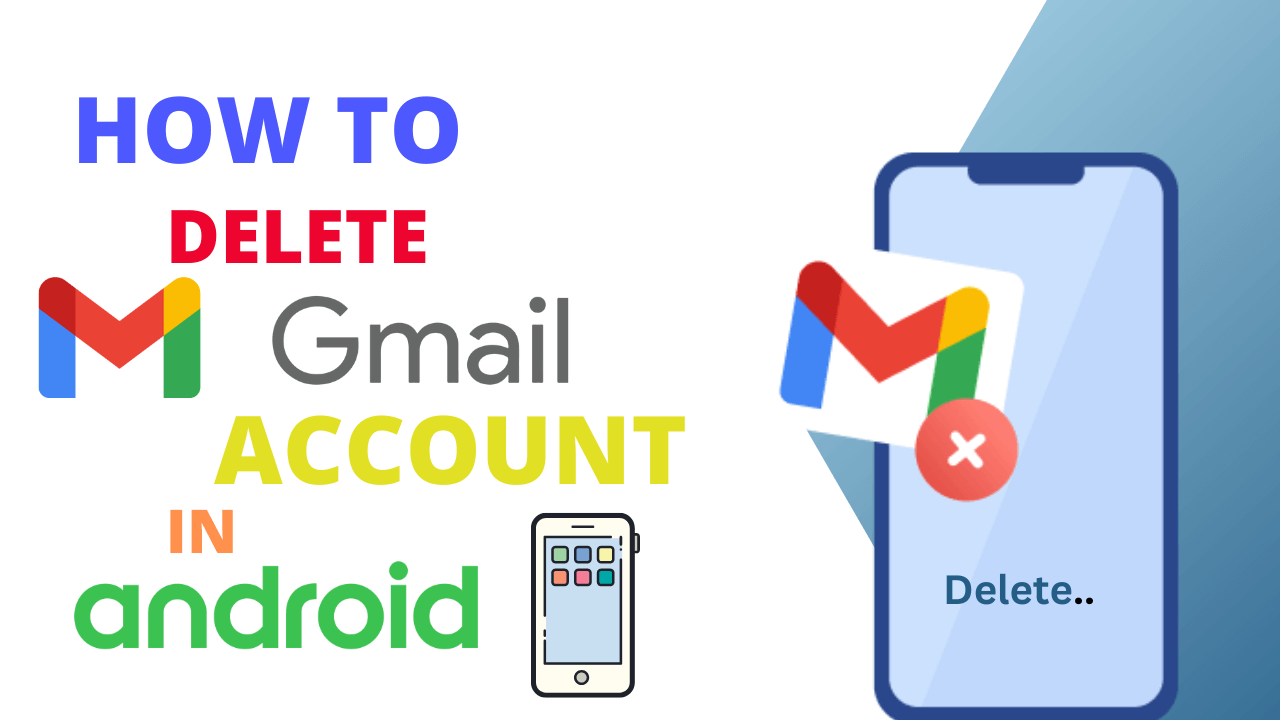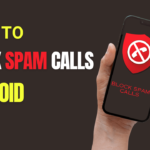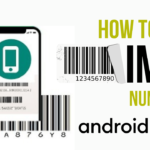Gmail is one of the most widely used email platforms, and if you’ve decided to Delete Gmail account in Android phone, you might be wondering how to go about it.
Deleting a Gmail account from your Android device involves a few steps to ensure your data is handled appropriately.
In this article, I will help to you how Delete Gmail account in Android phone and tablets.
Also Read: Remove Gmail account from android.
Discuss about Delete Gmail account in Android phone
Why should Delete Gmail account in Android phone?
There are various reasons why someone might choose to delete a Gmail account from their Android phone.
Here are some common scenarios where individuals may decide to take this step:
- Switching Email Providers: Users might want to switch to a different email service provider and, therefore, decide to delete their Gmail account from their Android device.
- Unused or Redundant Account: Individuals may have multiple email accounts, and if a Gmail account is no longer in use or serves no specific purpose, deleting it can help declutter and simplify their digital presence.
- Privacy and Security Concerns: Concerns about privacy and security may motivate users to delete a Gmail account.
- Work or Personal Transition: Changes in employment or personal circumstances may lead individuals to switch to a new email account. Deleting the old account ensures that sensitive information, work-related emails, or personal correspondence are no longer accessible on the device.
- Account Cleanup: Over time, users may accumulate multiple accounts, and some of these may become obsolete or unnecessary.
- Selling or Giving Away the Device: When selling or giving away an Android device, users may choose to delete their Gmail account to prevent the new owner from accessing their emails and personal information.
- Account Compromised: In cases of a compromised account or suspicious activity, users may opt to delete the Gmail account from their Android device to mitigate potential security risks and protect their personal information.
- Resetting the Device: Some users may perform a factory reset on their Android device, and as a part of this process, they may choose to delete their Gmail account to ensure a clean slate for the new user or to start afresh.
Things to consider before Delete Gmail account in Android phone
Before you Delete Gmail account in Android phone, it’s crucial to consider several factors to ensure a smooth transition and prevent any potential loss of important data.
Here are key things to consider:
- Backup Your Data: Before deleting your Gmail account, make sure to back up any essential data such as contacts, emails, calendars, and documents.
- Check for Linked Services: Review any other services or apps linked to your Gmail account. Deleting the account may affect access to these services, so it’s important to unlink or switch to an alternative account where necessary.
- Email Forwarding: If you want to continue receiving emails sent to your Gmail account, consider setting up email forwarding to your new email address.
- Recovery Information: Ensure that you have updated and accurate recovery information associated with your Google account.
- Connected Devices and Apps: Take note of any other devices or apps that are connected to your Gmail account. This includes smartphones, tablets, and third-party email clients.
- Google Play Store Purchases: If you have purchased apps, movies, books, or other content through the Google Play Store, be aware that these purchases are linked to your Gmail account.
- Contacts and Calendar Events: Verify that your contacts and calendar events are synchronized with your Google account.
- Understand Consequences: Deleting a Gmail account is irreversible. Be aware that you will lose access to all associated emails, contacts, and data. Ensure that you are ready to part with this information before proceeding.
By considering these factors and taking necessary precautions, you can minimize the impact of deleting your Gmail account on your Android phone and ensure a smooth transition to a new email provider or account.
How to Delete Gmail account in Android phone
Following Steps to Delete Gmail account in Android phone:
- Open Gmail App in your phone.
- Tap your profile picture.
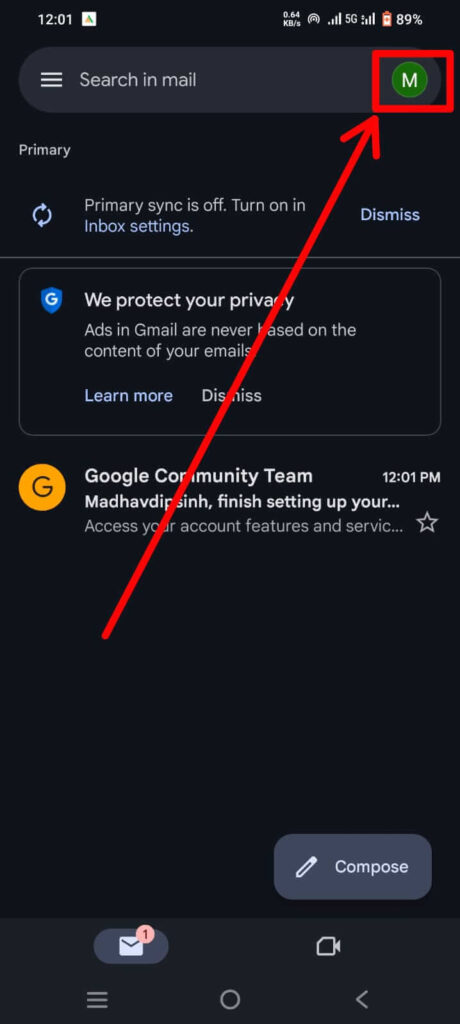
- Tap Manage your Google Account.
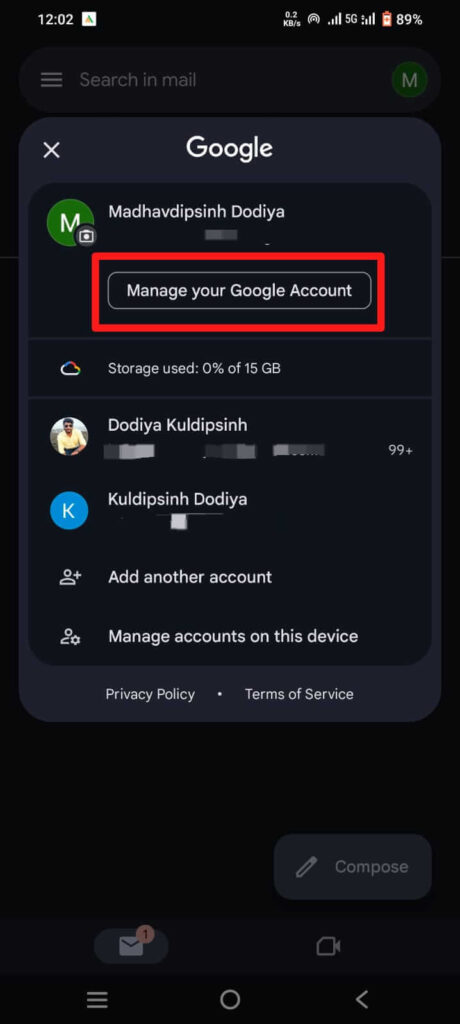
- Select Data & Privacy and scroll down and tap on Content saved from Google services in Apps and services.
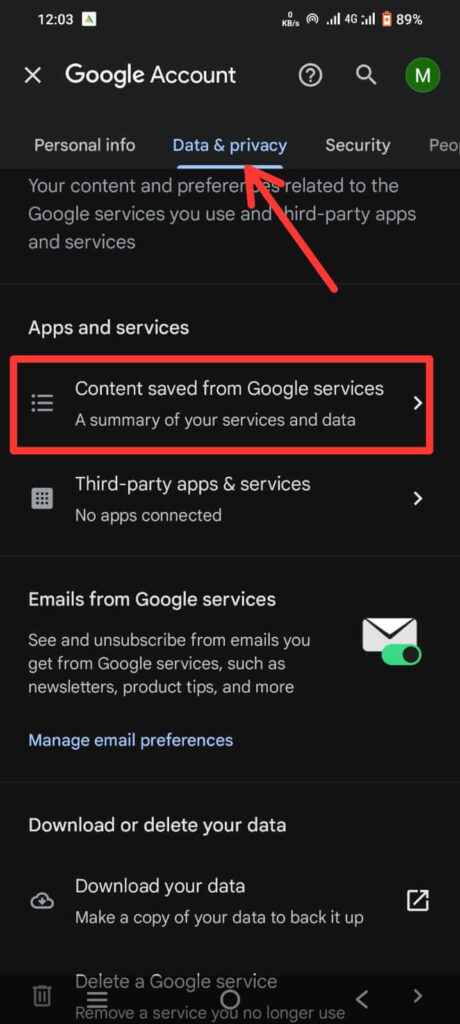
- Tap Delete a services to delete a specified Google services, like…Youtube,Gmail,etc.
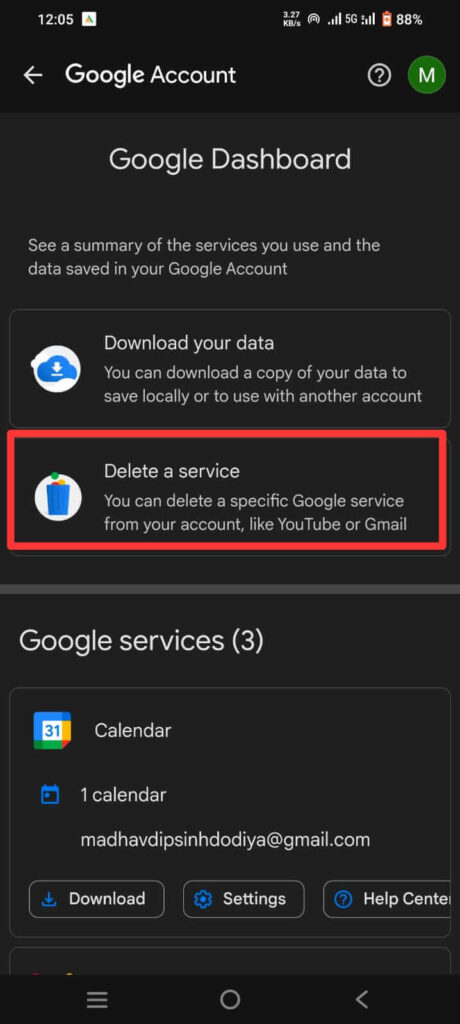
- Select Delete a services and select Continue and enter passkey of your account.
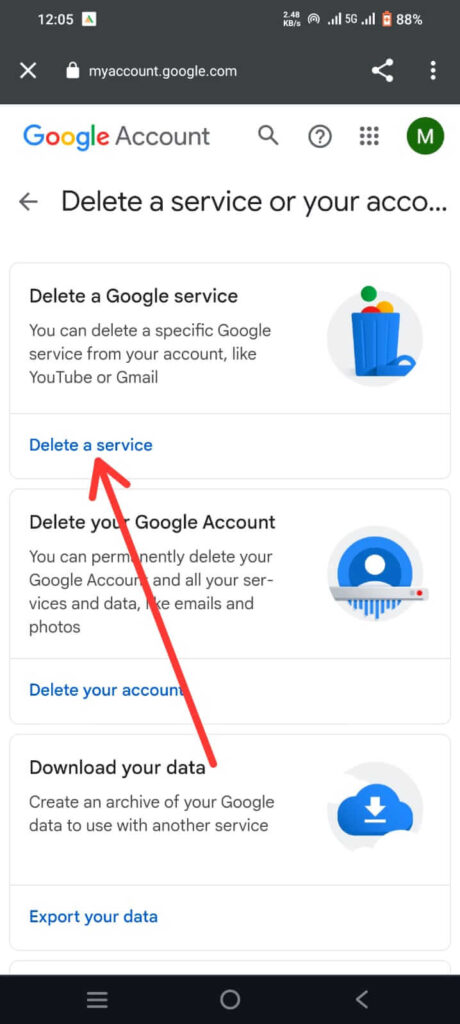
- Then tap Delete Icon which is next to Gmail.
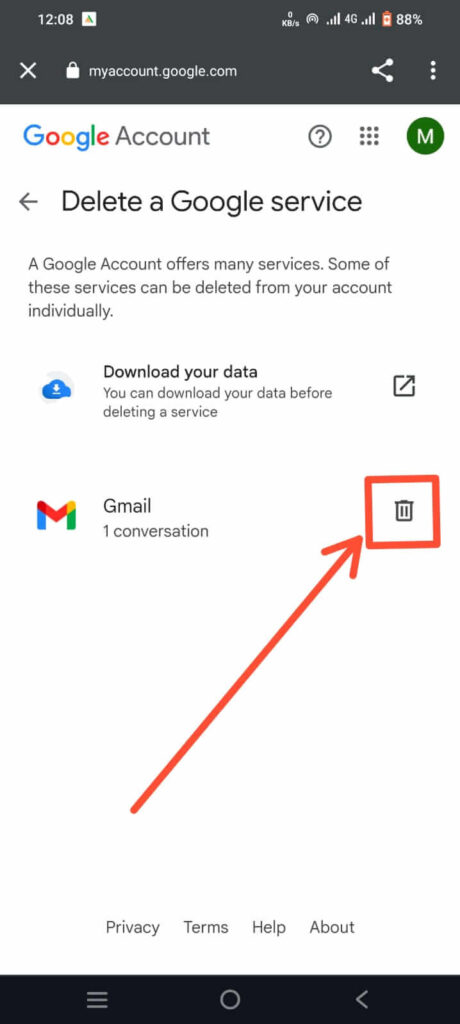
- Enter alternate mail address to send verification message to this new Email address.
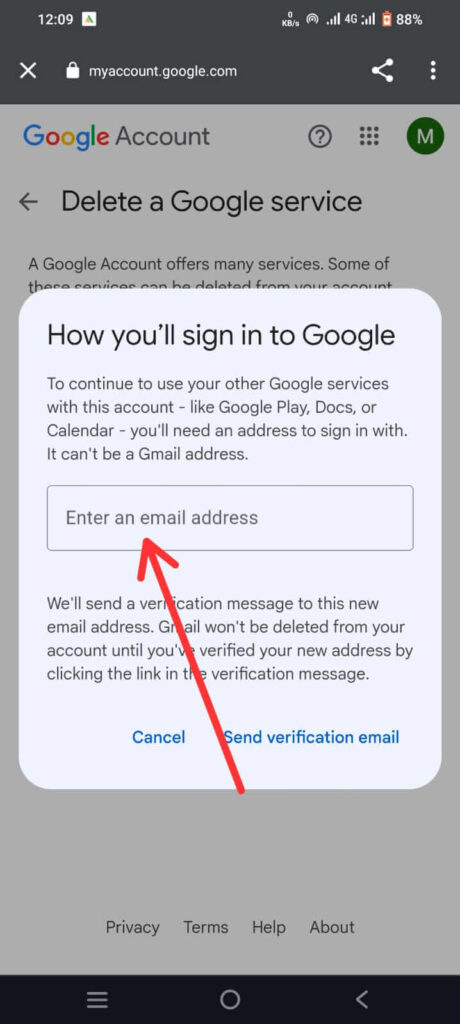
- Verified your alternate address by clicking the link in the verification message.
FAQs
How can I delete my Gmail account on Android?
Yes, Follow above steps to delete your Gmail account on Android.
How long does it take to permanently delete Gmail account?
Around 2 months take to permanently delete Gmail account.
Should I delete my email if it was hacked?
It’s important to take immediate action to protect your information and secure your account.
Conclusion
Delete Gmail account in Android phone is a straightforward process that ensures your data is handled appropriately. By following the step-by-step guide outlined above, you can successfully Delete a Gmail account from your device,Remember to back up any important data before removing the account to avoid any potential loss.