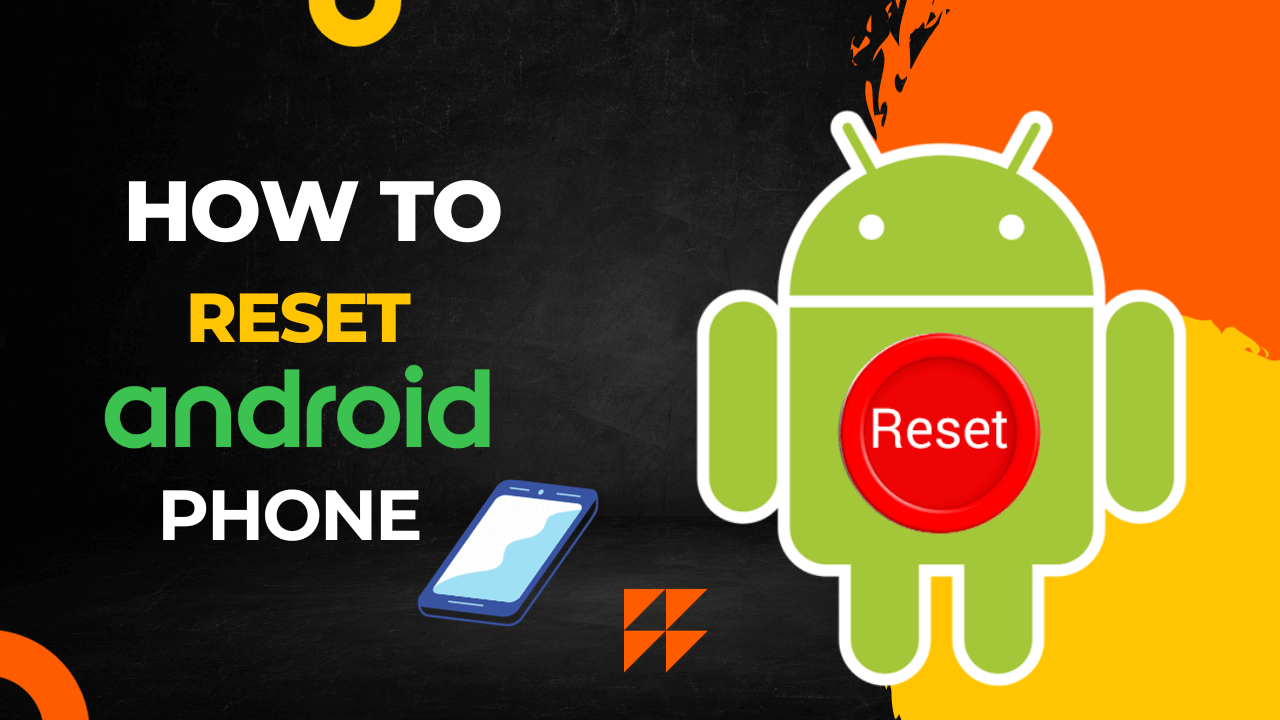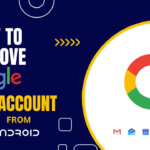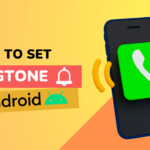Reset Android phone can be a useful solution in various scenarios, whether you’re experiencing technical issues, planning to sell or donate your device, or simply looking to start afresh.
Performing a reset can help resolve software glitches and improve overall performance.
In this article, I will guide to you How to Reset Android phone.
Also Read : How to Format android phone.
Discuss about How to Reset Android phone
Things to keep in Mind before Reset Android phone
Here are some key things to keep in mind before initiating a Reset:
- Backup Your Data: It’s essential to back up all your important data, including contacts, photos, videos, messages, and app data.
- Google Account Credentials: Make sure you know the credentials for the Google account associated with your Android device.
- Check for Software Updates: Check for and install any available software updates before initiating the reset.
- Remove External Storage: If your Android device has external storage, such as an SD card, consider removing it before the reset.
- Note Down Important Settings: Take note of your device’s important settings, such as Wi-Fi passwords, system preferences, and any customization you’ve made.
- Check for Activation Lock: If your device has the “Find My Device” feature enabled, make sure to disable it before initiating the reset. This is particularly important to prevent any activation lock issues after the reset.
- Charge Your Device: Ensure that your device has sufficient battery life or connect it to a charger before starting the reset process.Because Reset take some time.
How to Reset Android phone (Using Setting)
Following Steps to Reset Android phone using device Setting option.
Note :- We use steps from a Vivo V25 running Android 13 software. The Settings menu may look different on your Android device.
- Open Device Setting.
- Scroll down and click on System.
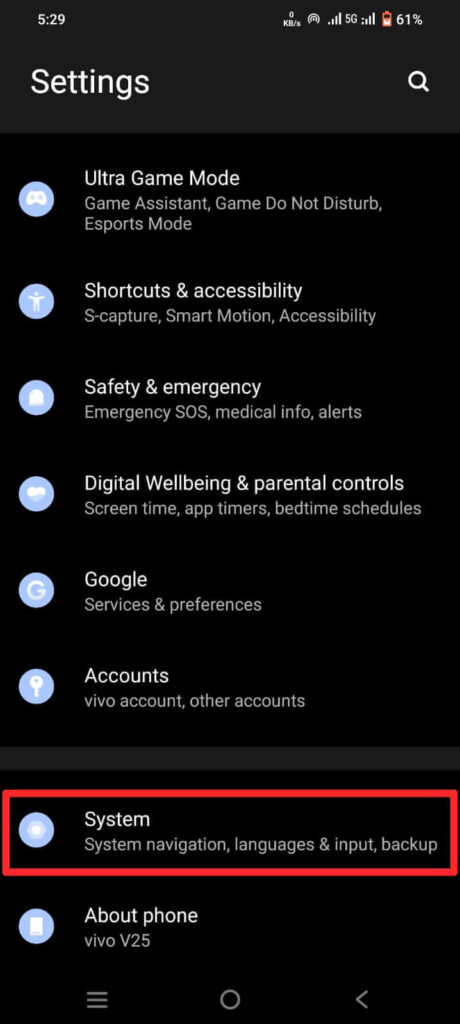
- Click on Reset option.
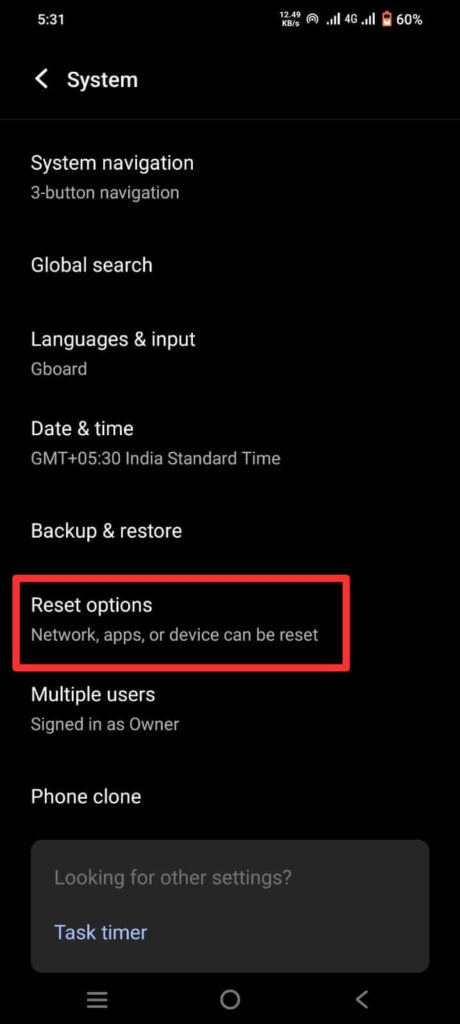
- Reset Wi-Fi, mobile & Bluetooth : This will reset all network setting including : Wi-Fi,Mobile data and Bluetooth.
- Reset app performance : This will reset app preferences for : Disable app,Disable app notification,Default application for actions,Background data restriction for apps,Any permission restriction.(You will not lose any app data)
- Reset all setting : This operation will restore some feature setting to their default, including : Function switches, option,etc, Personalized settings, Content filled in during setup.
- Erase all data(factory reset) : This will erase all data from your phone’s internal storage.
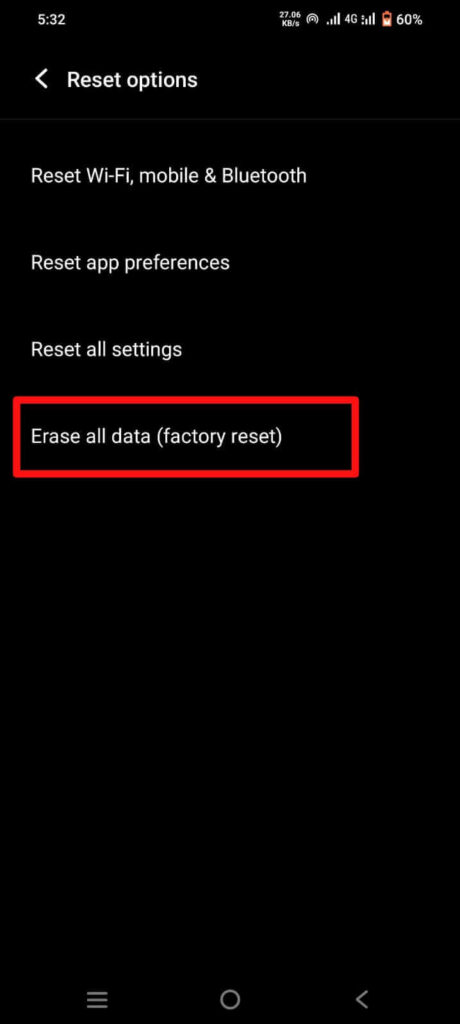
- Click on Erase all data to Reset your Android phone.
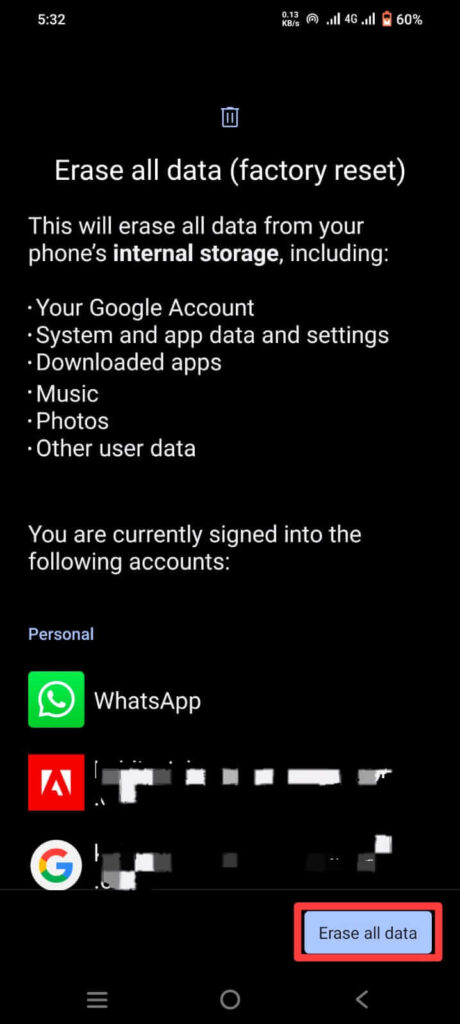
Note :- We use steps from a Vivo V25 running Android 13 software. The Settings menu may look different on your Android device.
How to Reset Android phone (Samsung phone)
Following Steps to Reset Android phone in Samsung phone :
- Open device Setting.
- Scroll down and tap General management.
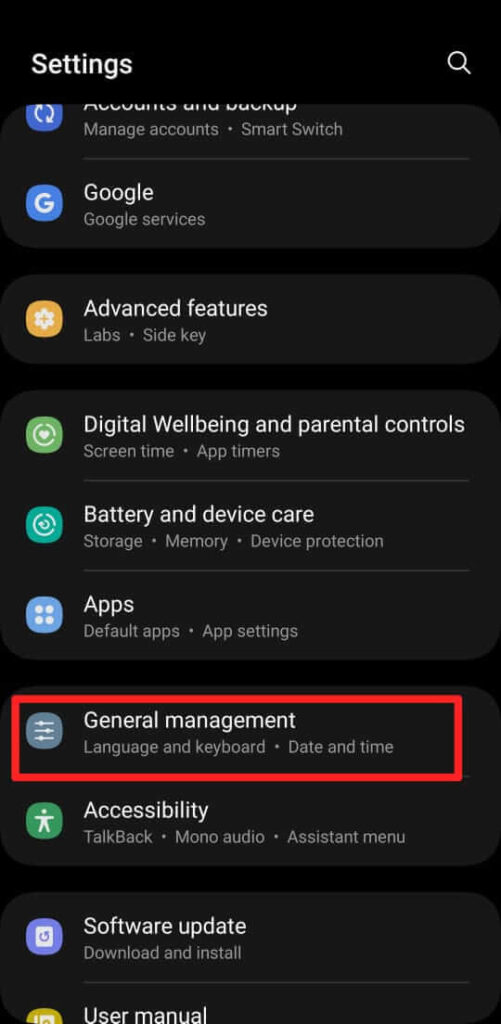
- Scroll down and tap on Reset.
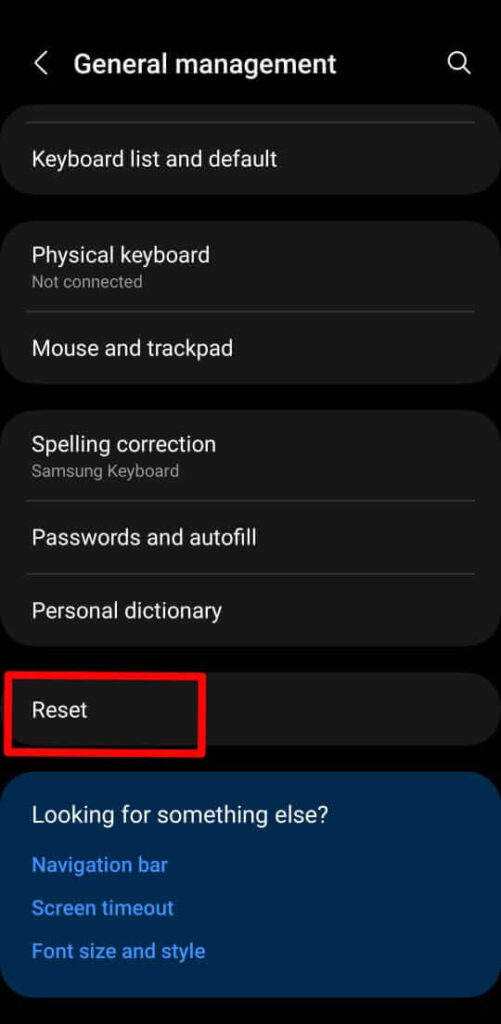
- Reset all settings : This will reset all the settings on your phone except : Security settings, Language settings, Accounts, Personal data, Settings for download apps.
- Reset network settings : This will reset all network settings, including those for : Wi-Fi, Mobile data and Bluetooth.
- Reset accessibility settings : Your accessibility settings will be reset to their default settings.
- Factor data reset : This will erase all data, including files and download apps.

- Scroll down and tap on Reset to Reset all settings and Erase all your phone internal storage data.
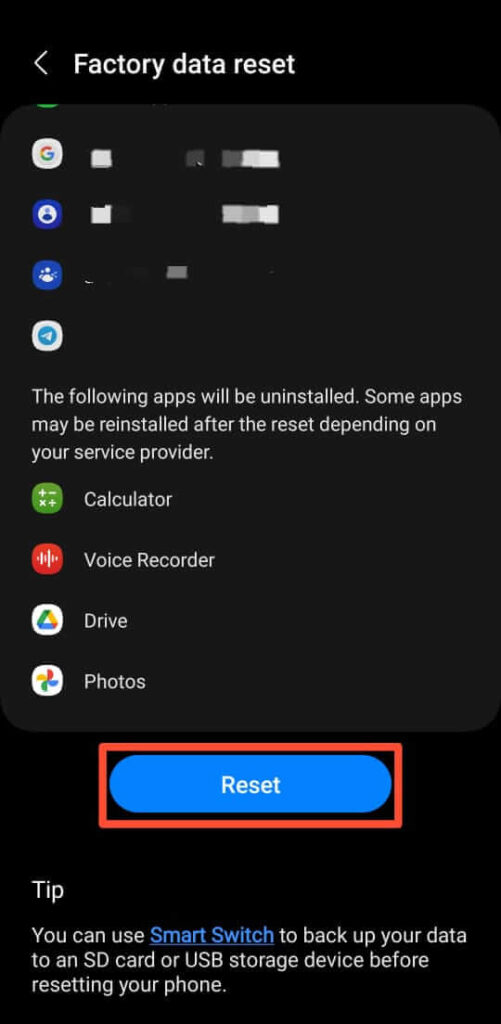
How to Reset Android phone (Using Recovery Mode)
Following steps to Reset Android phone using Recovery Mode option.
- Turn off your Android device.
- Press and hold the power and volume down buttons until a load screen appears.
- Use the volume buttons to go down the list and select Recovery mode. and press Power button.
- After phone restart, again select Wipe data or factory reset.and press Power button to Conform for Reset Android phone.
FAQs
How do I reset my Android phone with the buttons?
Yes, Above reset using recovery mode option to reset your phone with the buttons.
Is it good to reset your Android phone?
Reset your Android phone can be a beneficial and effective solution in various situations, but whether it’s good depends on your specific circumstances and goals.
How can I factory reset my phone?
Yes,Above steps to Factory reset your android phone.
Conclusion
Reset Android phone can be a powerful solution to various issues, but it’s essential to approach it with caution, especially when performing a factory reset.Always ensure your data is backed up, and you are aware of the consequences.