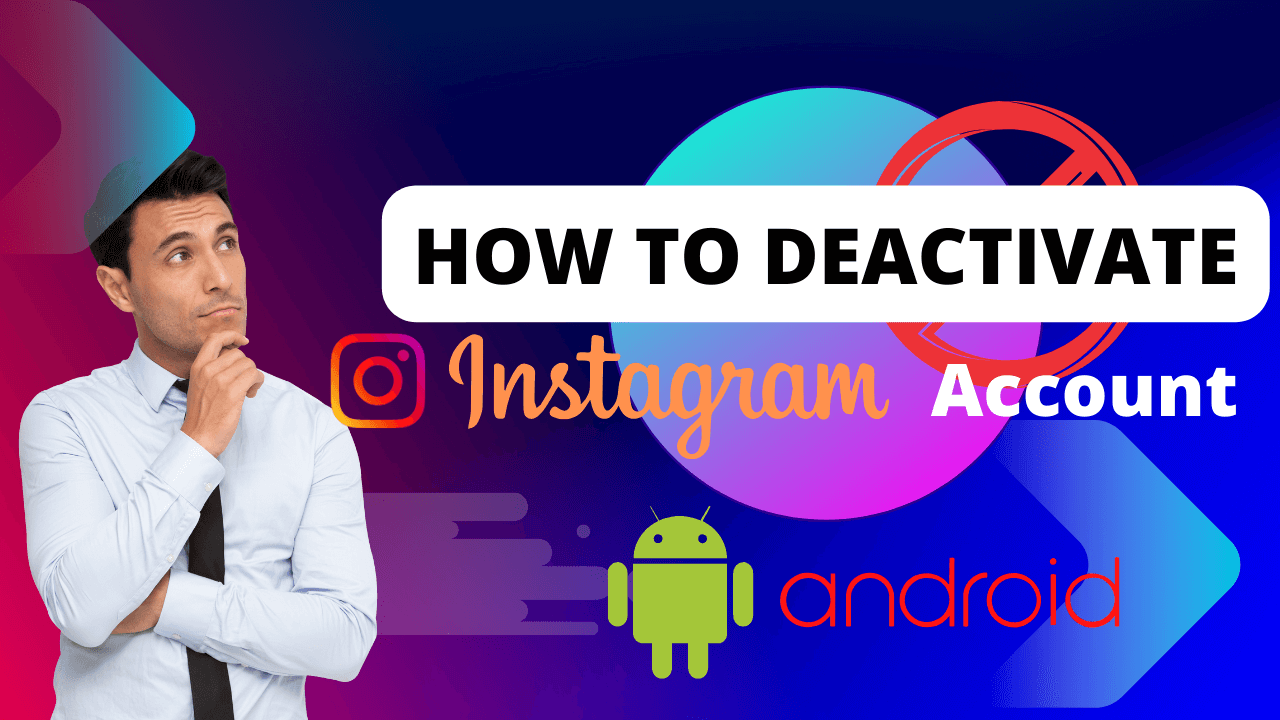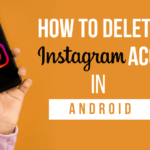There are many users use Instagram Social media Application, but many users don’t know about How to Deactivate Instagram Account on Android mobiles and tablets.
Instagram have become an integral part of our lives. However, there are times when you might feel the need to take a break from the virtual world and deactivate your Instagram account. Whether it’s for a temporary hiatus or a permanent farewell, deactivating your account.
In this article, I will help to you to Deactivate Instagram Account on Android devices.
Also Read : How to Use ChatGPT on Android
Discuss about Deactivate Instagram Account on Android
Why require Deactivate Instagram Account on Android
There are several reasons why someone might consider deactivating their Instagram account. There are following reason for Deactivate Instagram Account on Android.
- Some users become increasingly concerned about their online privacy and decide to deactivate their Instagram account.
- Instagram Social media platform can be addictive.
- Taking a break from Instagram can provide relief from the pressure of maintaining an online persona, reduce social comparison, and improve overall mental well-being.
- Online harassment and bullying are prevalent issues on social media platforms.
- Some people deactivate their Instagram accounts to prioritize their real-life relationships.
- A digital detox involves temporarily disconnecting from all digital devices and platforms.
- In some cases, individuals in certain professions might deactivate their Instagram accounts to maintain a professional image or due to contractual obligations.
Note : Deactivate Instagram account on Android is a personal decision, and the reasons can vary widely from one individual to another.
How to Deactivate Instagram Account on Android
Following steps to Deactivate Instagram Account on Android devices.
- Open Instagram App.
- Go to your profile (located down right corner).
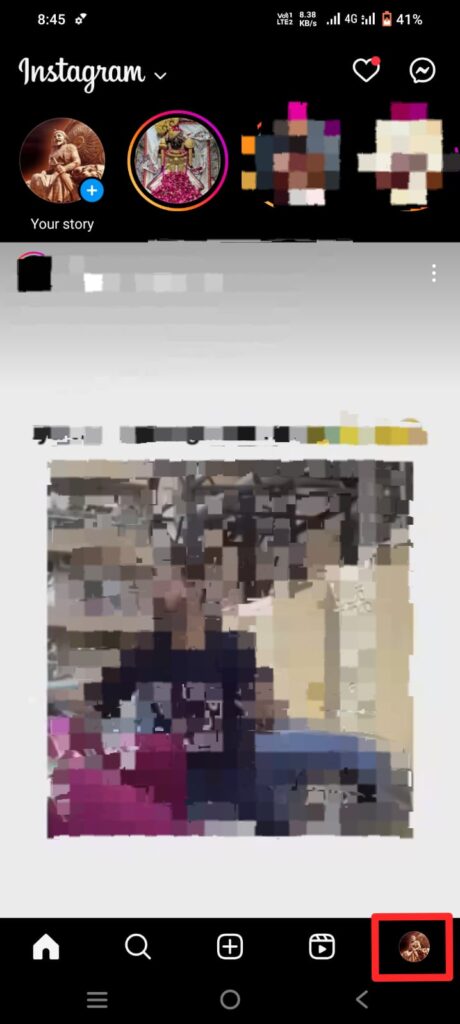
- Tap on Edit profile.
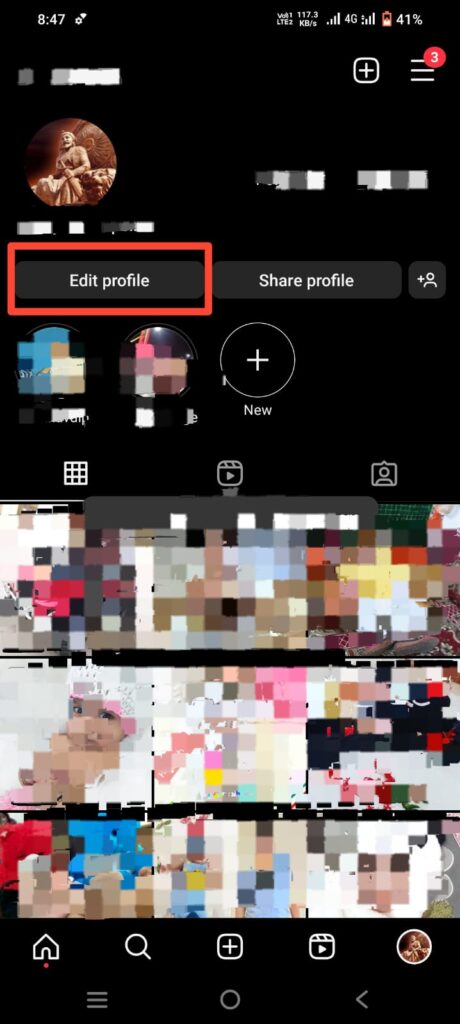
- Scroll down and tap on Personal information setting.

- Tap on Account ownership and control.
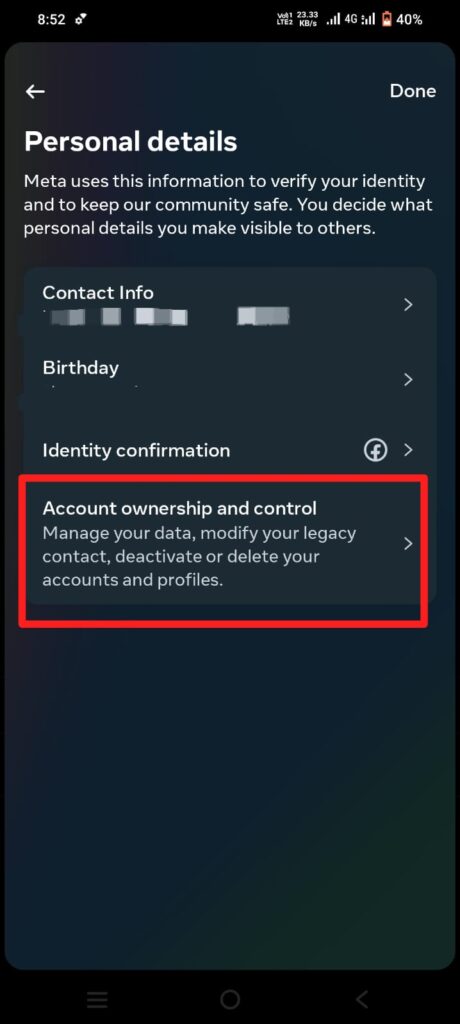
- Click on Deactivation or deletion.
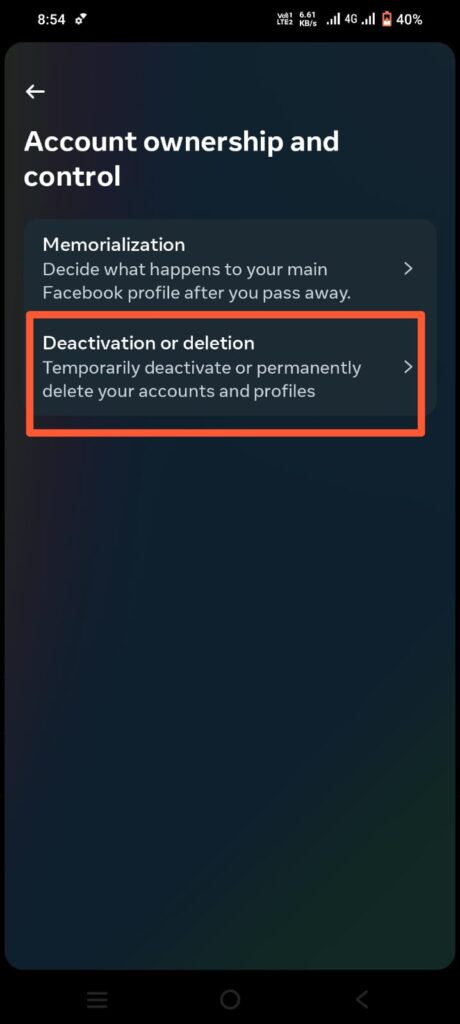
- Select the Instagram Account you want to deactivate.
- Make sure Deactivate account, and tap on Continue.
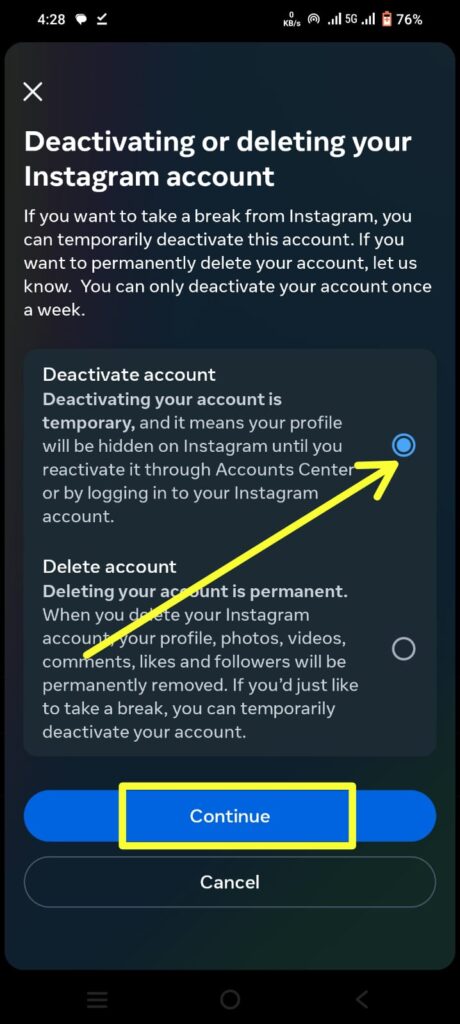
- Enter your password and tap on Continue.
- Select your reason for deactivate the account and tap on Continue.
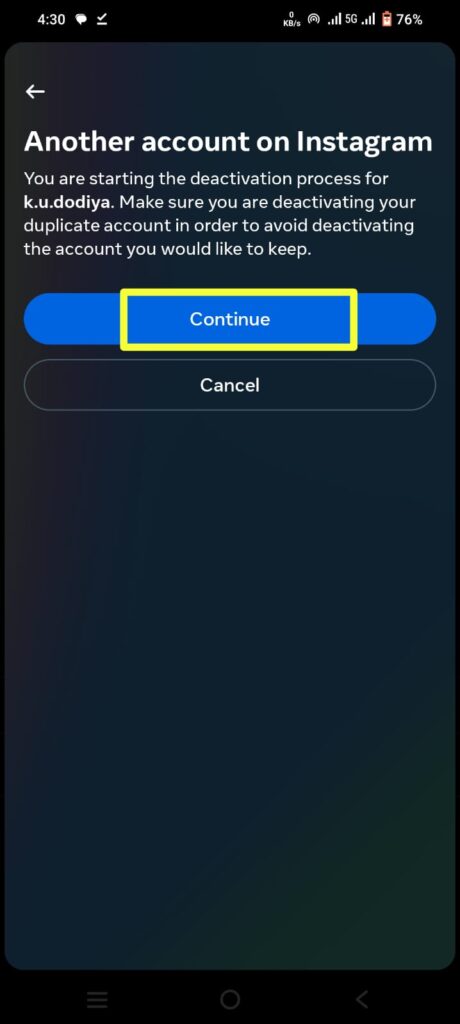
- Conform by tab on Deactivate Account.
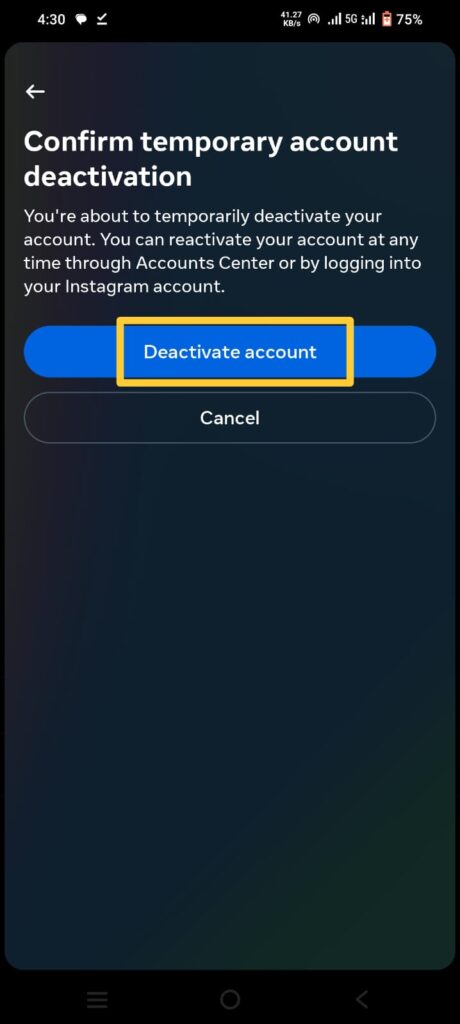
Important : Taking a break from social media can be a refreshing experience, allowing you to focus on other aspects of your life.
FAQs
How do I Deactivate my Instagram account on mobile?
Yes, Above steps follow to Deactivate your Instagram Account on Mobile.
Conclusion
You can easily Deactivate Instagram Account on Android device. Always ensure you are aware of the terms and conditions, as well as the potential consequences of deactivating your account. Stay connected responsibly!