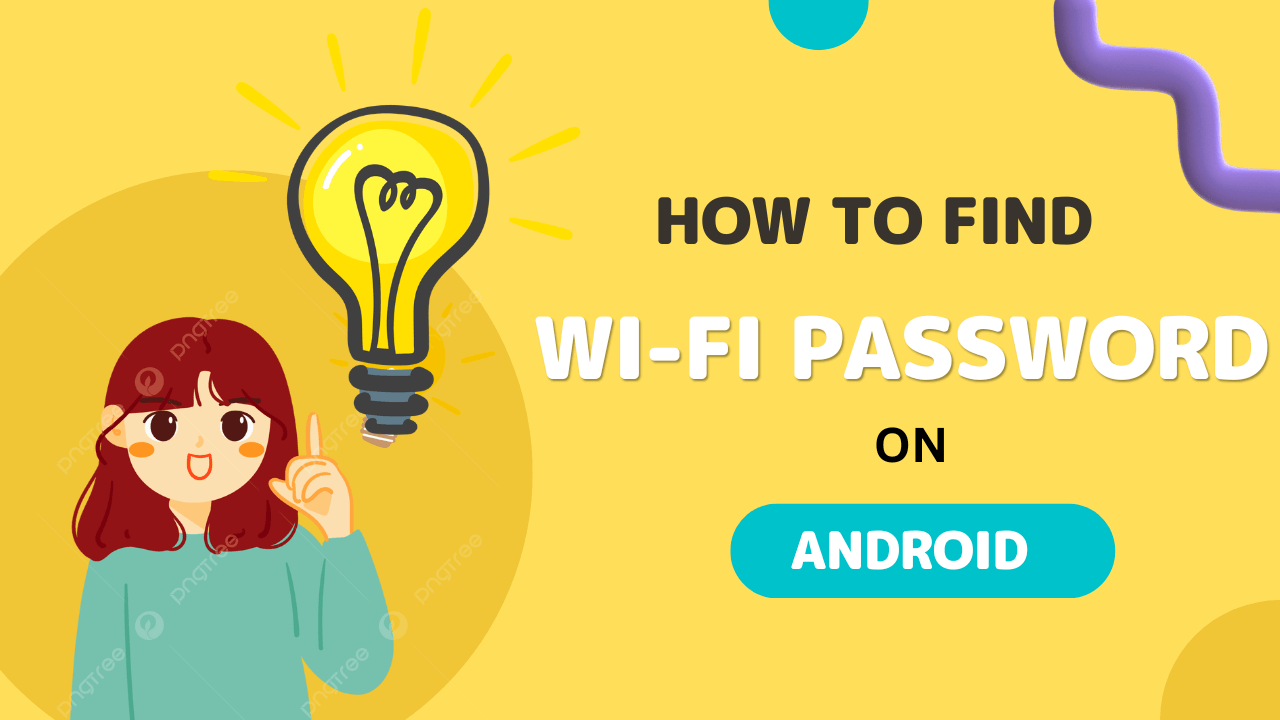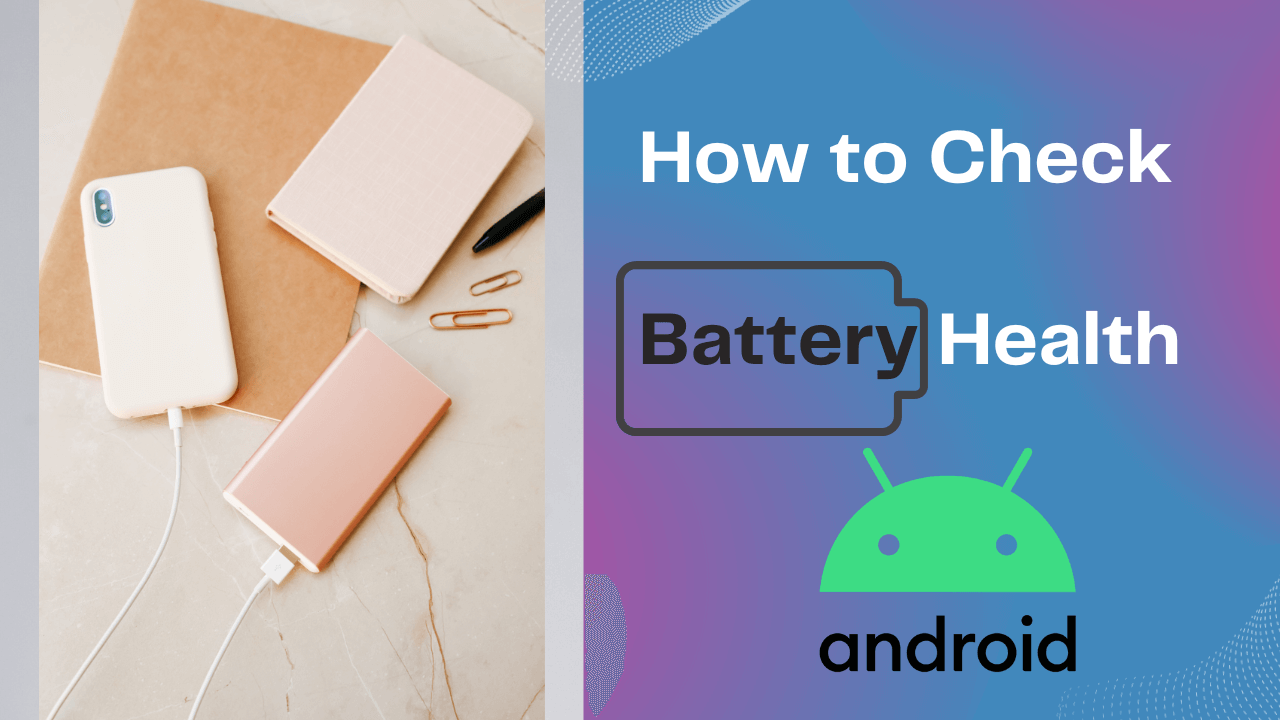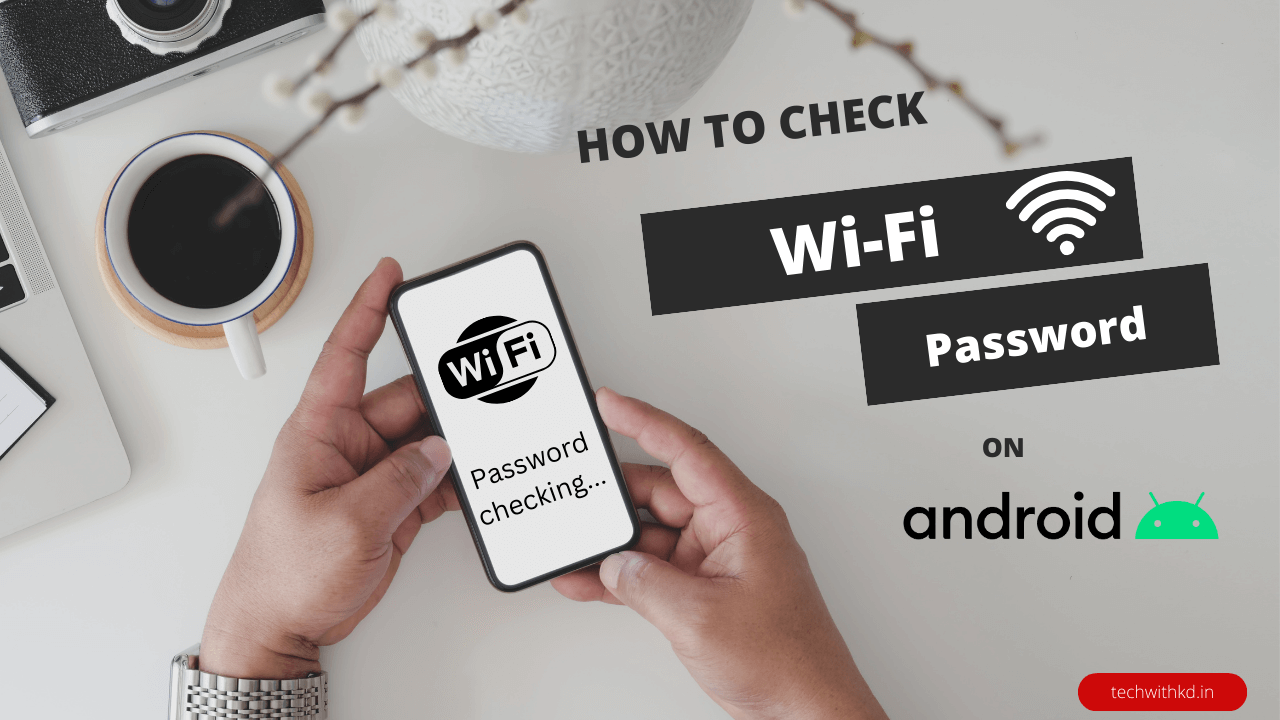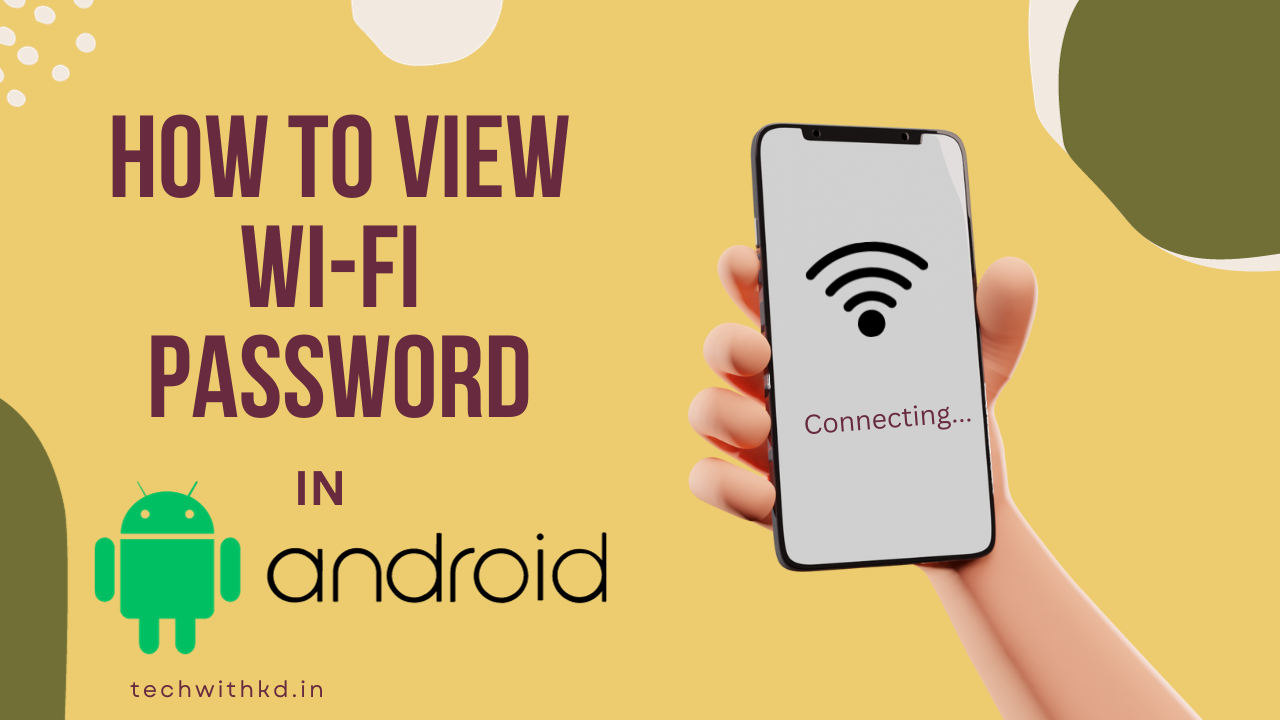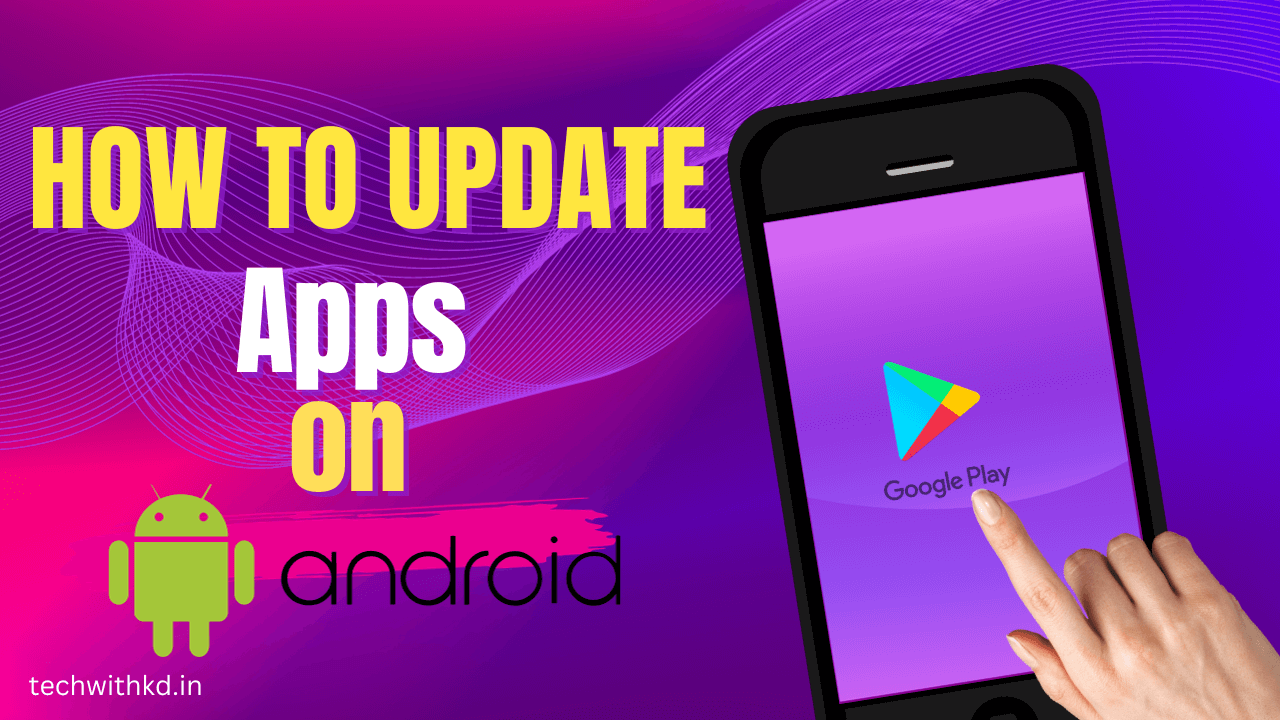Entering Password is a very tedious task so How to easily connect WiFi network with Scan WiFi QR Code in Android mobiles and tablets.
Android devices now come equipped with the ability to scan Wi-Fi QR codes, eliminating the hassle of manually entering network credentials.
In this article, I will guide to you How to Scan WiFi QR code in Android devices.
Also Read : How to Find WiFi Password on Android.
Also Read : How to Find & Check WiFi Password on Android.
Table of Contents
Discuss about Scan WiFi QR Code in Android
Why Scan WiFi QR Code in Android ?
Scan WiFi QR codes in Android offers several advantages, making it a convenient and efficient way to connect to wireless networks. There are following reason to Scan WiFi QR Code in Android devices.
- Scanning WiFi QR codes removes the need to manually enter passwords.
- Making it easy to connect to WiFi networks without technical knowledge.
- Reducing the risk of unauthorized access.
- Businesses, cafes, and hotels can display WiFi QR codes for guests, enabling them to connect easily without needing staff assistance.
- Scanning WiFi QR codes are useful for temporary networks at events or conferences.
- Sharing WiFi access with friends, family, or colleagues becomes hassle-free.
How to Create QR Code for WiFi Network
How to Create QR Code For WiFi Network ( Stock Android )
Following Steps to Create WiFi QR Code in Android ( Stock Android )
- Open Device Setting.
- Tap on Network & internet.
- Tap on Hotspot & tethering.
- Tab on WiFi hotspot.
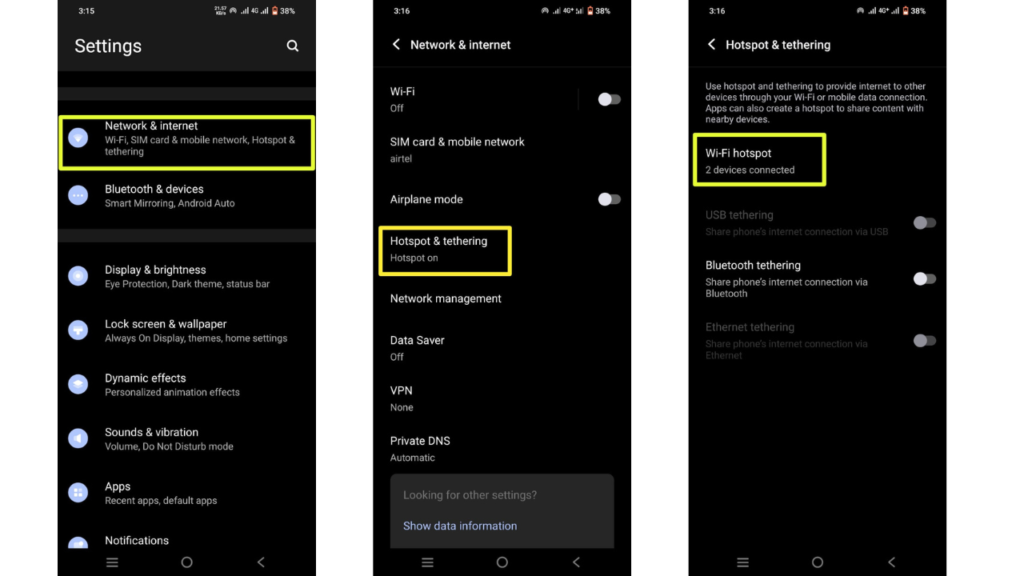
- Toggle button to turn on Hotspot and Tab on QR code icon Button.
- Now show the Share Hotspot QR code.
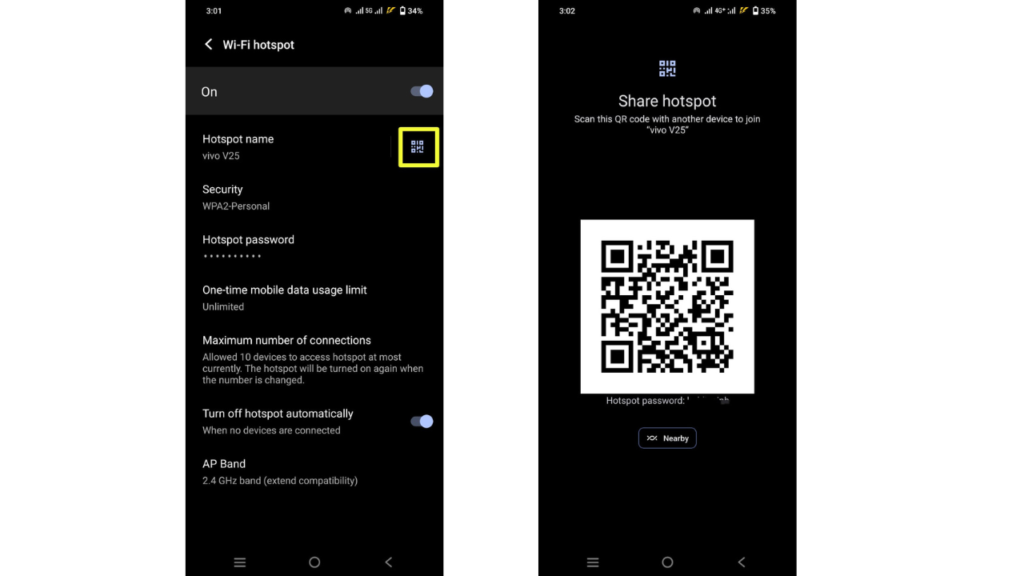
How to Create QR Code For WiFi Network ( Samsung Galaxy )
Following Steps to Create WiFi QR Code in Android ( Samsung Galaxy )
- Open Device Setting.
- Tab on Connection menu.
- Tap on Mobile Hotspot and Tethering.
- Tap on Mobile Hotspot.
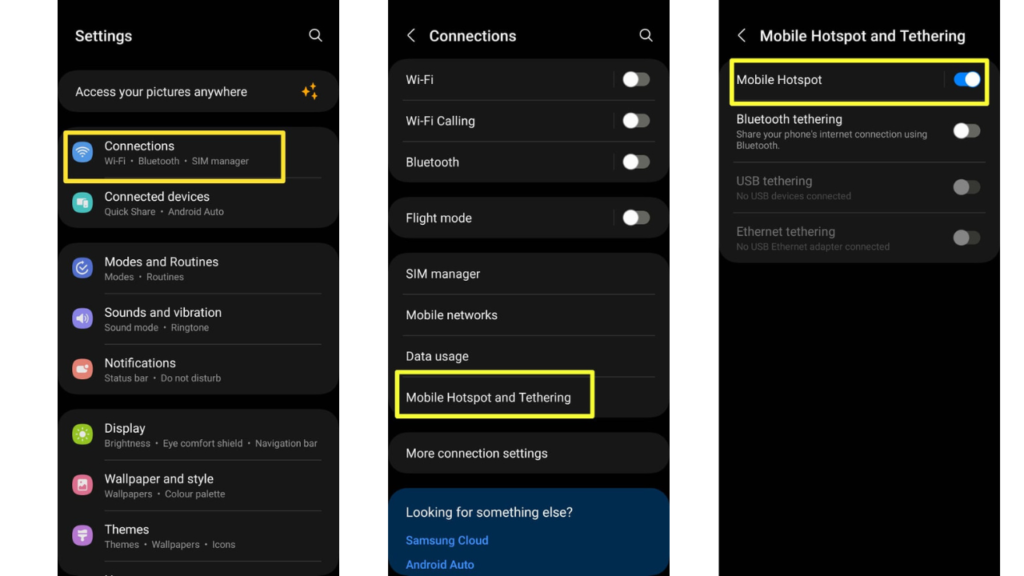
- Toggle button to Mobile Hotspot on and Tap on QR code icon button.
- Now show the Hotspot QR code.
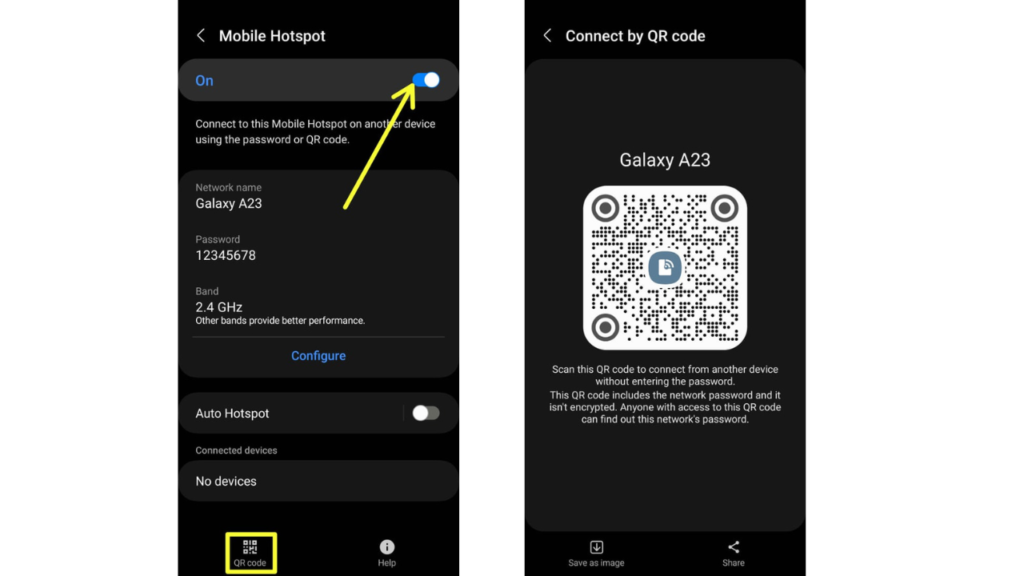
How to Scan WiFi QR Code in Android
How to Scan WiFi QR Code in Android (Stock Android)
Following Steps to Scan QR Code in Stock Android devices.
- Open Device Setting.
- Tap on Network & internet.

- Turn on WiFi and tap on.
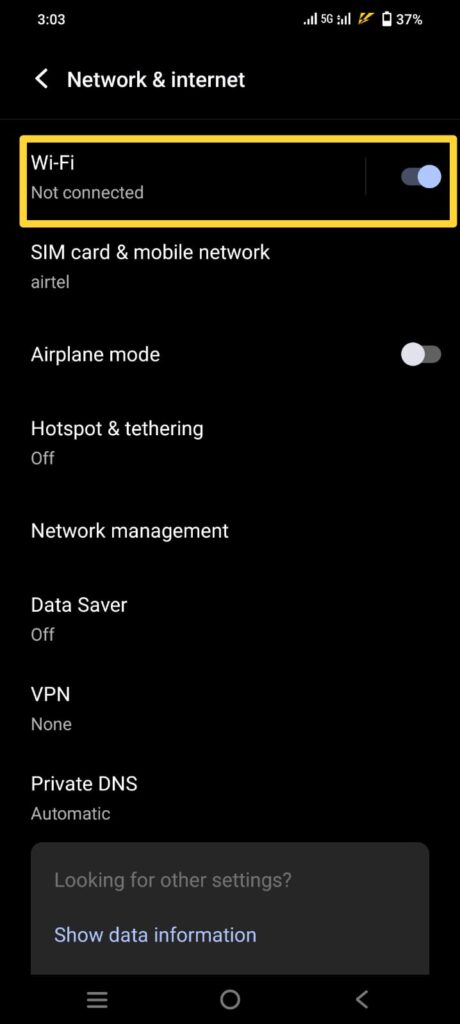
- Tap on QR code icon Button to Add network.
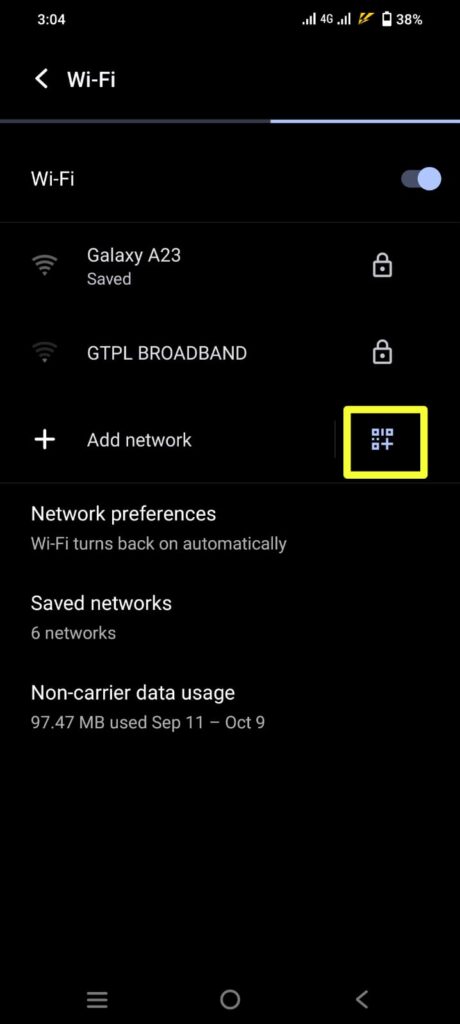
- Scan the QR Code to Connect to WiFi network automatic.
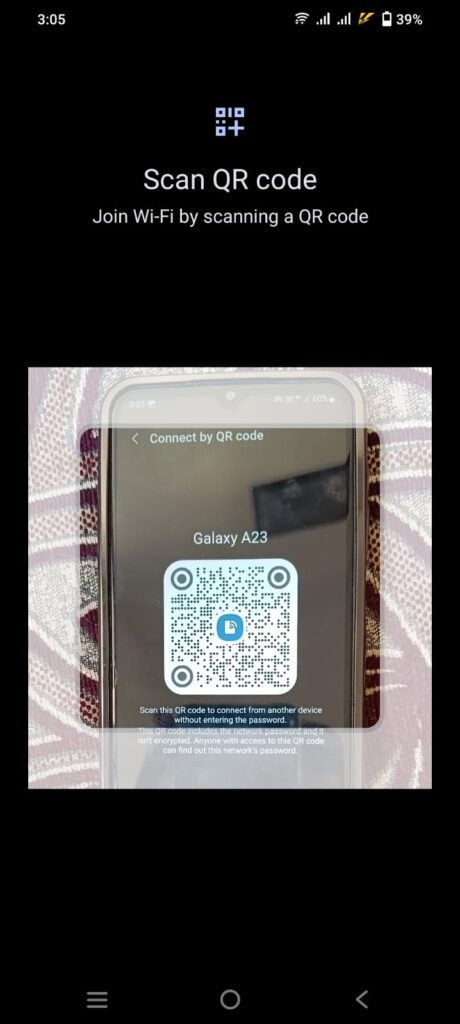
How to Scan QR Code in Android (Samsung Galaxy)
Following Steps to Scan QR Code in Samsung Galaxy Android devices.
- Open Device Setting.
- Tap on Connection menu.
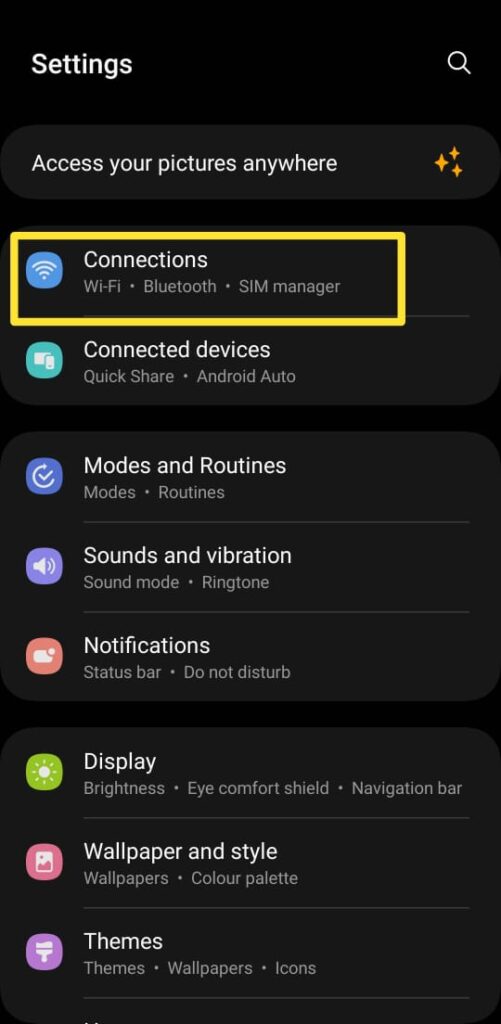
- Tap on Wi-Fi to open.
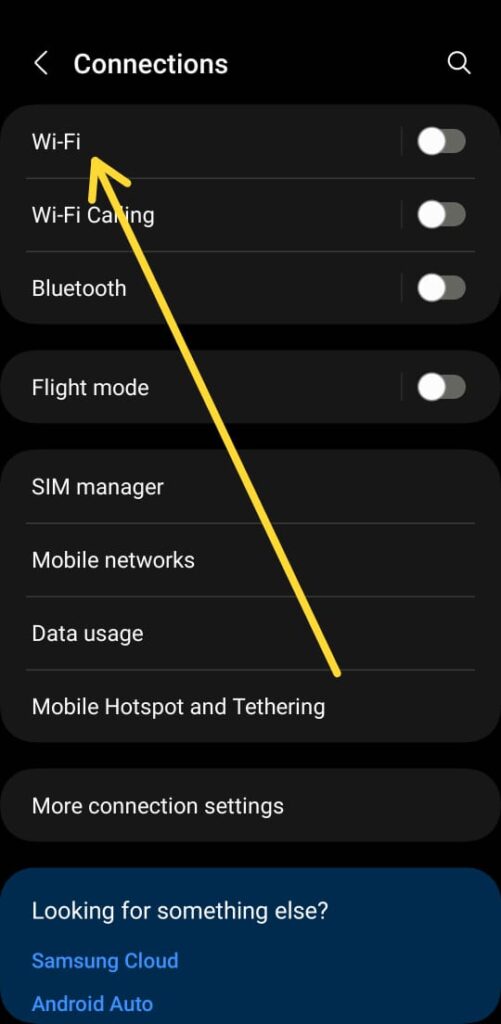
- Toggle button to on Wi-Fi.
- Tap on QR code icon button to open scan screen.
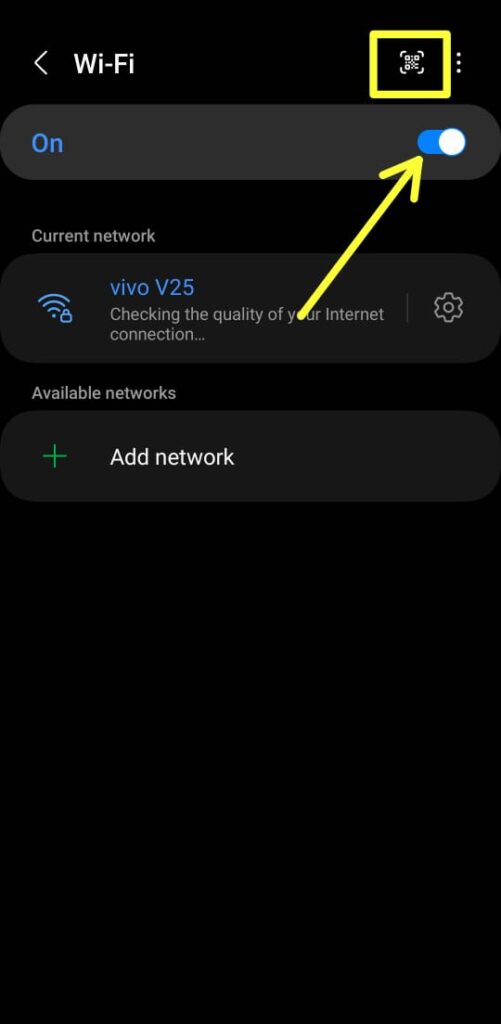
- Open Scanning screen on Scan QR Code to Connect WiFi network.
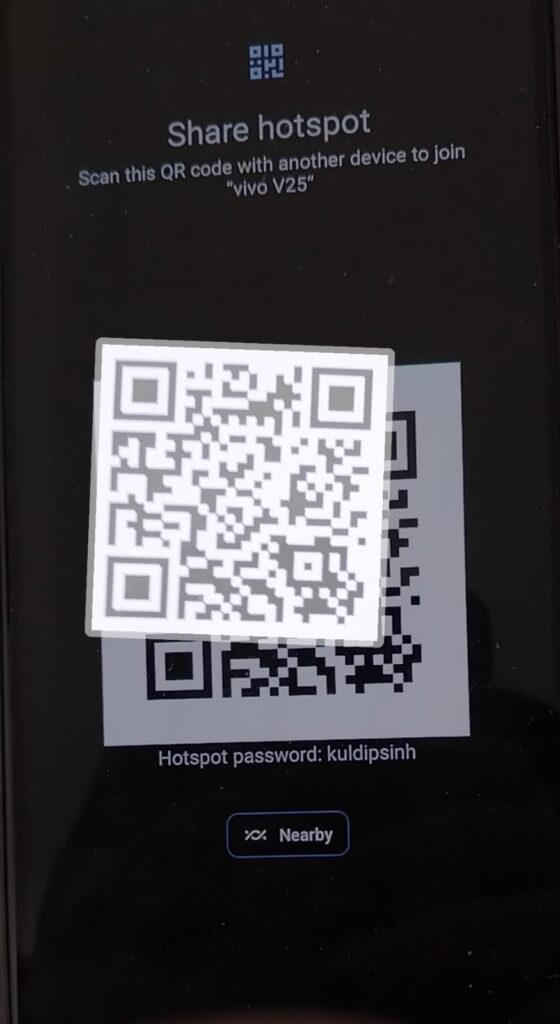
FAQs
How can I scan WiFi QR code on my phone?
Yes, Above steps to following Scan WiFi QR Code on your phone.
How do I share Wi-Fi from my Android?
in this article,How to create WiFi QR code Steps to Share Wi-Fi QR code.
Conclusion
Scan WiFi QR Code in Android devices enhances user experience, simplifies network connectivity, improves security, and encourages the adoption of modern QR code technology.Its convenience, coupled with the growing ubiquity of QR codes, makes it a practical and efficient method for connecting to WiFi networks in various contexts.