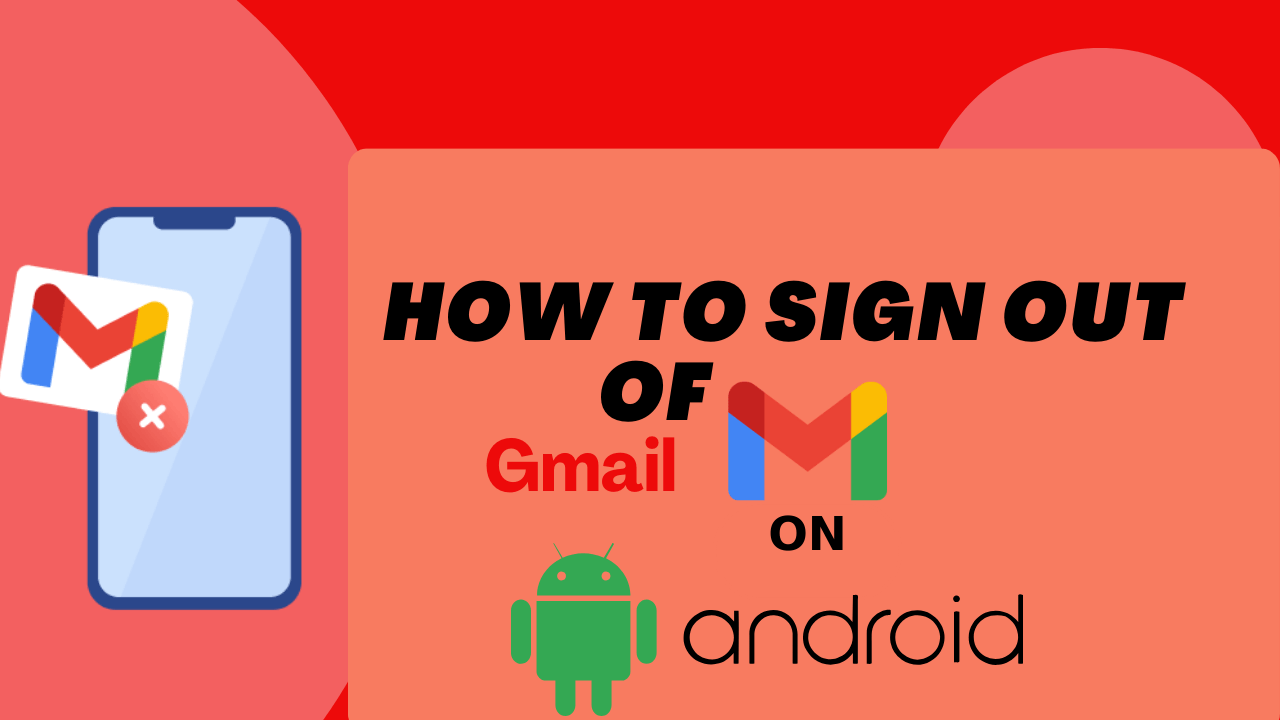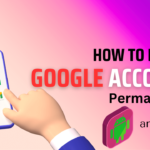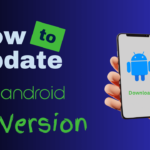Keeping online security and privacy is very important in this digital age. Signing out of Gmail Account in your Android device is crucial step to ensure that. So we will learn How to Sign out of Gmail on Android mobile and tablets.
If you have already decided to Sign out of Gmail on Android mobile or tablets, don’t worry.
In this article, I will explain about Sign out of Gmail on Android devices.
Also Read : How to delete google account permanently in android.
Discuss about Sign out of Gmail on Android
Why you should Sign out of Gmail on Android
Sign out of Gmail on Android is essential for several reasons, all related to security and privacy. Here define some important reason:
- Sig out ensures that your inbox and sensitive information are protected from unauthorized access.
- Sign out ensures that this information remains confidential and inaccessible to others who might use the device after you.
- Sign out is particularly important if you are using a device in a public place or a workplace.
- If you have multiple Google accounts logged into your Android device, signing out of an account ensures that you are using the correct account for specific actions.
- Signing out minimizes the risk of accidental deletions, forwarding of emails, or other actions that can happen with an open account.
How to Sign out of Gmail on Android
Quick Steps:
- Open Gmail App.
- Tap on your profile picture.
- Tap on Manage account on this device.
- Choose your account.
- Tap on Remove account.
Detail Steps to Sign out of Gmail on Android :
- On your mobile or tablet, Open Gmail App.
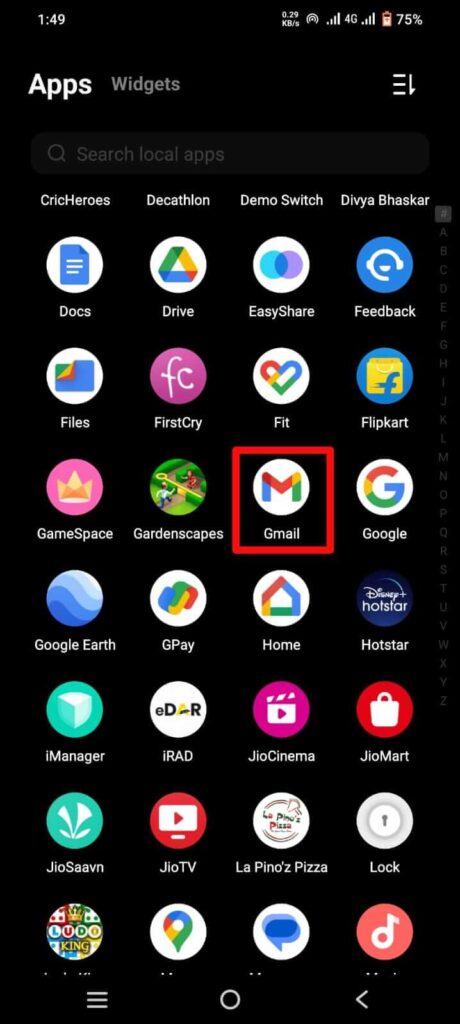
- In the top right, tap on your profile picture.
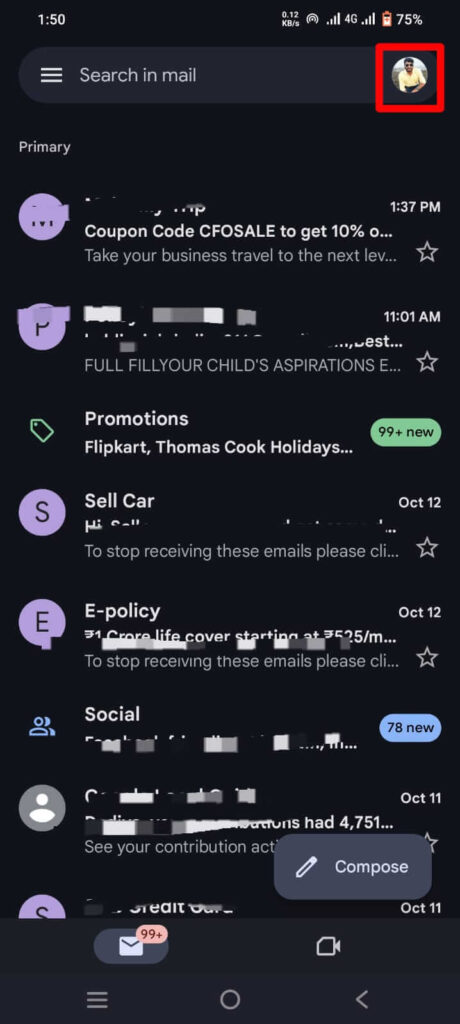
- Tap Manage account on this device.
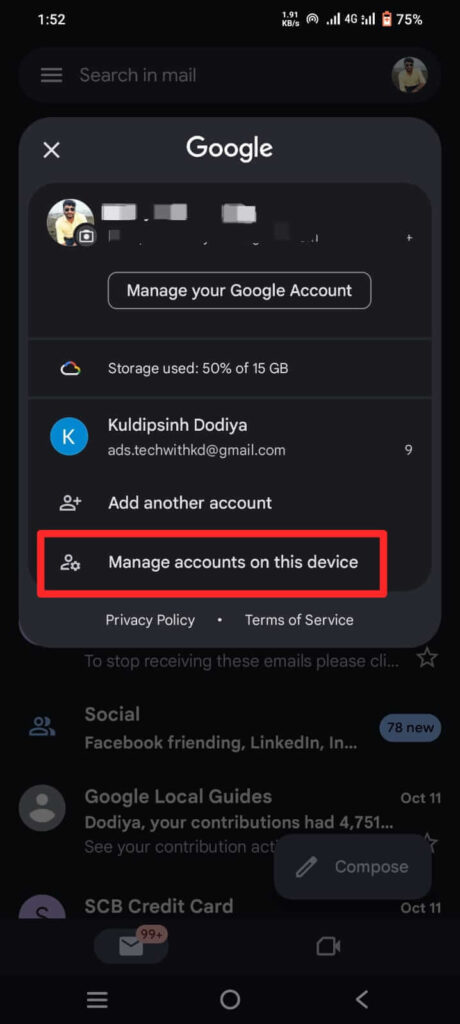
- Choose your account you want to delete.
- At the bottom, tap on Remove account to sign out of Gmail.
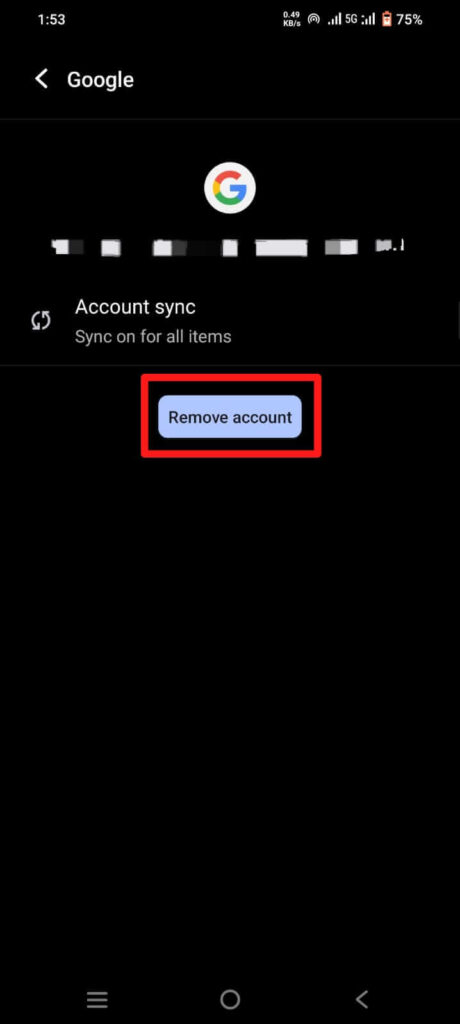
Note : This doesn’t delete your Gmail account; it simply removes it from your Android phone, which is how you sign out of Gmail on Android.
FAQs
Why can’t I sign out of one Gmail?
you will need to use a second device, either a desktop or mobile, to remotely log out of a single account on the target device.
Can I sign out of Google on all devices?
On the Your devices panel, select Manage all devices. Sign out.
Why can’t I sign out of Gmail on Android?
The only way to sign out of the Gmail app is to remove your entire account from your phone or tablet
Conclusion
By following these steps, you can easily Sign out of Gmail on Android phone or tablet, ensuring the security of your personal information. Remember, sign out of your accounts, especially on shared or public devices, is a good practice to protect your privacy and maintain online security.