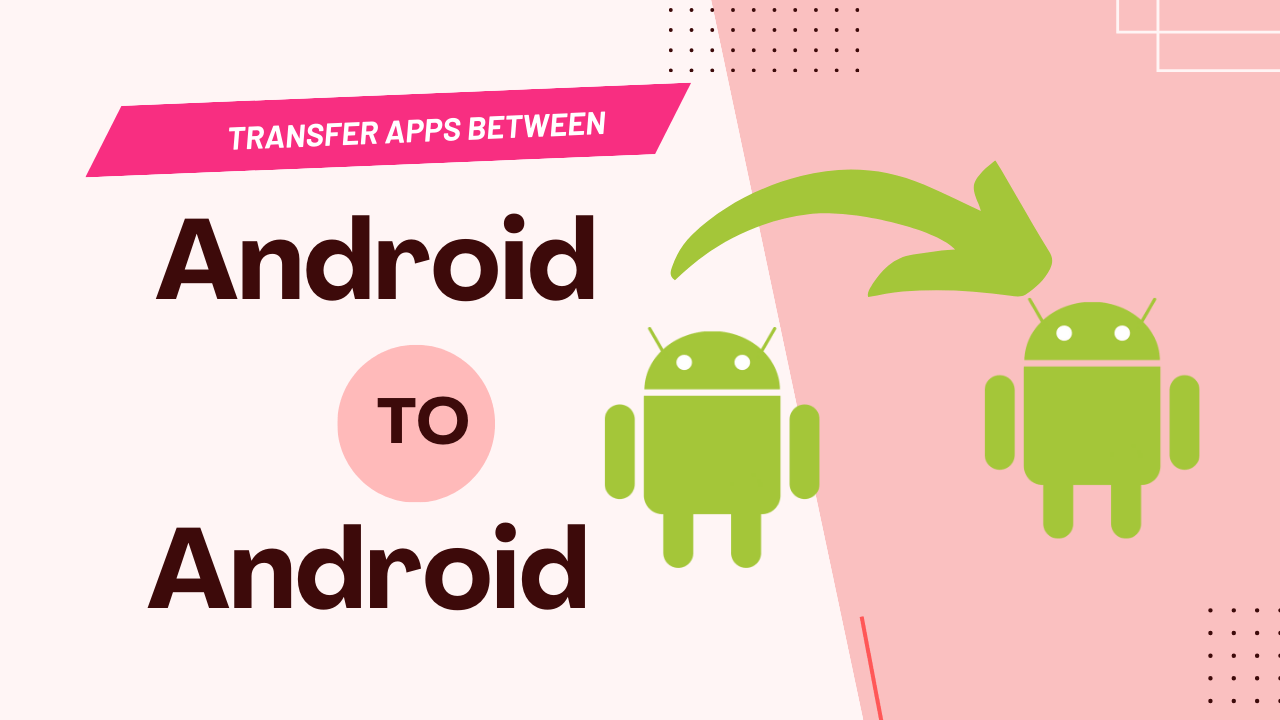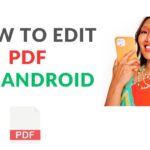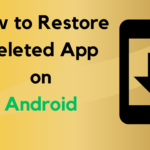There are many users don’t know How to Transfer Apps Between Android To Android Phone and Teblets.
Fortunately, with the advancement of technology, transferring apps between Android devices has become easier than ever before.
Whether you’re moving to a new phone or simply sharing apps with a friend, this guide will walk you through various methods to seamlessly transfer apps between Android devices.
In this Article, I will Explain some basic Methods in How Transfer Apps Android Android Device.
Also Read : How Share Your Screen on WhatsApp
Table of Contents
Discuss about Transfer Apps Between Android To Android
How to Transfer Apps Via Google Play Store
One of the most straight forward ways to transfer apps between Android devices is by using the Google Play Store.
Following the below step :
- Ensure Your both android device old and New are connected to Internet.
- One device in, open the Google Play Store.
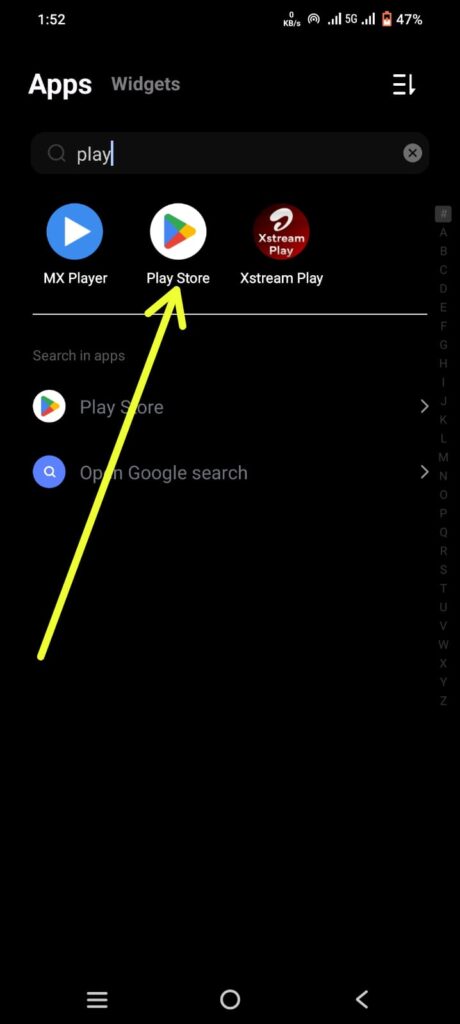
- open the Menu, then select “My apps & games.”
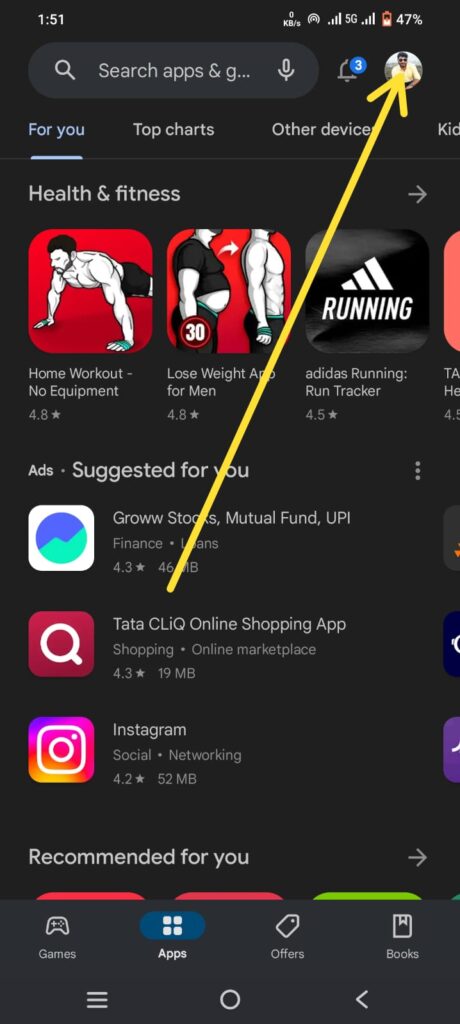
- Second device in also Follow above step.
- First Device Go to the “Share app – send” tab. and Select the Receiver.
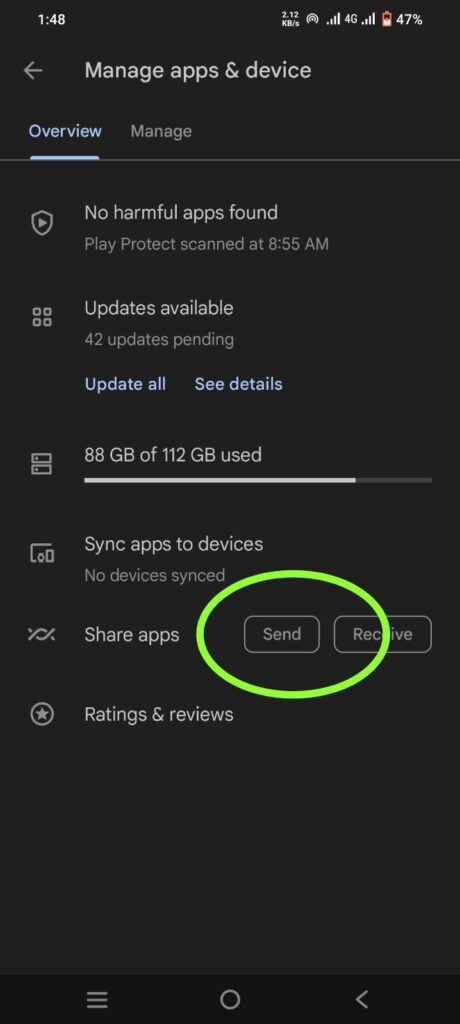
- Second device Go to the “Share App-Receive” tab. and tab on Receive button.
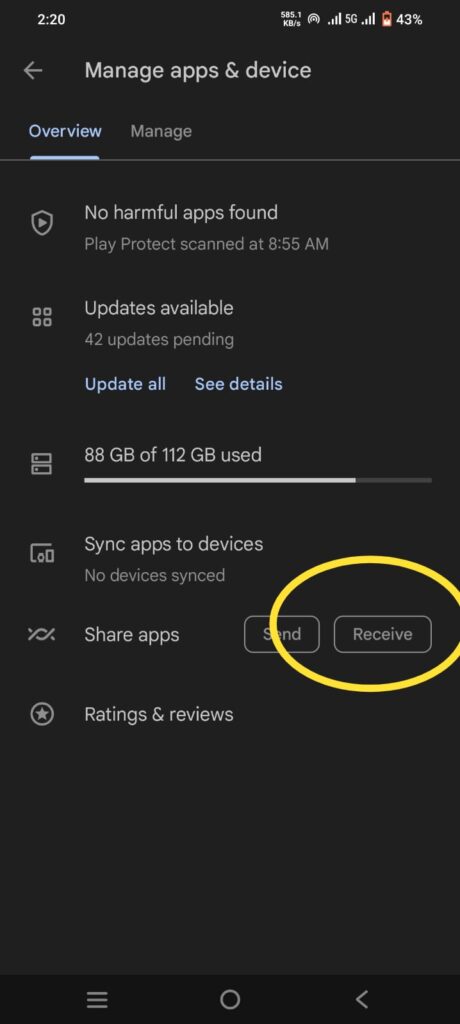
- second device in Install the receive App.
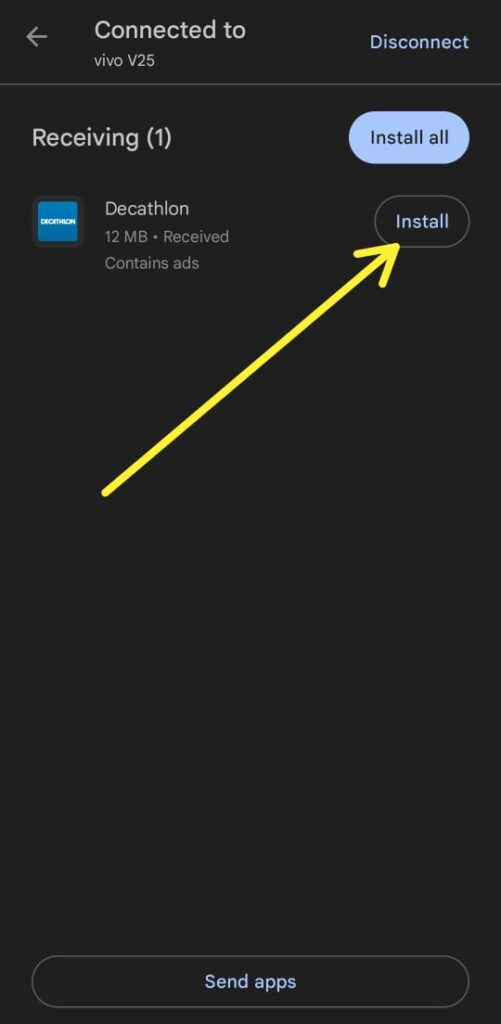
This method is convenient and ensures you have the latest versions of your apps on your new device.
How to Transfer App Via File Manager
If you have apps that aren’t available on the Play Store or prefer a more manual approach, you can transfer apps using APK files.
Following the Below Step :
- Open File Manager App (such as Google Files).
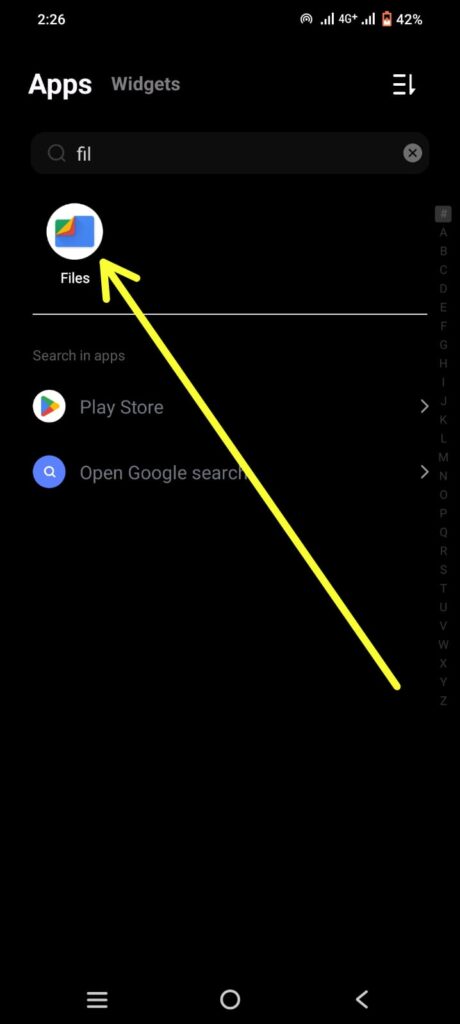
- Tab on “Apps” in categories list.
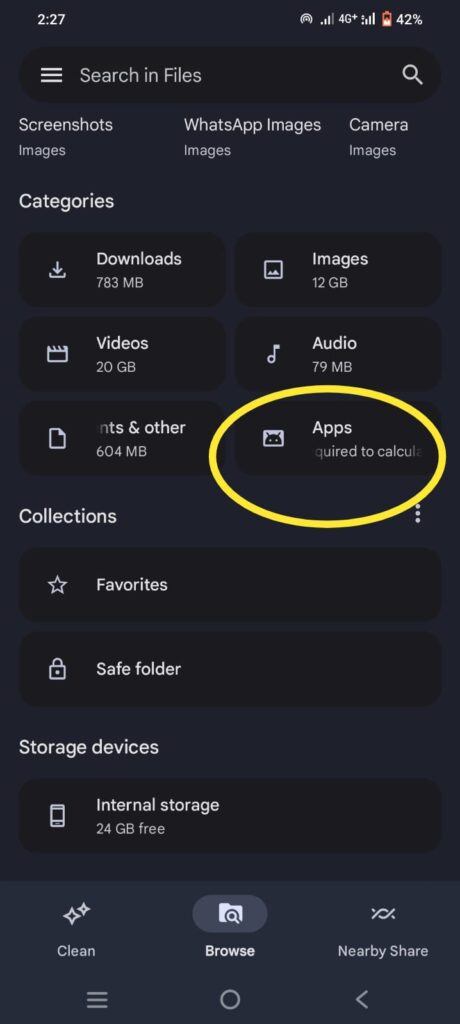
- Apps list available install your phone. Select App menu in “Share” option.
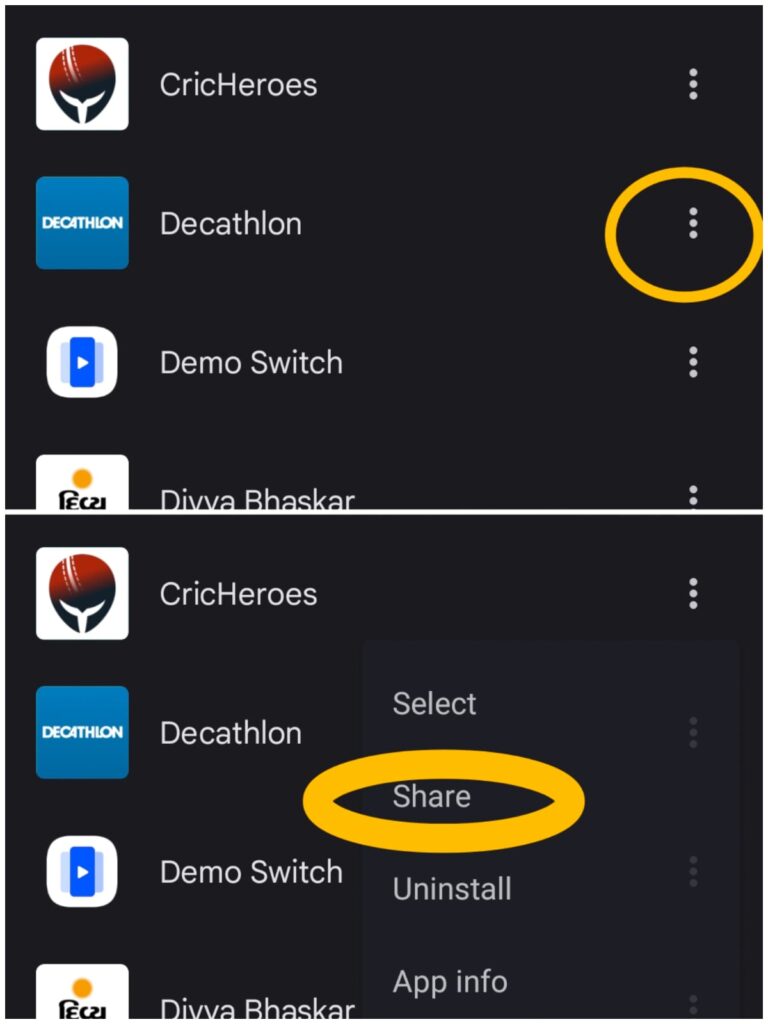
- Transfer the APK file to your new Android device via Bluetooth, email, or any other preferred method.
- On your new device, open the file manager and App menu in App Install Files(APK files).
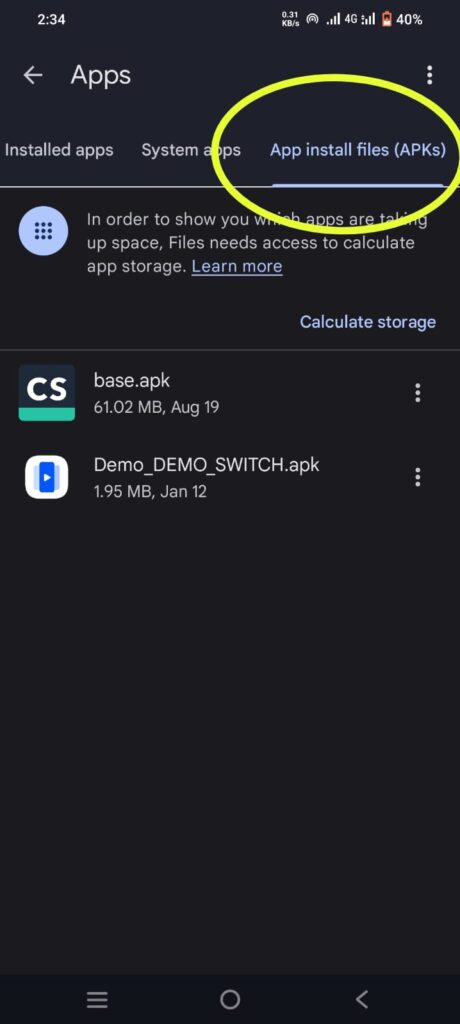
- Tap the APK file to install the App.
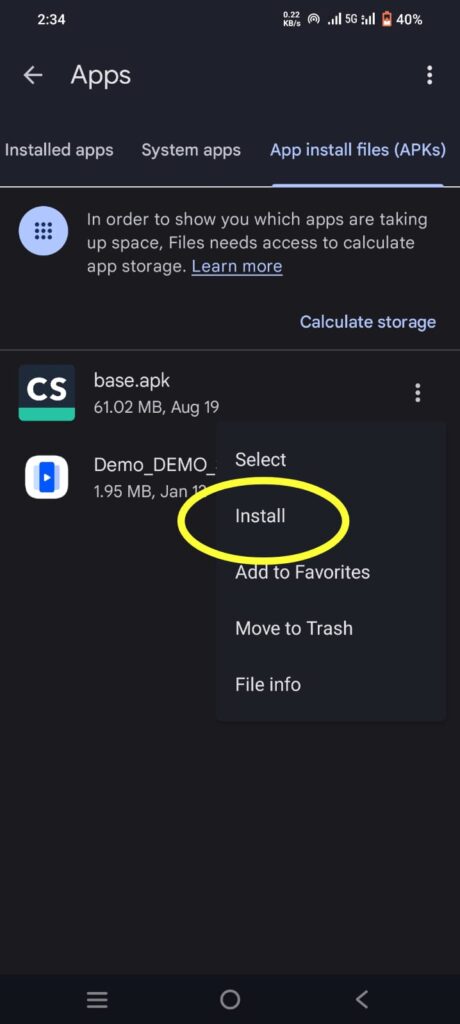
- You may need to Enable “Install from unknown sources” in your device’s settings to install apps from sources other than the Play Store.
- After Flash Message in ” Do you want to install this app?” and Tab on “Install” Button.
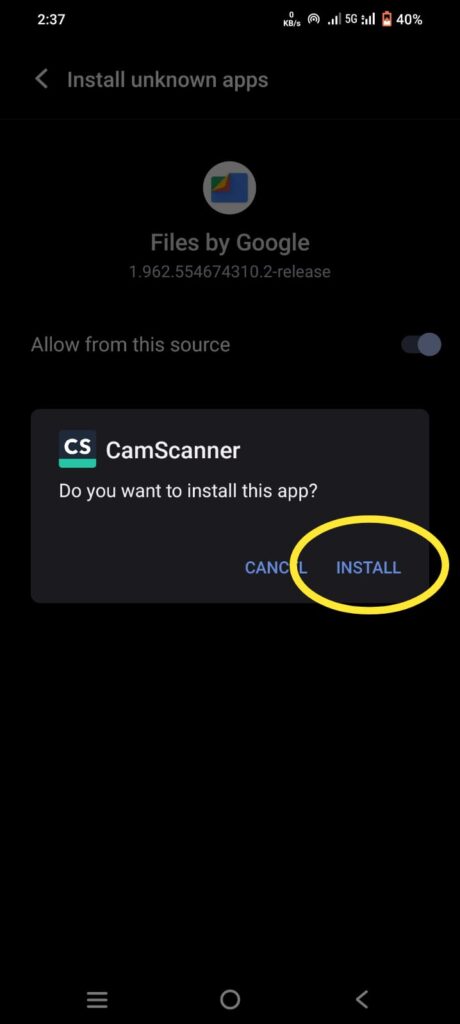
Always exercise caution when installing apps from unknown sources. Only transfer and install apps from trusted sources to avoid security risks.
Conclusion
Transferring apps between Android devices has never been more accessible thanks to these methods. Whether you option for the via the Google Play Store or via the manual approach using File Manager App, you can seamlessly move your favorite apps between Android To Android Device. Choose the method that best suits your needs and get ready to enjoy your favorite apps on your Android device.