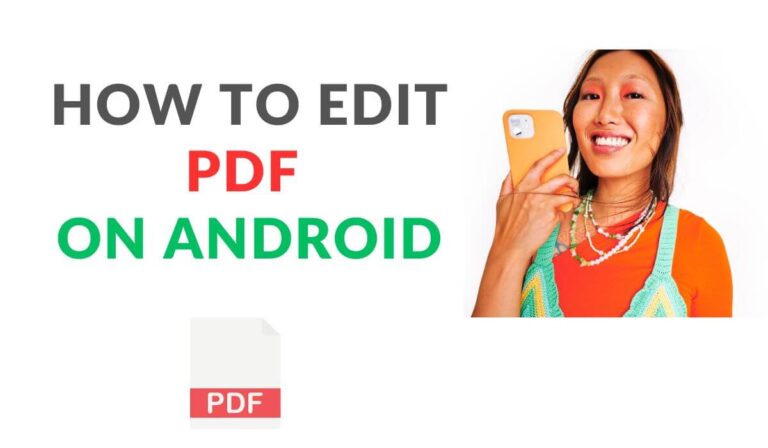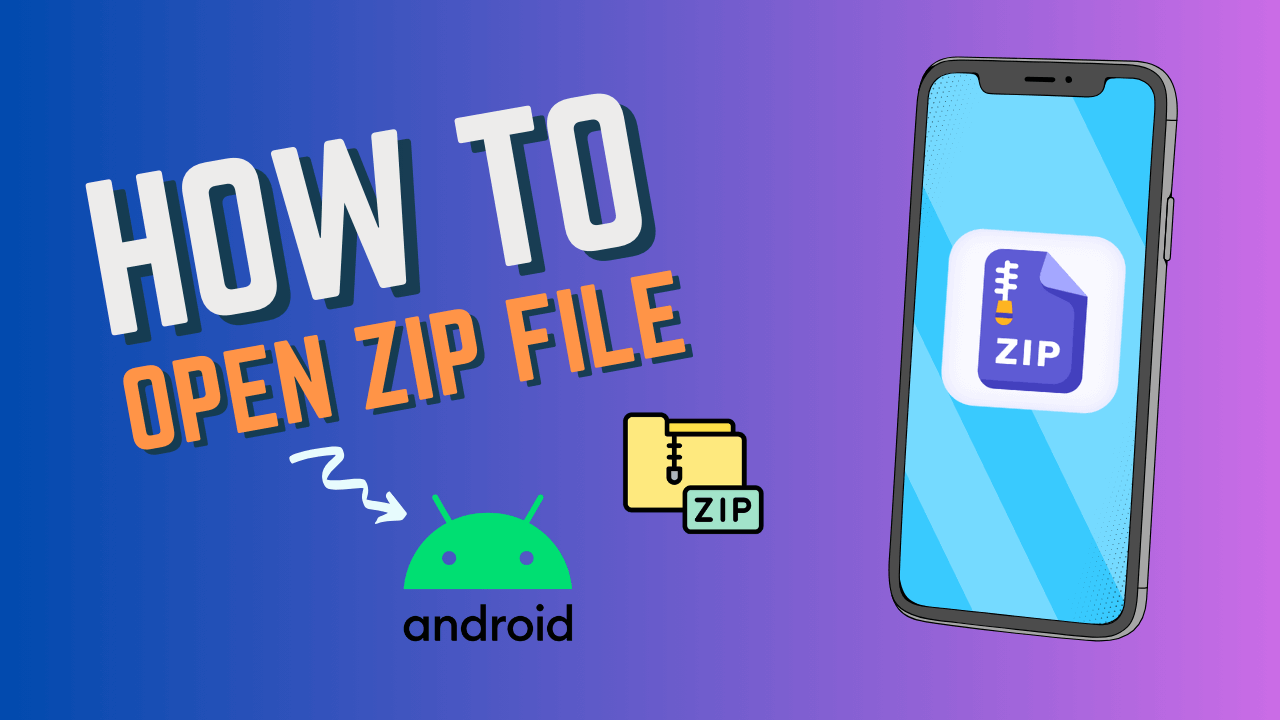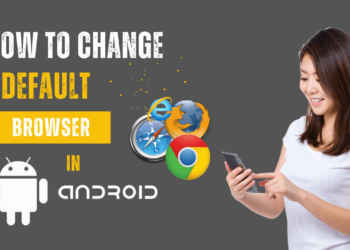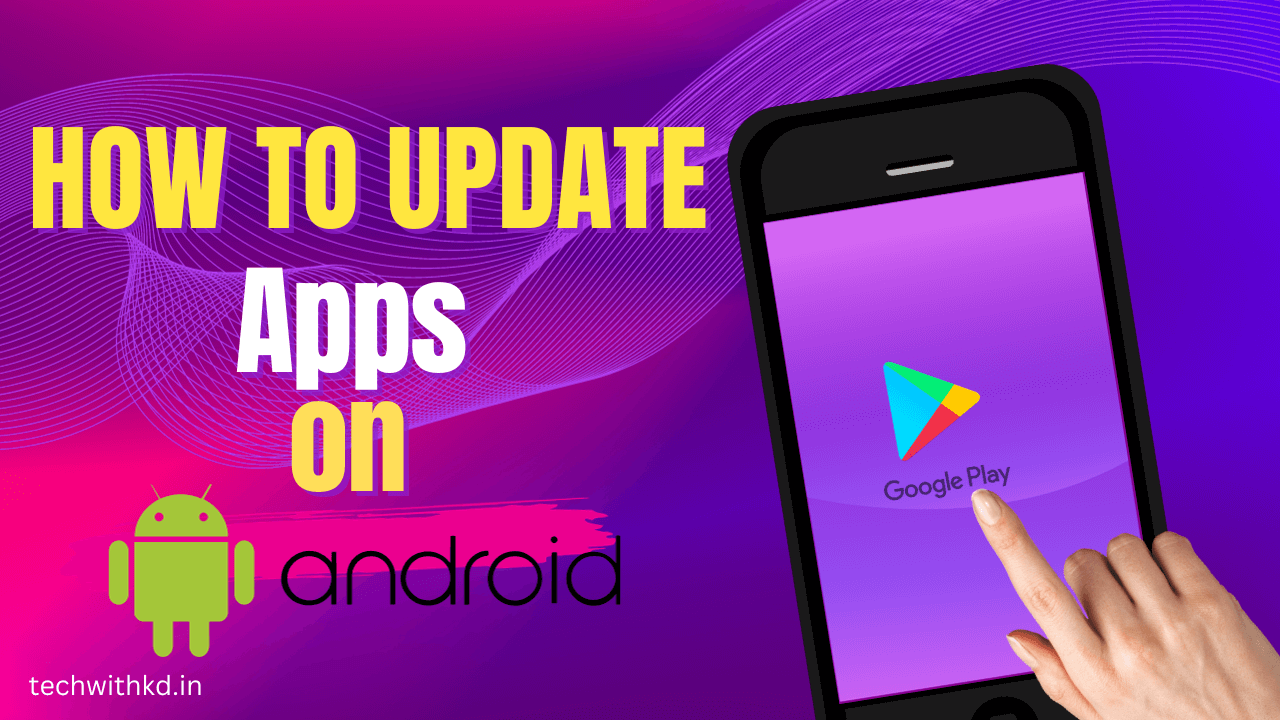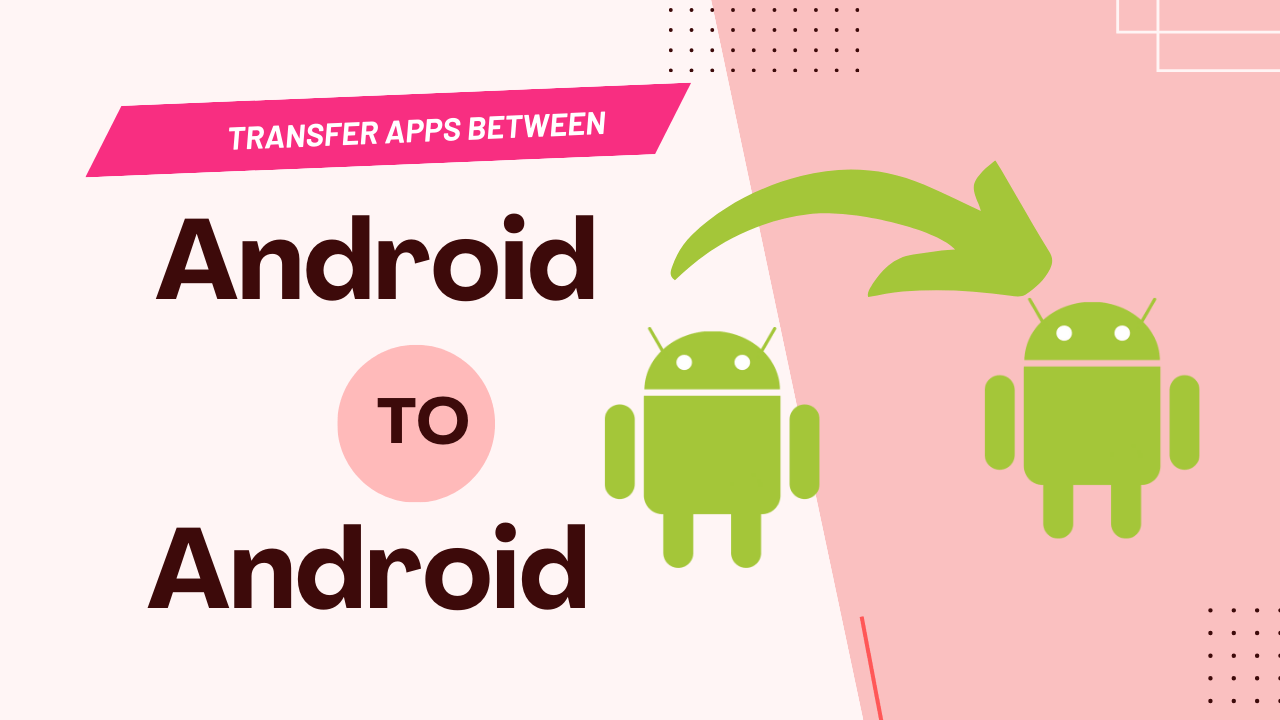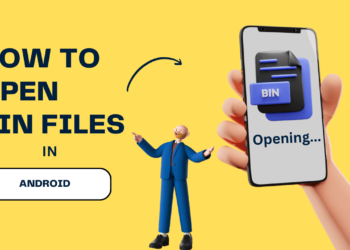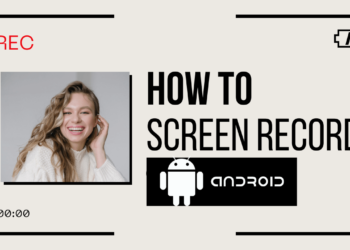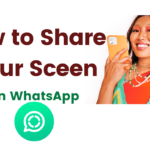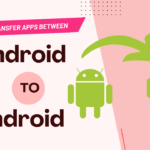There are many users don’t know How to Edit a PDF on Android.
Android devices don’t provide any default or built-in system for managing and editing PDF files. You require a third-party App if you want to edit a PDF file on your Android.
In this article, I will provide you with an overview of PDF file formats, their usage with smartphones, and How to Edit PDF Android with the right tool.
Editing PDF files on an Android device can be done using various apps available on the Google Play Store. But I will explain about Adobe Acrobat Reader PDF editor App to Edit a PDF on Android.
Table of Contents
Adobe Acrobat Reader
Adobe Acrobat Reader is a widely used PDF viewer and editor.
It’s available as a free app for Android devices and offers a range of features for viewing, editing, and managing PDF documents.
Discuss about Adobe Acrobat Reader
Best Features of Adobe Acrobat Reader :
- It allows you to open and view PDF files on your Android device with ease. You can zoom in and out, navigate through pages, and access various viewing modes, including continuous scroll and single-page view.
- Adobe Acrobat Reader for Android provides a set of basic PDF editing tools, like Text Editing, Annotation and Markup, Form Filling, Signature Support.
- You can create folders, move, rename, and delete files from within the app.
- It integrates with various cloud storage services. such as Adobe Document Cloud, Dropbox, Google Drive.
- The app provides a search feature to help you find specific words or phrases within PDF documents quickly.
- It also offers bookmarks and thumbnail navigation for efficient document browsing.
- It supports password protection and encryption for PDF documents, enhancing document security.
- You can easily share,edited,Export or annotated PDFs.
How to use Adobe Acrobat Reader to Edit a PDF on Android :
- Install Adobe Acrobat Reader.
- Open Google Play Store.
- search the “Adobe Acrobat Reader“.
- Tap to “Install“ Button to install the App.
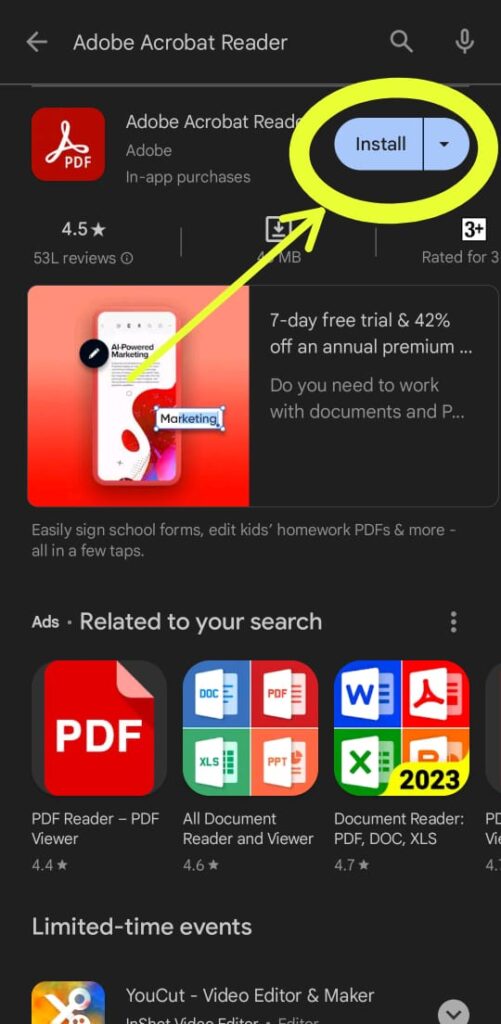
- Open “Adobe Acrobat Reader” App.
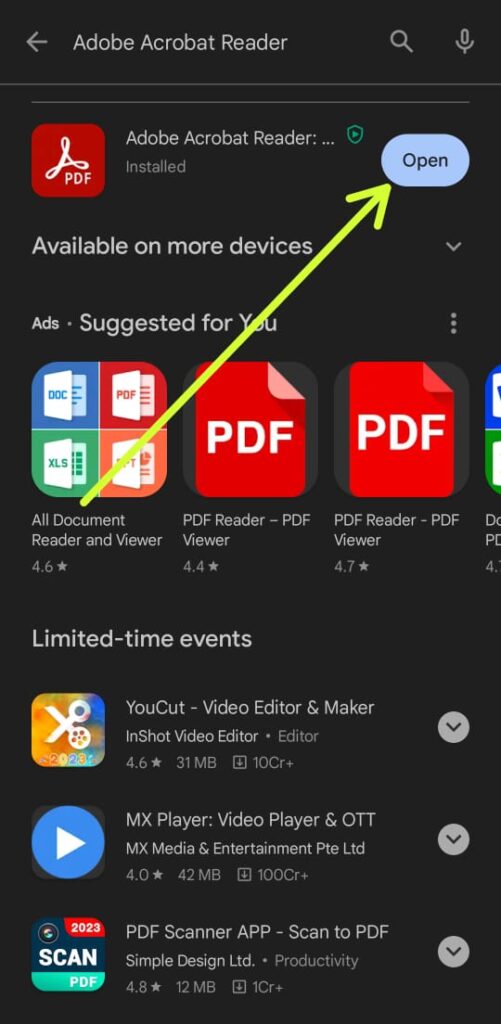
- Open PDF file to click on “Files” Button.
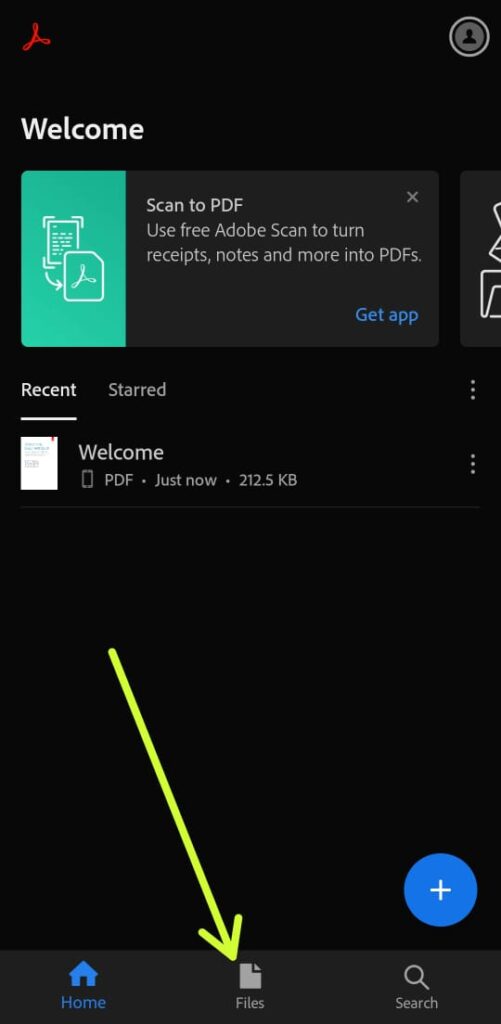
- Edit the PDF File.
- Add Text: Tap the “T” icon to add text to the PDF.
- Highlight Text: select and highlight text in different colors.
- Annotate: You can add comments, notes, and annotations.
- Add Shapes and Drawings: Tap the “Pencil” icon to draw on the PDF.
- Sign Documents: Tap the “Signature” icon to create or add your digital signature to the document.
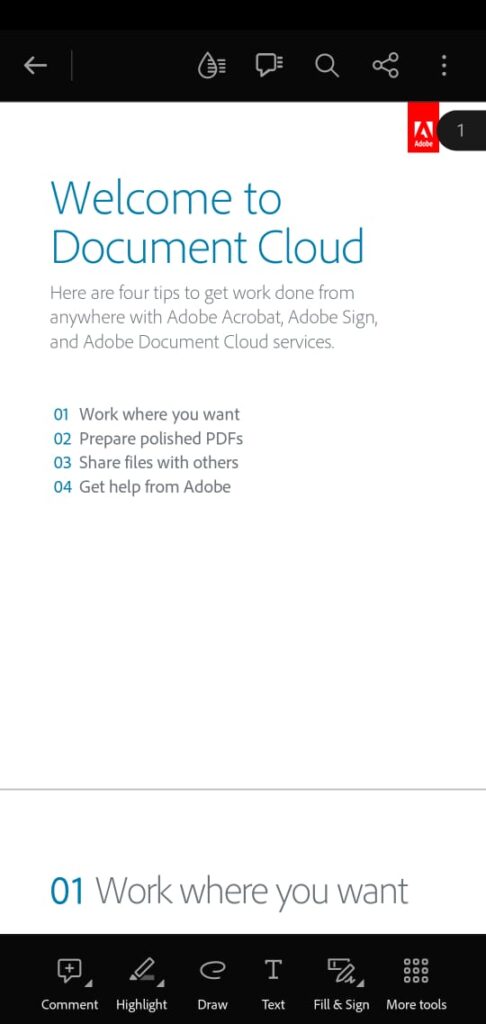
- The “Save” option to save the changes to the PDF.
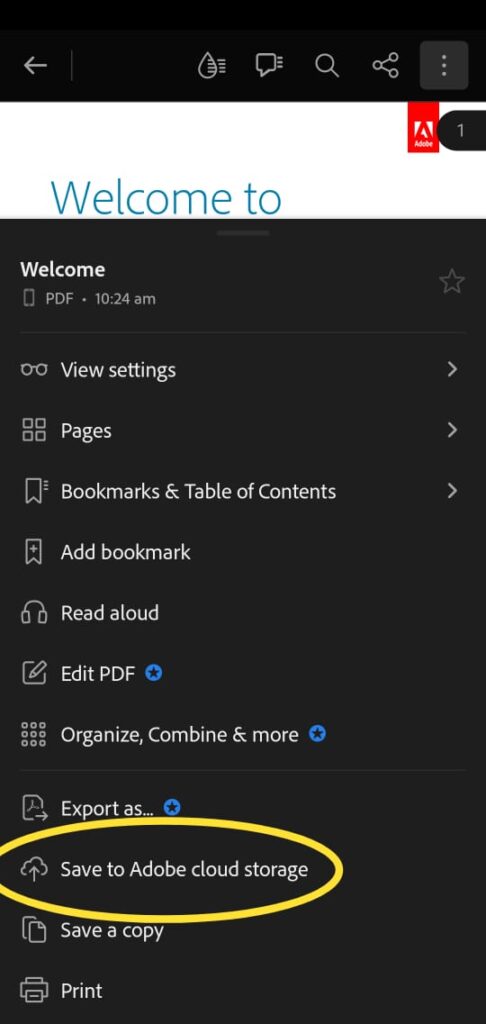
- Tap to Menu and select the “Export as…” Button to access these options.
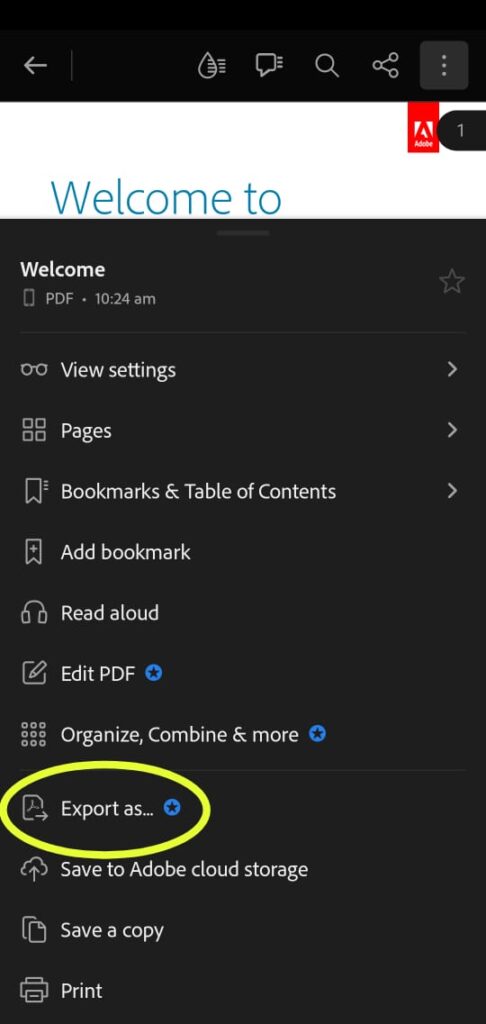
- Tap to Menu Button You can choose the “Save a Copy” option when saving the edited PDF.
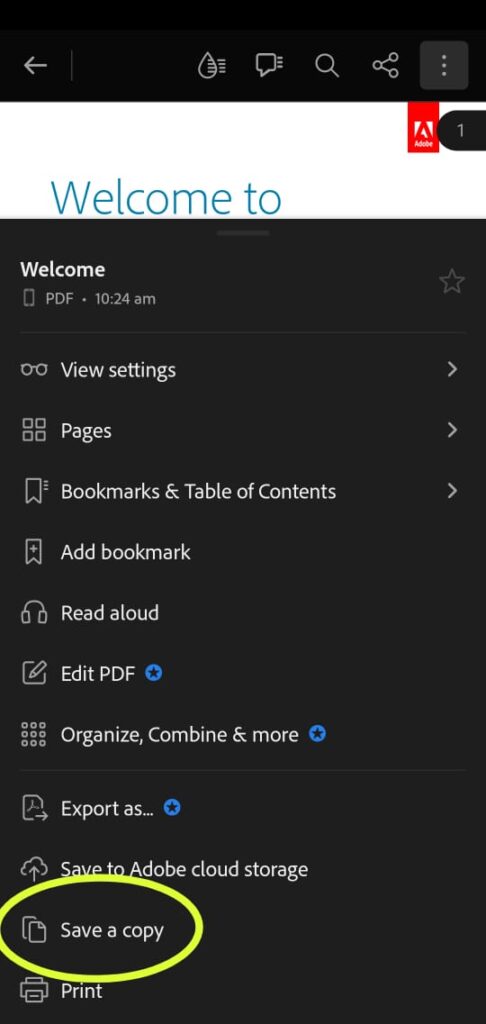
Remember that Adobe Acrobat Reader on Android provides a basic set of editing tools.
FAQs
How can I edit a PDF on Android for free?
Yes, Above article discuss about how to Edit a PDF on Android.
Which app can edit PDF?
Many App can Edit PDF but i will explain about Adobe Acrobat Reader
Is there a free PDF app for Android?
Adobe Acrobat Reader is one of the most downloaded free PDF Reader for Android on Google Play Store.
Also Read :- How to use Bold Italic and Strikethough in WhatsApp on Andoid
Conclusion
Editing PDF is very easier to availability of Powerful PDF editor Apps. Whether you need to make minor corrections, collaborate with others, or sign documents while on the go, these Apps can help you Achieve your goals conveniently. Remember to choose the right App for your needs, explore its Features, and take Advantage of the Flexibility that Editing PDFs on Android offers in today’s world.