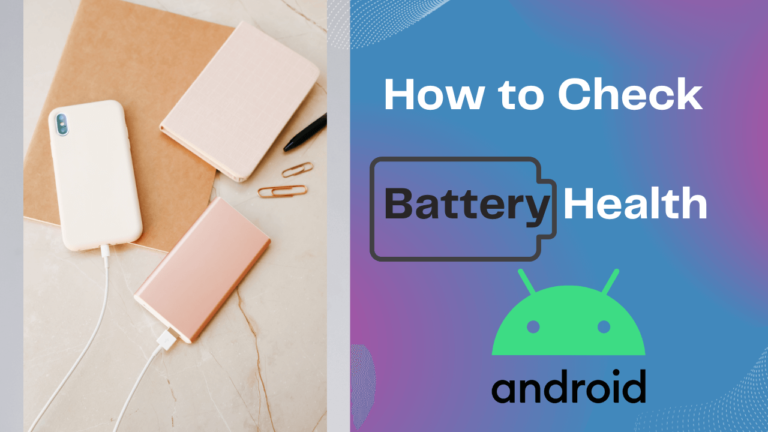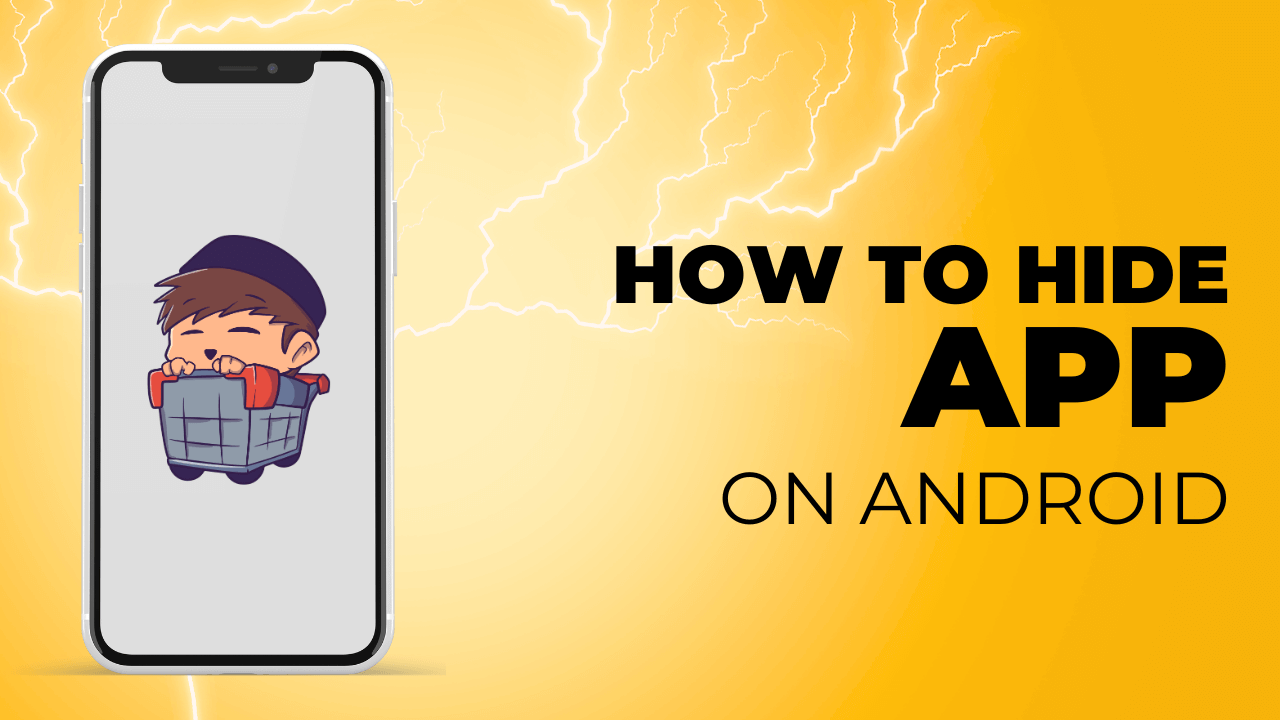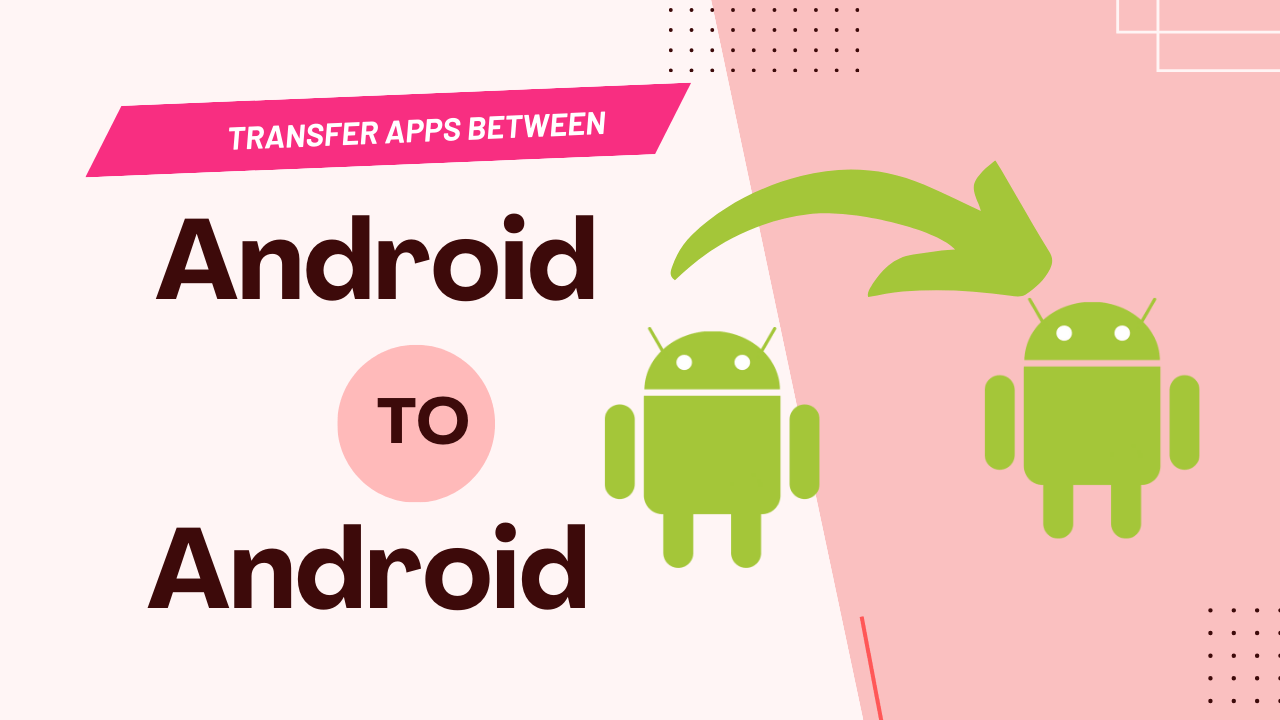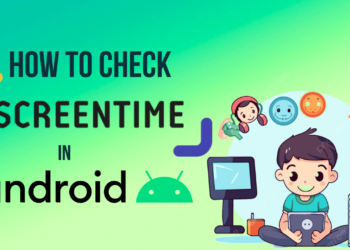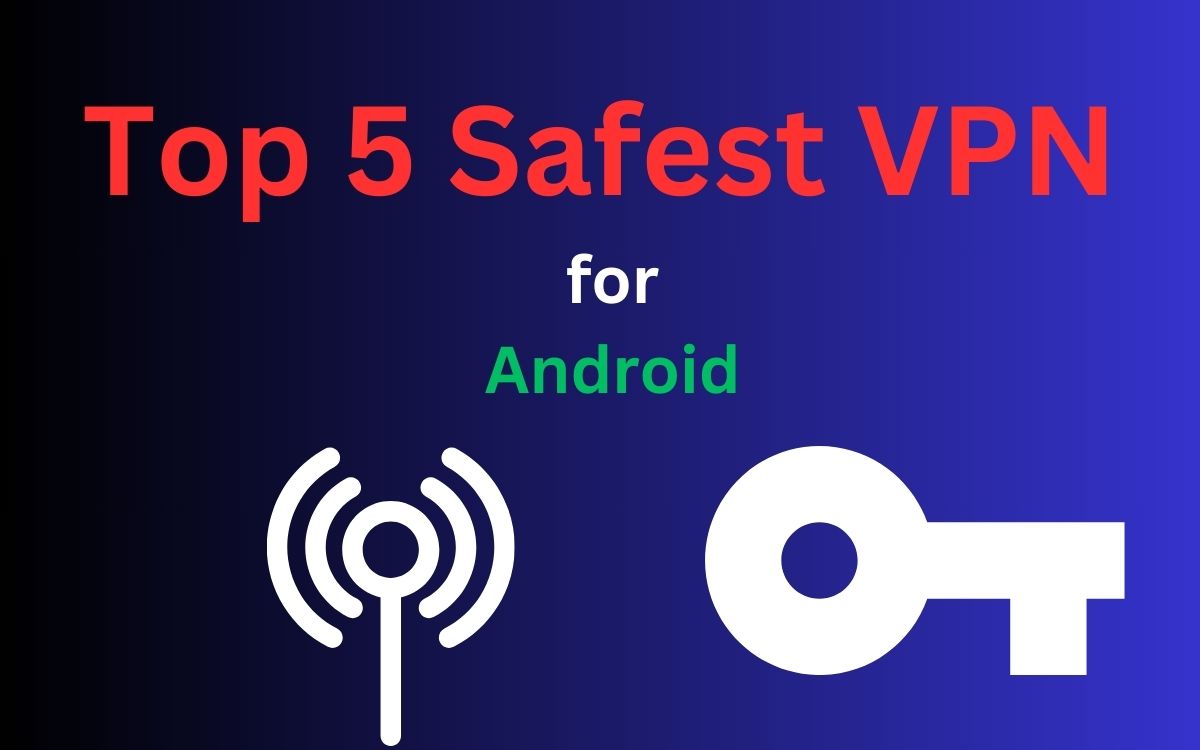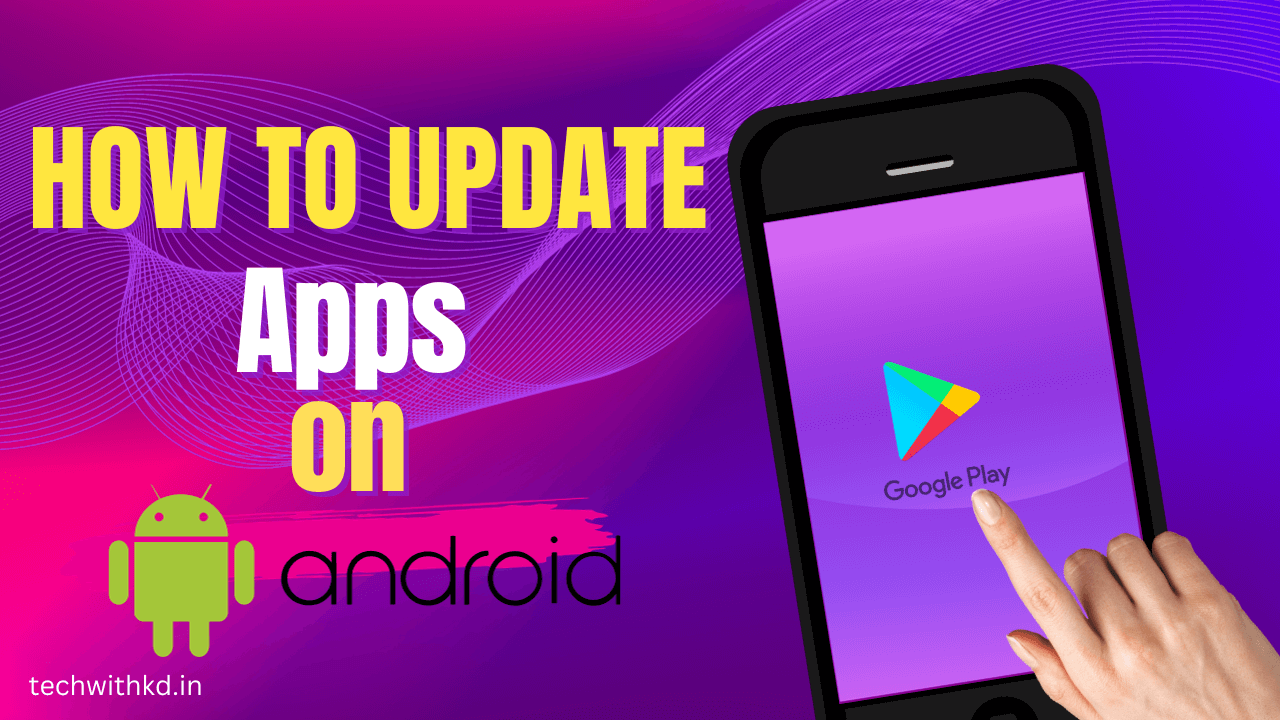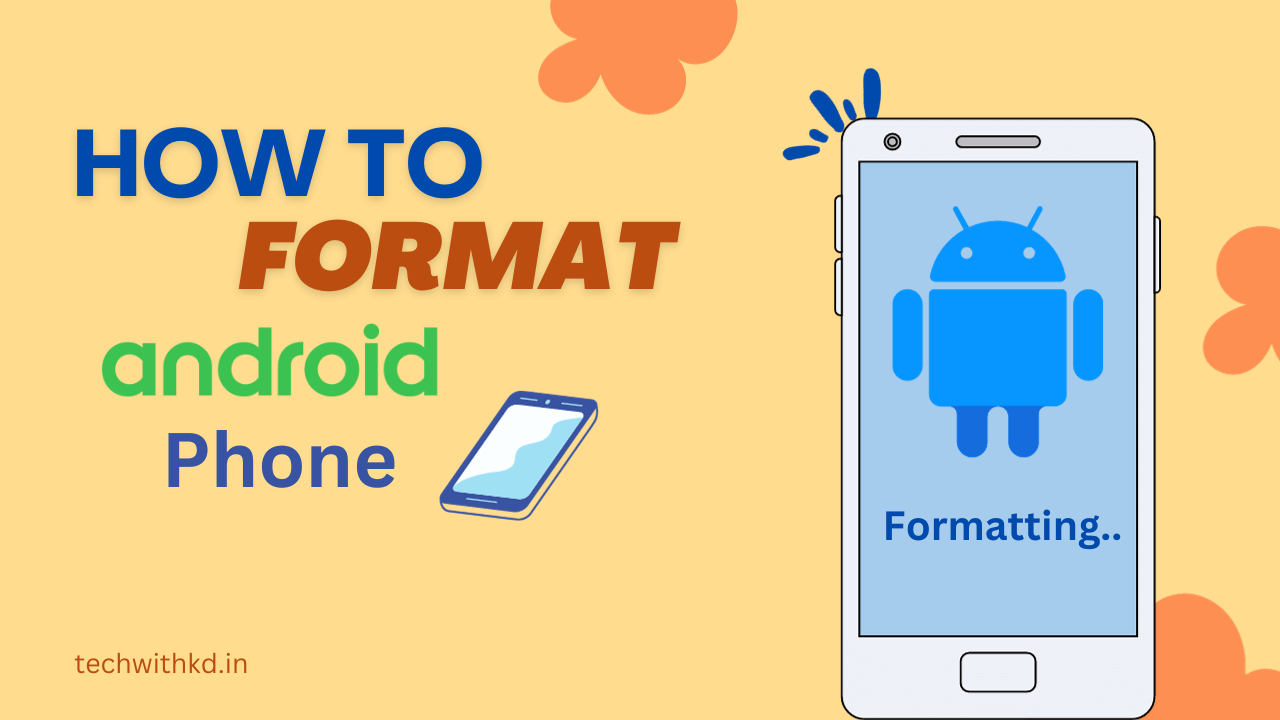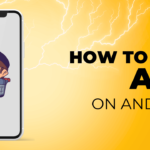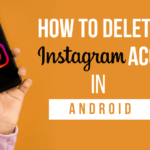In the world many people use Android phones and tablets but users don’t know about How to Check Battery Health in Android phones and tablets.
Checking the battery health of Android device is essential for understanding its performance and longevity. A healthy battery not only ensures your Android device runs smoothly but also prolongs its overall lifespan.
In this article, I will guide to you How to Check Battery Health in Android devices.
Also Read : How to Hide App on Android
Table of Contents
Discuss about Check Battery Health in Android
What is Battery Health ?
Battery health is a measure of how well your battery can hold a charge compared to its original maximum capacity.
Battery health on an Android device refers to the overall condition and capacity of the device’s battery.
EXAMPLE :
Suppose you have new Android phone with a battery capacity of 3000mAh. When it’s new, the battery can hold a full charge of 3000mAh, say 10 hours of normal usage, before needing to be recharged.
However, after a year of use, your battery might have undergone some wear, and its maximum capacity could have decreased to 2700mAh. This means your phone can now only hold 2700mAh of charge, reducing its usage time.
If the battery health is calculated as a percentage
it would be: Battery Health=(Original Capacity/Current Capacity)×100
Using the example values: Battery Health=(3000mAh/2700mAh)×100=90%
How to check Battery Health in Android (Via Setting Menu)
Following Steps to Check Battery Health in Android Via Setting Menu.
- Open Device Setting and go to the Battery.
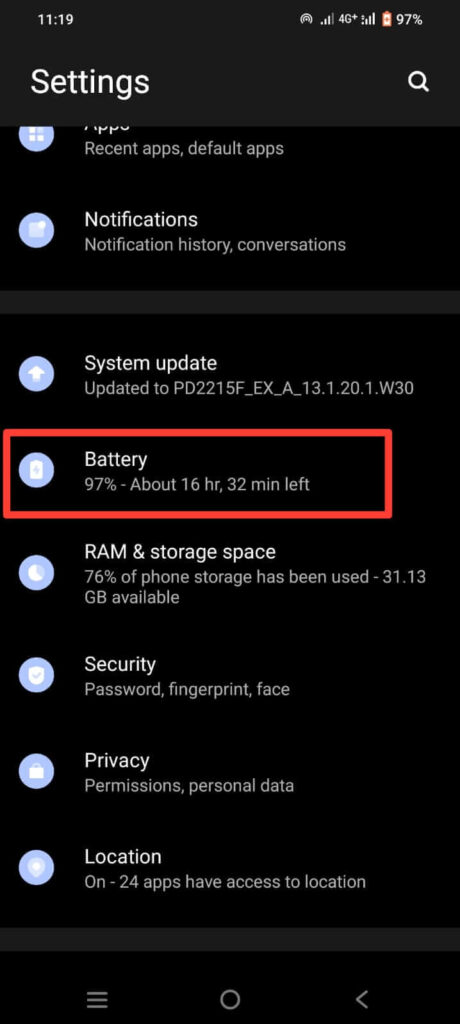
- Tap on Battery usage.
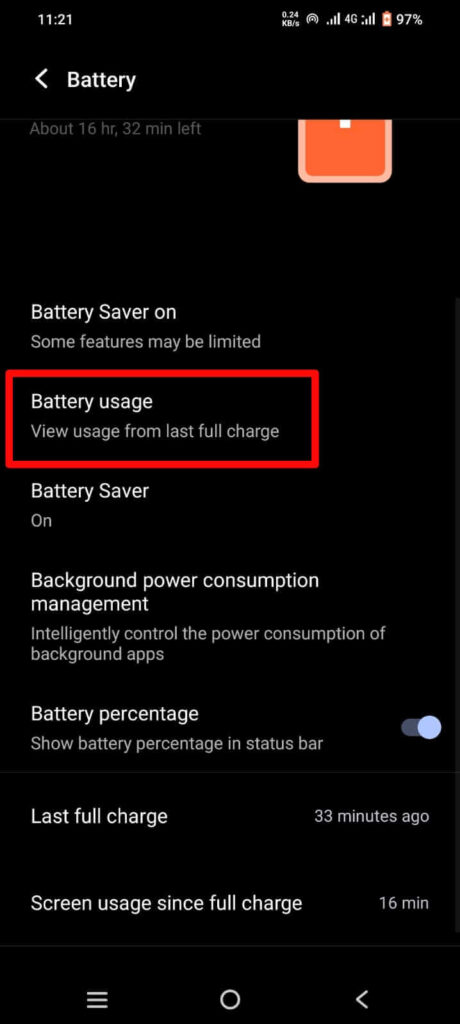
- Tap on Three Dot icon(located at top right corner) and show full device usage.
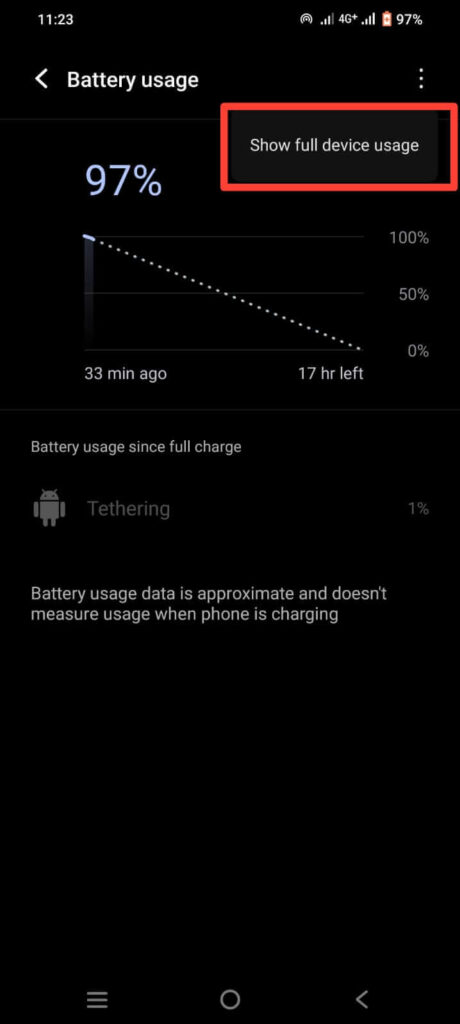
Tips : If your device consuming more battery then Turn on Battery Saver.
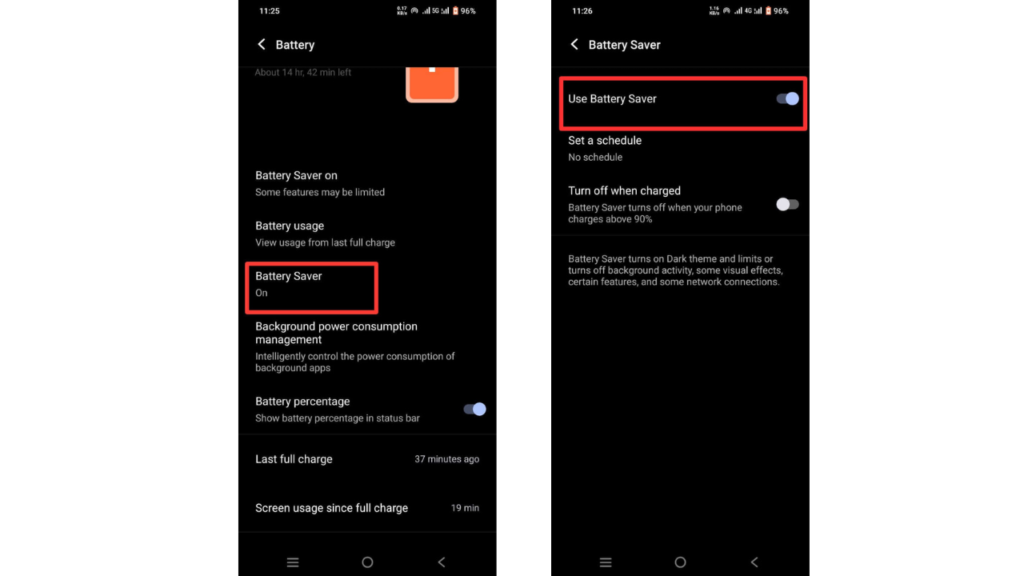
How to Check Battery Health in Android (Via Dial Code)
Android phones come with secret option that become accessible putting a set of number, Hashes and Asterisks in Dial pad.
Following Steps to Check Battery Health in Android Via Dial Code.
- Open Device Dial Pad.
- Enter *#*#4636#*#* and then open Testing Menu.
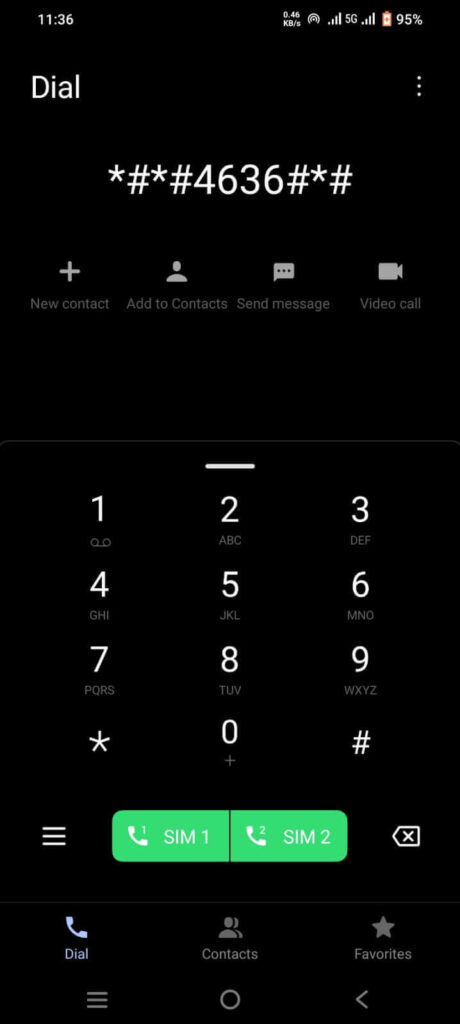
- In the Testing Menu, looks for Battery Information for detail like… Charge level, Battery temperature and Health.
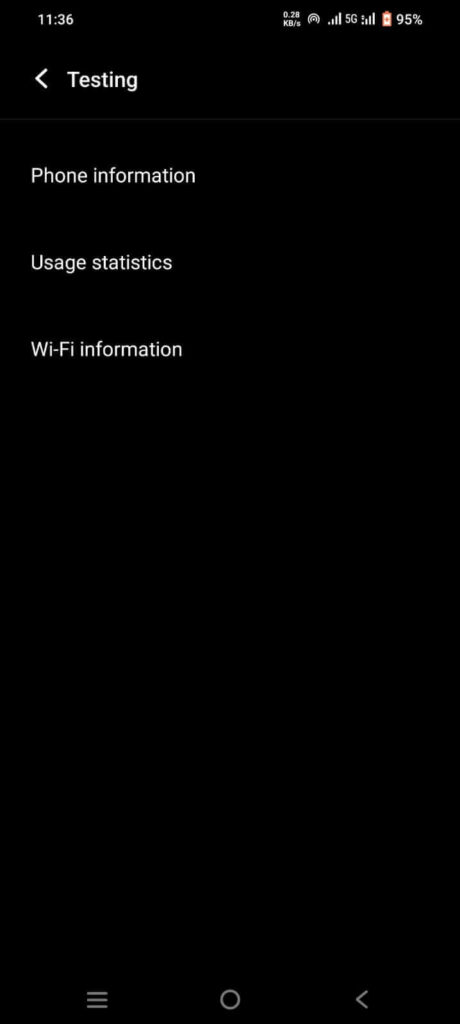
Note :- If you don’t see the Battery Information option, then unfortunately it means this secret Dial code doesn’t work on your Android device.
How to Check Battery Health in Android (Samsung)
Following Steps to Check Battery Health in Samsung Mobiles.
- Open Samsung Members App.

- Tap on Support.
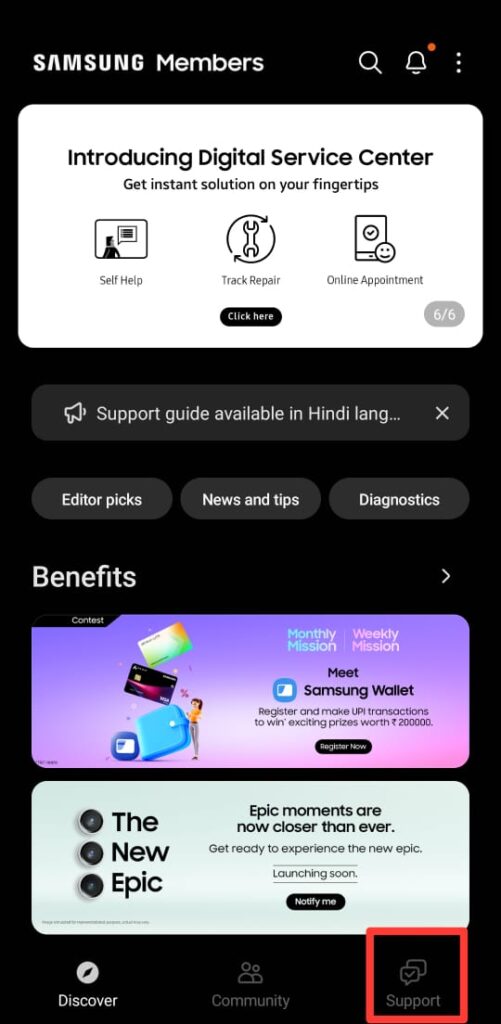
- Tap on Phone diagnostics.
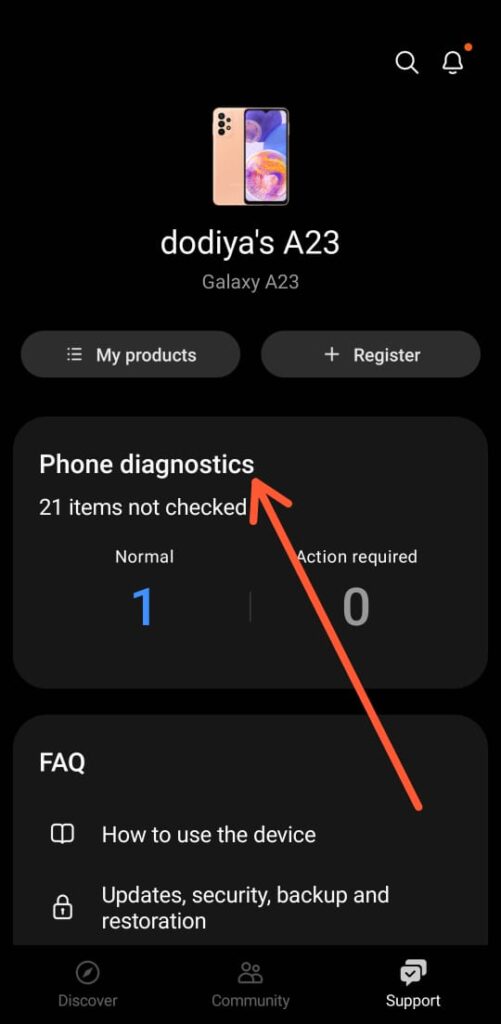
- Click on Battery Status. and see the Battery capacity.
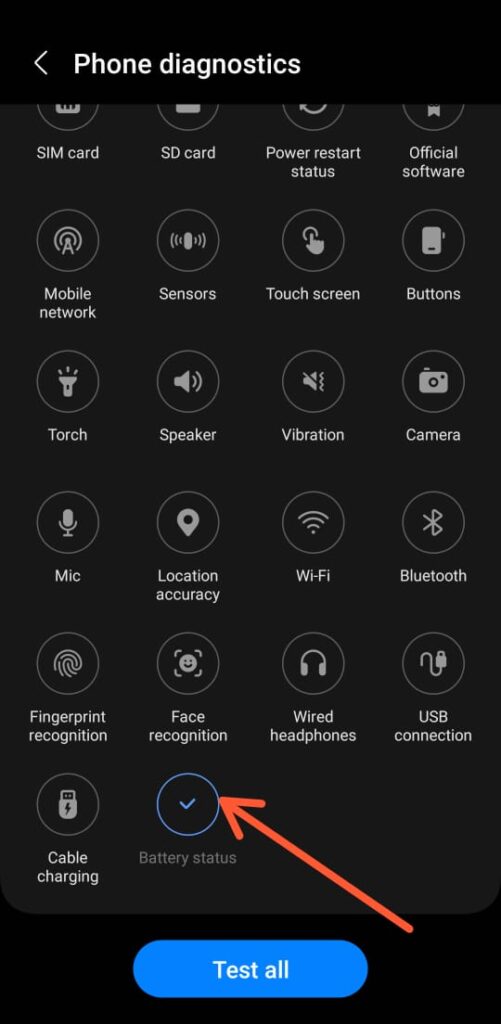
- Tap on Test Again to check Battery Capacity.
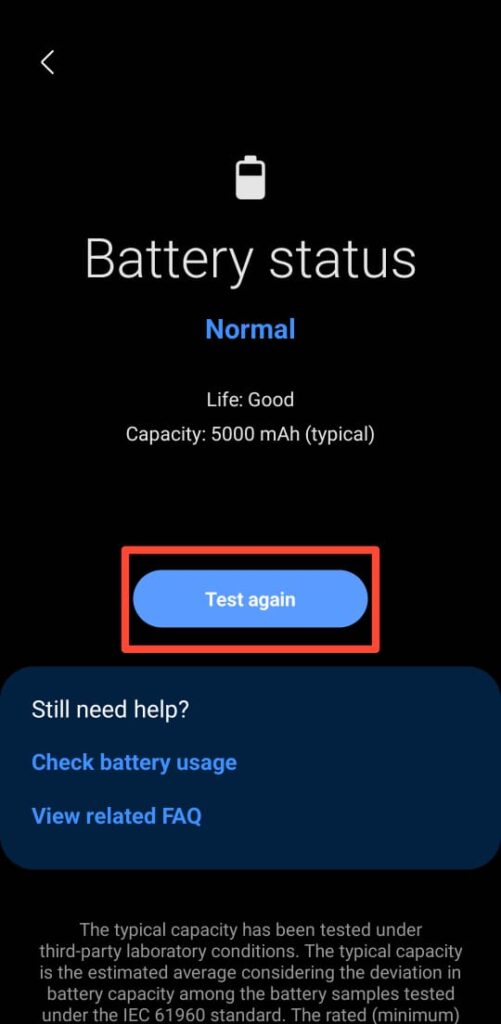
Tips : If you have already checked the Battery in the Samsung Members app, you can follow below option to check Battery Health in Samsung phone.
Setting >> Battery and Device Care >>Diagnostics >> Phone Diagnostics >> Battery Status
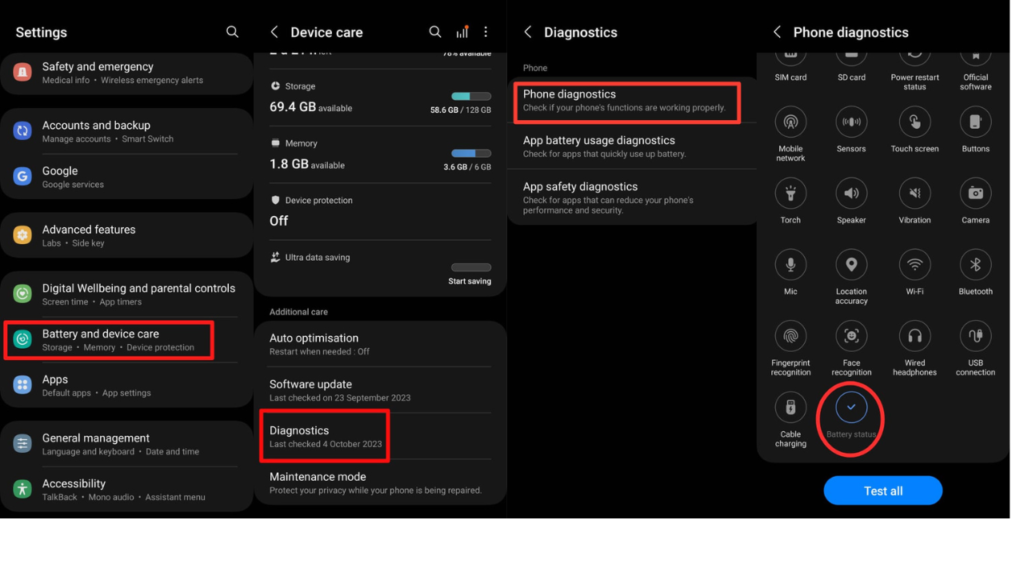
How to Maintain the Good Health of Battery in Android
Here to some tips to maintain the Good Health of Battery in Android.
- Avoid leaving your device in direct sunlight or in a hot car.
- Avoid deep discharges (0-10%) and full charges (100%) on a regular basis.
- Use the original charger and cable that came with your phone, or a reputable third-party charger.
- Lower screen brightness or enable adaptive brightness to adjust the screen brightness based on ambient light conditions.
- Turn off GPS and location services when you don’t need them.
- Restart your device can help clear out background processes and improve overall system performance, which can indirectly affect battery life positively.
By following these tips and being mindful of how you use and charge your Android device.
FAQs
How do I check battery health?
Yes, Above step to check battery health in Android devices.
How do I check my Android phone condition?
Open the Dial Pad, tap the Keypad, and then type *#0*#.
Conclusion
Regularly Check Battery Health in Android device is crucial for maintaining optimal performance and prolonging its lifespan. You prefer built-in tools staying informed about your battery’s condition empowers you to make informed decisions.By following the tips mentioned in this guide, you can ensure your Android device stays charged and ready for whatever your day brings, enhancing both your productivity and overall mobile experience.