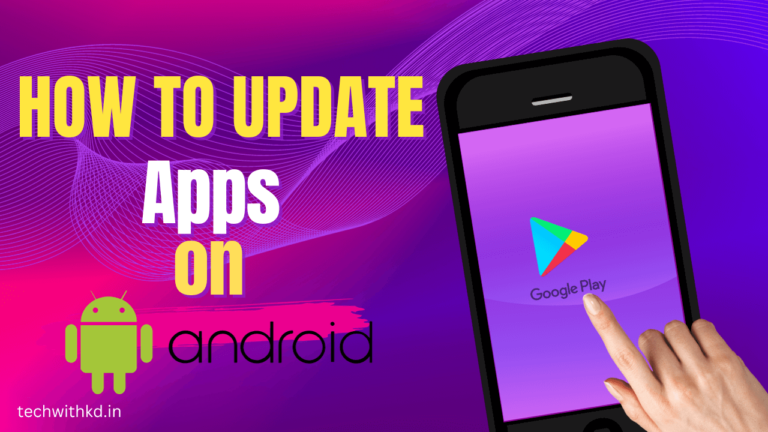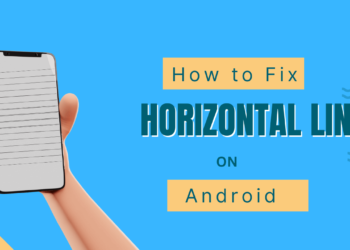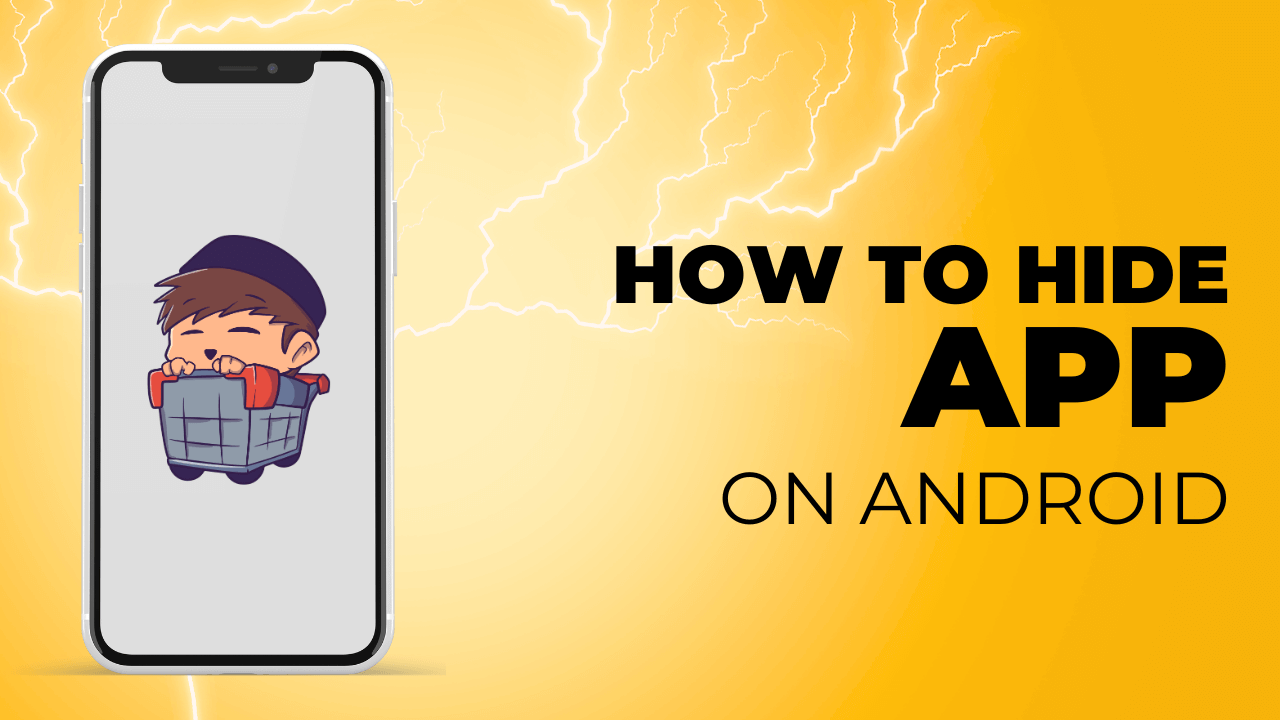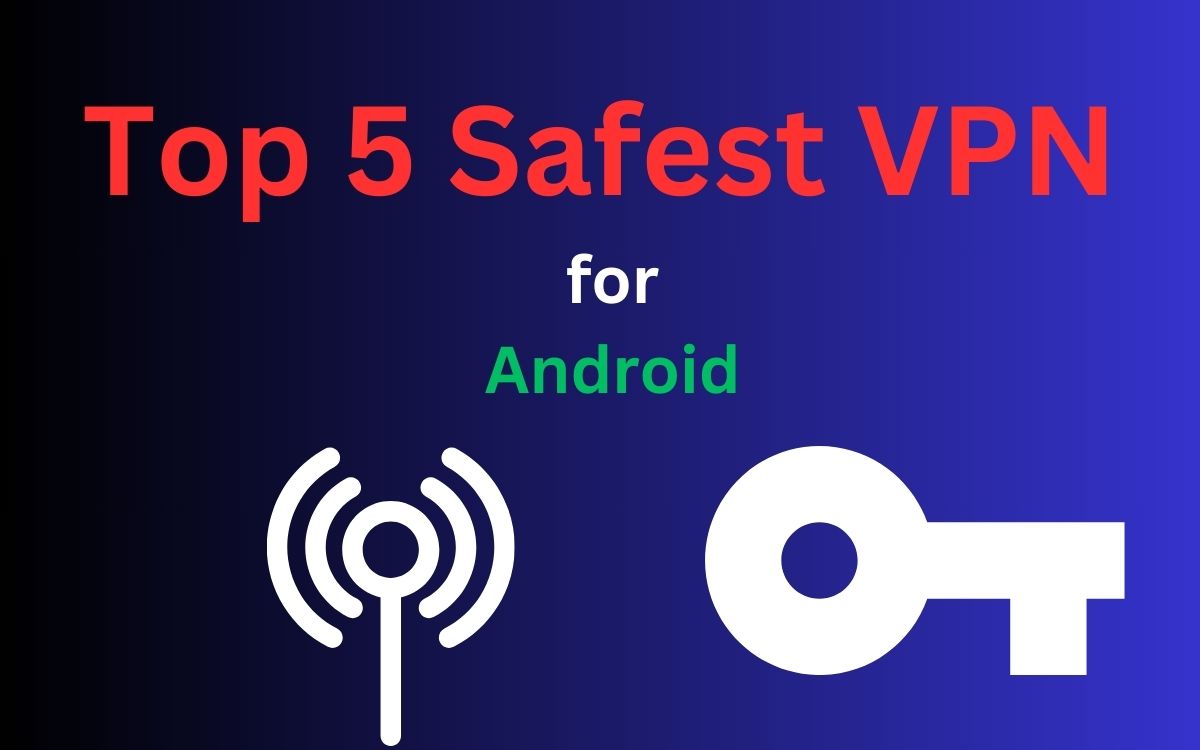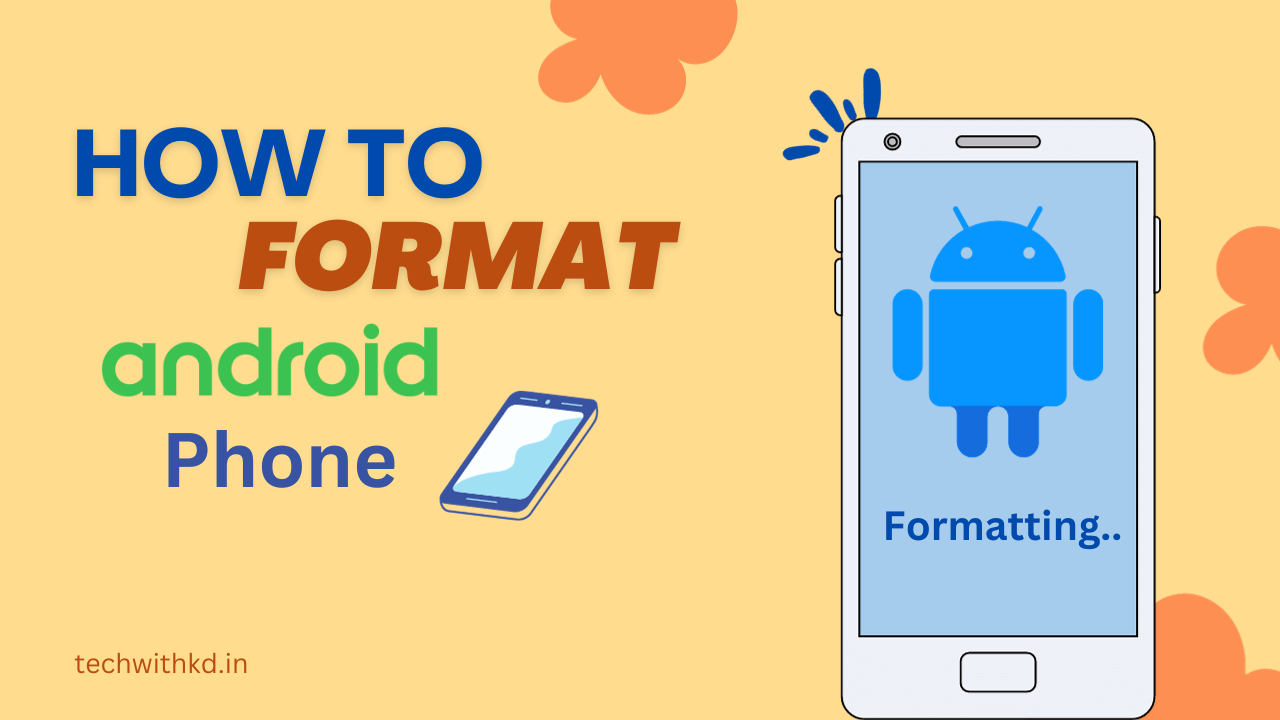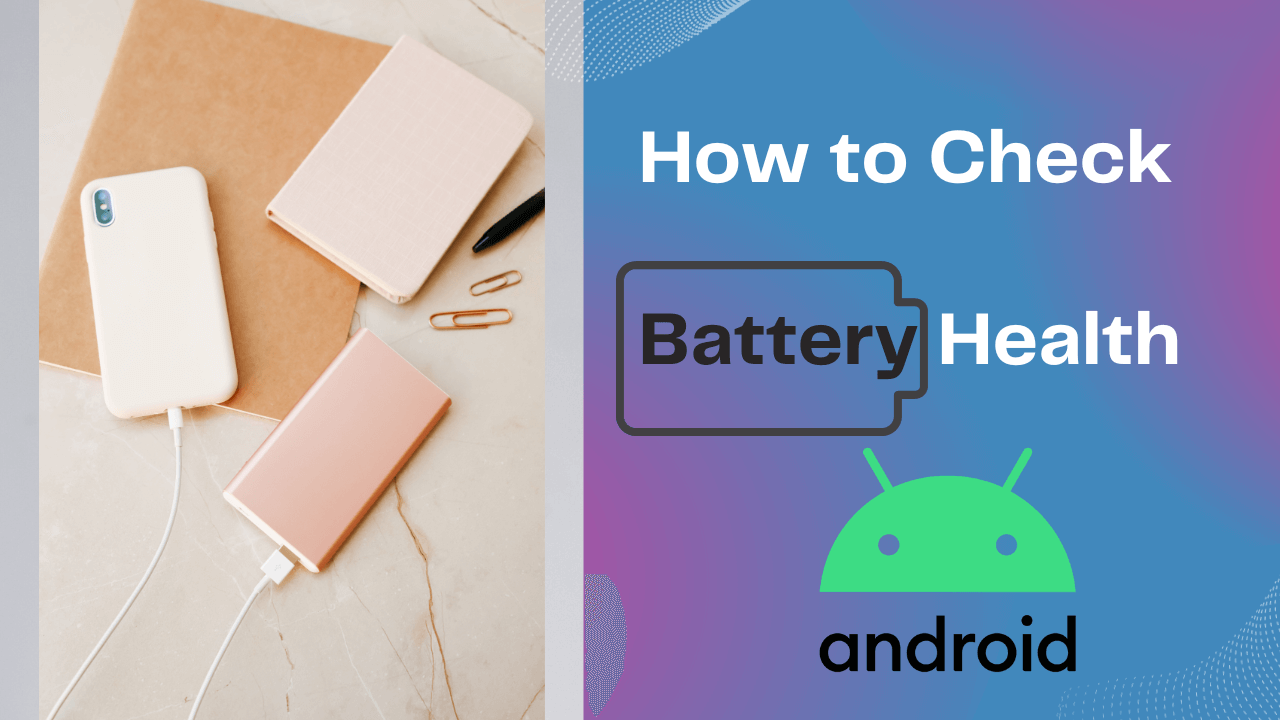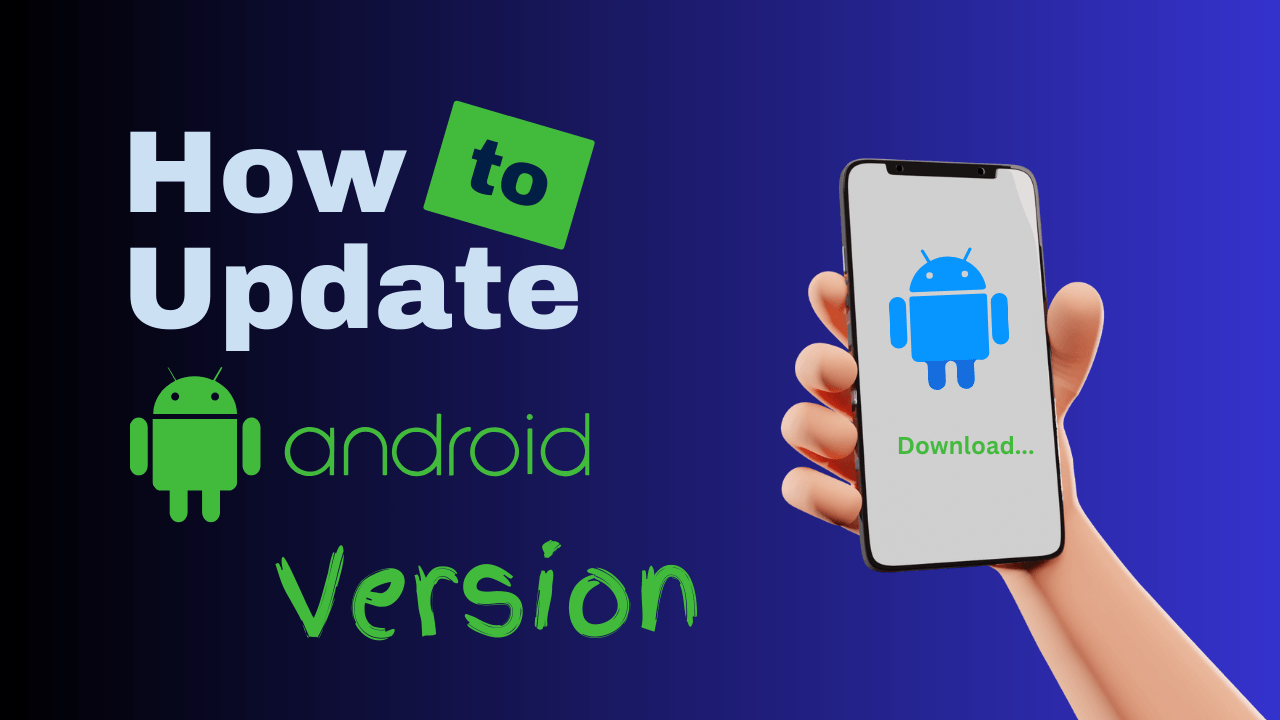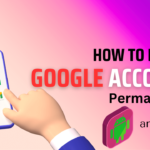Apps are very important part of an Android device, that’s why it is very important to Update them because of which there are new features and there is an need fix old bugs or when a new update of Android is released, many Apps need to be Update, So How to update apps on android devices.
To ensure optimal performance, security, and access to new features, it’s crucial to keep your apps up-to-date.
If you’re an Android user ??? I will guide to you How to update apps on android devices.
Also read : How to Hide App on Android.
Table of Contents
Discuss about update apps on android
Why required update apps on android
Update apps on Android is essential for several important reasons:
- Outdated apps might have vulnerabilities that hackers can exploit.
- Updates often contain bug fixes, making the apps run smoother and reducing crashes or errors.
- Updating ensures you have access to the new features and improvements.
- Updates ensure that apps remain functional and responsive on newer Android versions.
- App updates often include optimizations for these devices, ensuring a seamless experience for users regardless of their device.
- Updates increase stability, reducing app crashes and ensuring a more reliable experience.
How to update apps on android (Manually)
If you prefer to update your apps manually or want to update a specific app, follow these steps:
- Open the Google Play Store.
- Tap on your profile photo, in the top right corner.
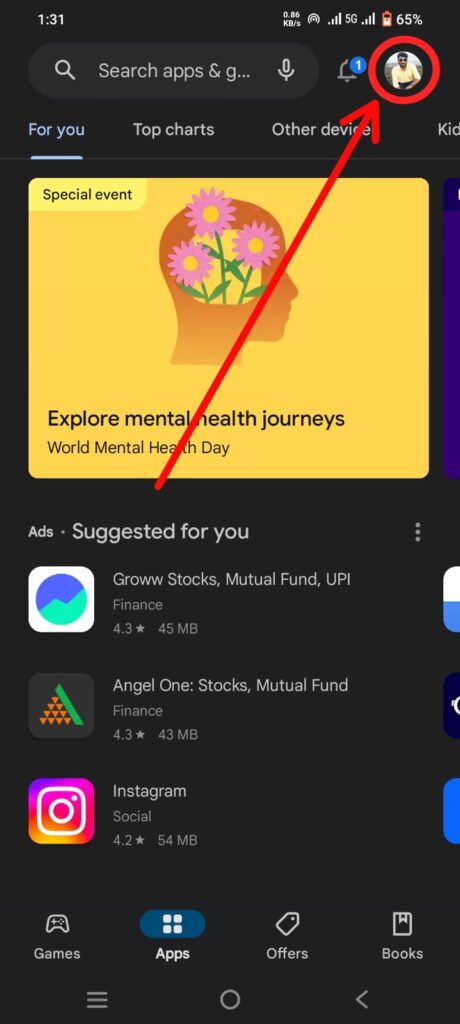
- Tap on Manage apps & device.
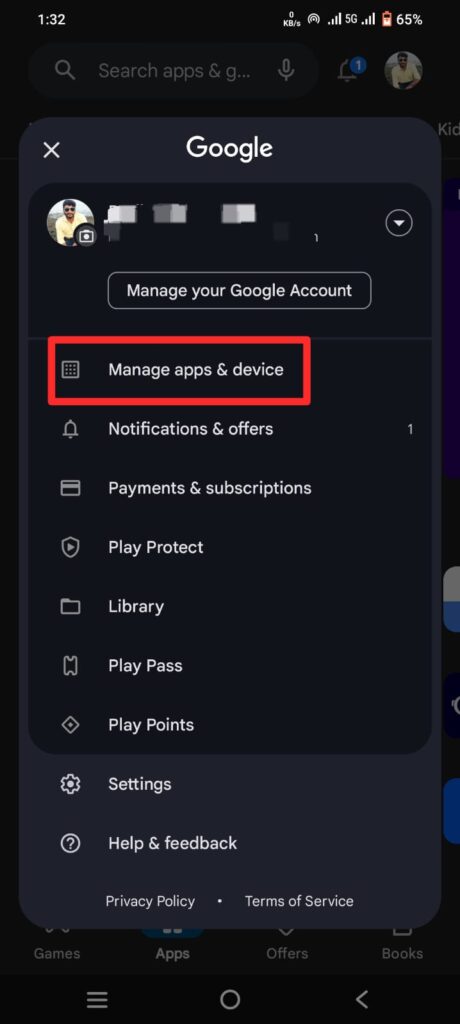
- You’ll see Updates available message in the second menu item if updates are available.
- Update apps from this page by tap on Update all.
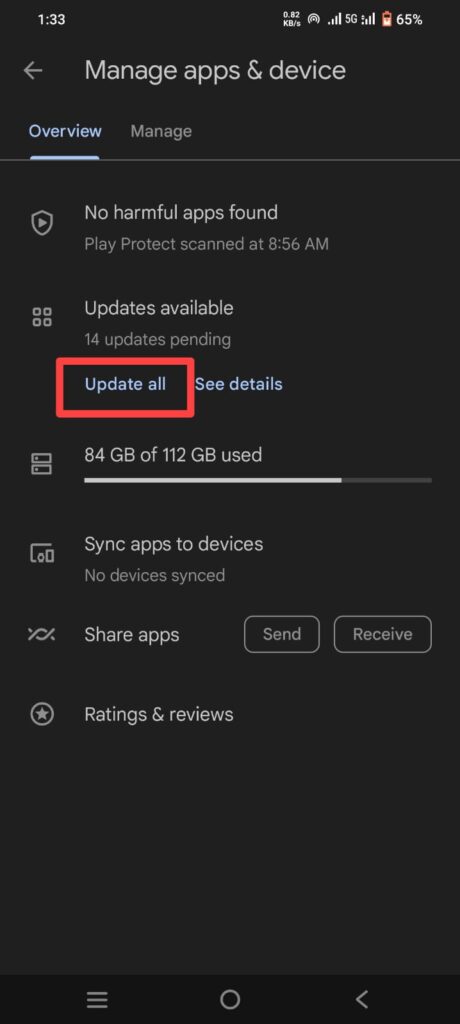
- To see a list of all available updates, tap See details.
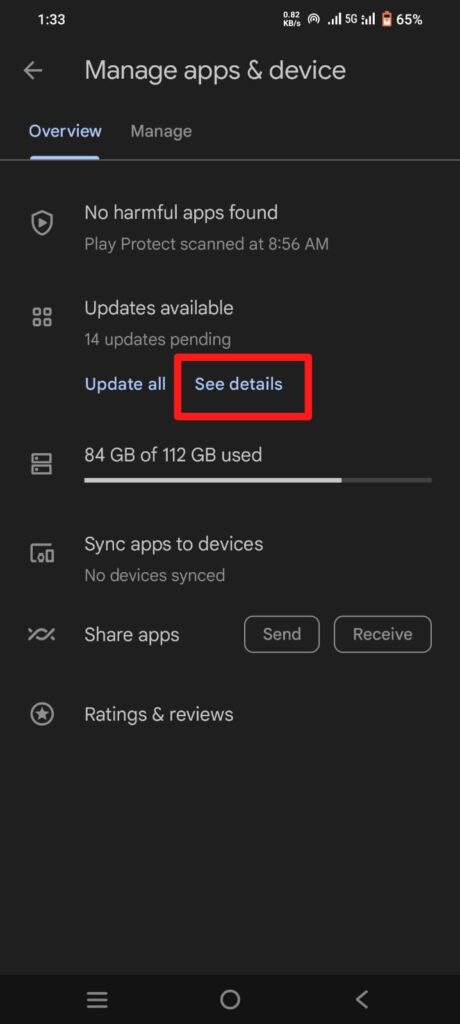
- Tap the small down arrow to see description of changes new update app.
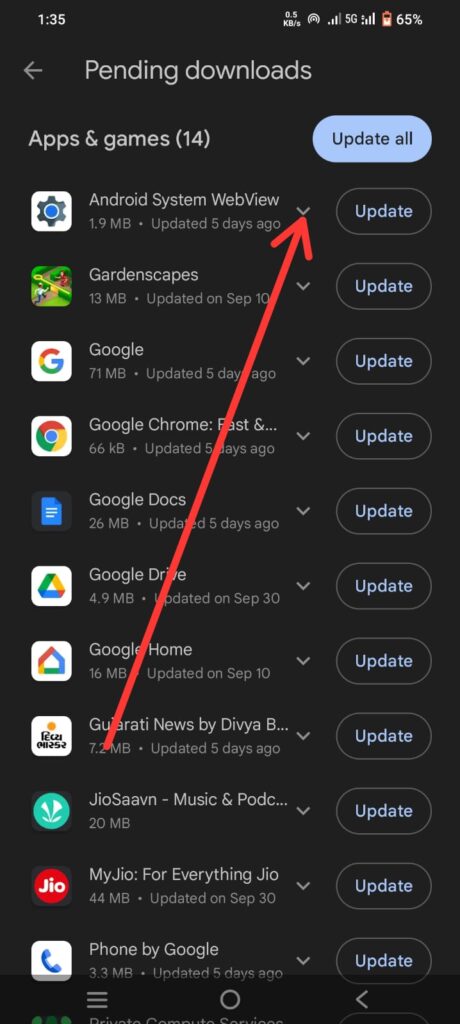
- Tap Update all to update all apps. or Tap on Update to individual update app.
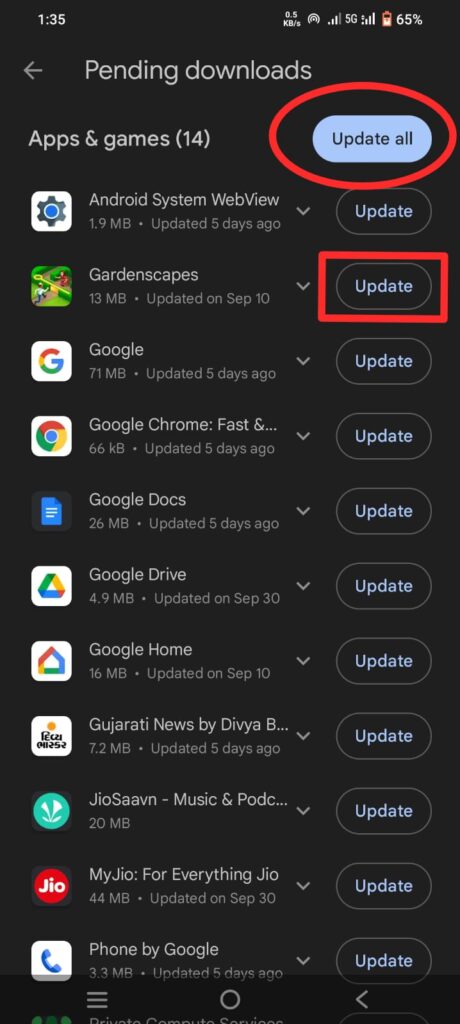
How to update apps on android (Automatically)
Following steps to update apps Automatically on android devices.
- Open the Google Play Store.
- Tap on your profile photo, in the top right corner.
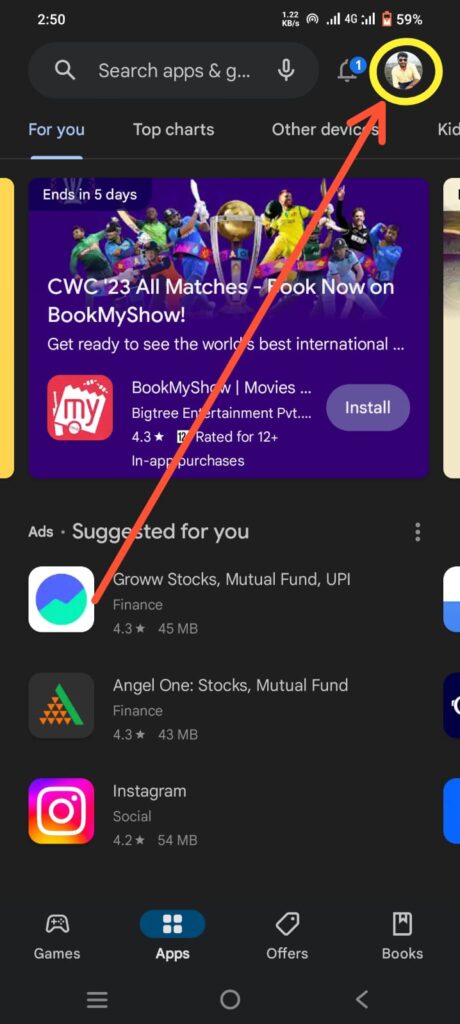
- Go to Settings > Network preferences > Auto-update apps.
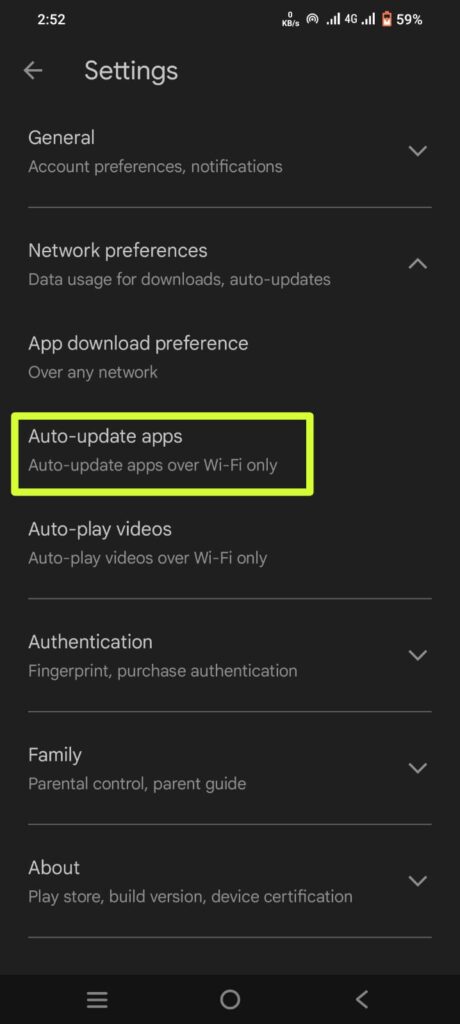
- Choose one of them depending on your preferences.
- Update all apps over Wi-Fi or mobile data or.
- Update with limited amount of mobile data or.
- Update over Wi-Fi only.
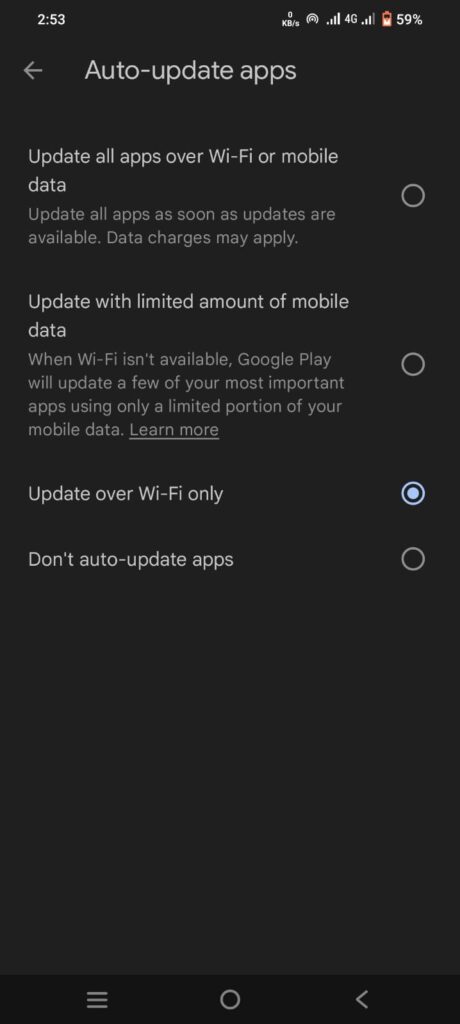
- Your apps automatically update in the background when an update is available.
How to update apps on android (Using Third-party app)
Following steps to update apps Using Third-party app on android devices.
- Enable Installation from Unknown Sources.
- Open Device Setting.
- Tap on Security or Privacy depending on your device.
- Enable Install apps from Unknown Sources.
- Download Third-party app and Install.
- Browser in search Third-party app store APK File.
- Download APK File and Install it.
- Search For Update.
- Open Third-party app store app.
- Enter app name in to search box to find the app you want to update.
- If an update available, then tap on Update button to update app.
Note : We recommend using the Google Play Store for all app updates. Do not update apps from unknown sources. They could contain malware or compromise your device.
FAQs
Why can’t i update an app?
If you are facing a problem in updating your apps, To check your internet connection, ensure that you have enough network bars or a working WiFi connection.
Can apps force you to update?
No there is no way to force a user to update
How to download apps without Play Store?
Browser in search app to download app without Play Store.
Conclusion
update apps on android device is a simple yet vital task that ensures your mobile experience remains smooth, secure, and enjoyable. By enabling automatic updates or regularly checking for updates manually, you guarantee that your apps are always at their best.