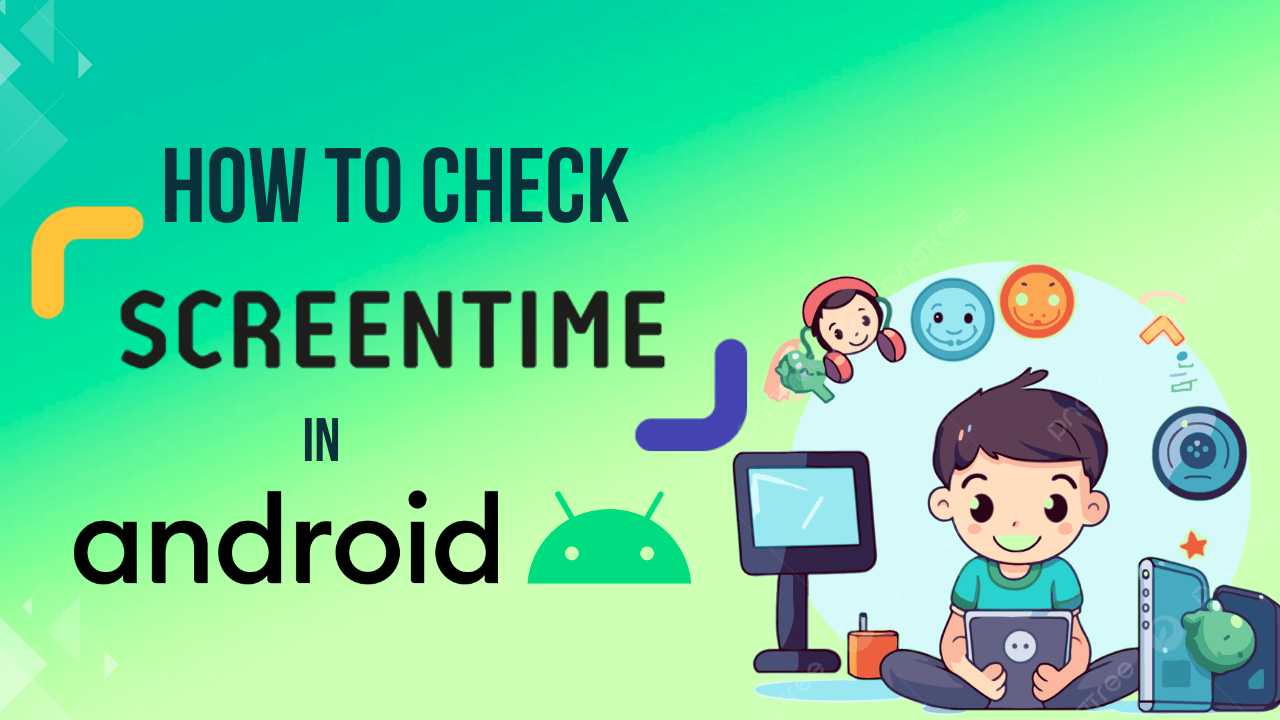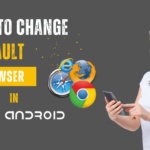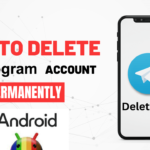Smartphones have become an internal part of our daily lives, it’s essential to be mindful of the time we spend staring at our screens. So we should know about how to Check screen time in Android smartphones and tablets.
Excessive screen time can negatively impact our health and well-being.Android devices come equipped with features that allow users to monitor and manage their screen time effectively.
In this article, I will explain about how to Check screen time in Android devices.
Also Read : How to Whatsapp without saving number on android.
Discuss about Check screen time in Android
Why should require Check screen time in Android ?
Checking screen time on Android is important for several reasons, and it plays a significant role in promoting a healthy and balanced digital lifestyle.
Here some reason why Check screen time in Android is beneficial :
- Health and Well-being: By check screen time, users can be more aware of their device usage habits and take steps to reduce potential negative health impacts.
- Digital Wellness: Check screen time allows users to assess their digital habits, identify areas for improvement, and adopt healthier practices, contributing to overall well-being.
- Productivity: By identifying time-wasting activities or excessive use of certain apps, users can optimize their digital routines and enhance productivity.
- Family and Parental Control: For parents, Check screen time is crucial for ensuring that children and teenagers are not spending excessive time on devices.
- Sleep Quality: By check screen time, users can be mindful of their device usage in the evening and take steps to improve their sleep hygiene.
- Data Usage and Battery Life: Some apps consume more data and battery power than others. Monitoring screen time can help users identify resource-intensive applications.
- Setting Goals and Limits: Check screen time to enables users to set realistic goals and limits for their device usage.
- Mindful Technology Use: By regularly check screen time, users can cultivate a more mindful and purposeful approach to using technology, fostering a healthier relationship with their digital devices.
How to Check screen time in Android
Following steps to Check screen time in Android :
- Open Device Setting.
- Scroll down and select Digital Wellbeing & parental control.
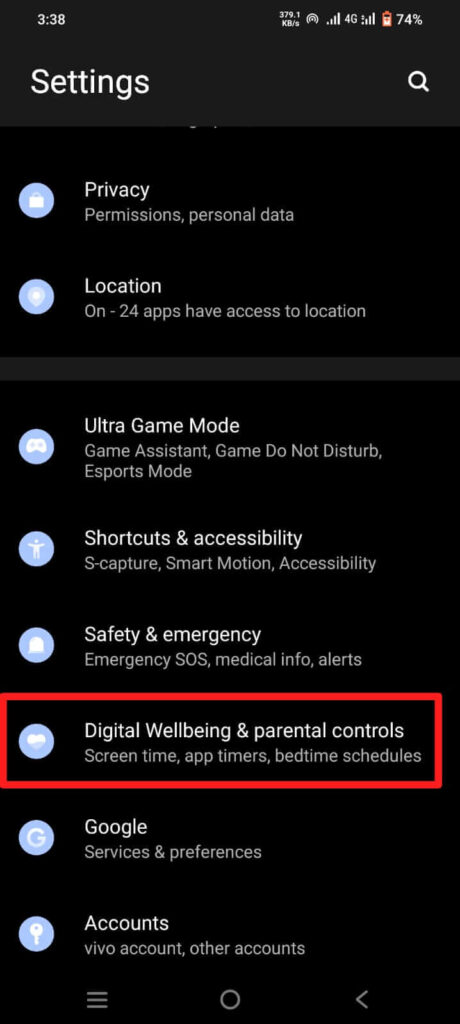
- Now seen the Chart of Screen time.
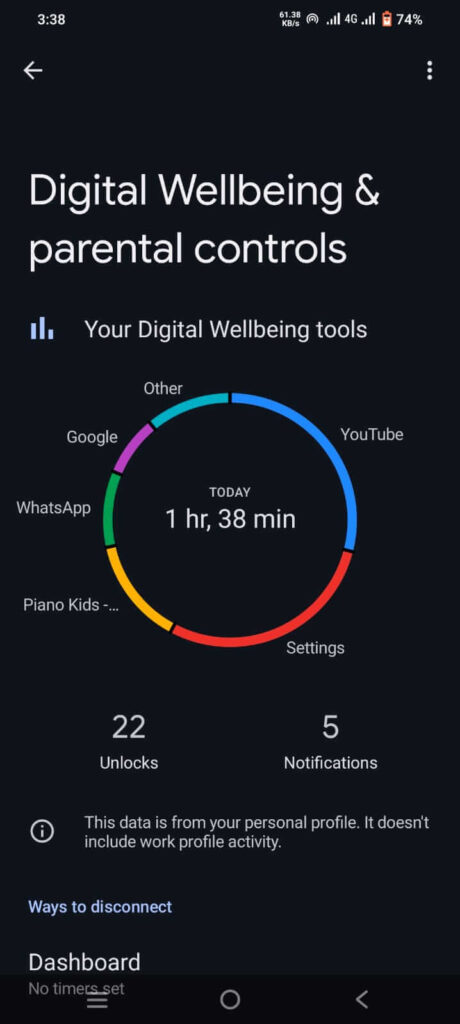
- Click on Chart or Dashboard to open application wise consume screen time.
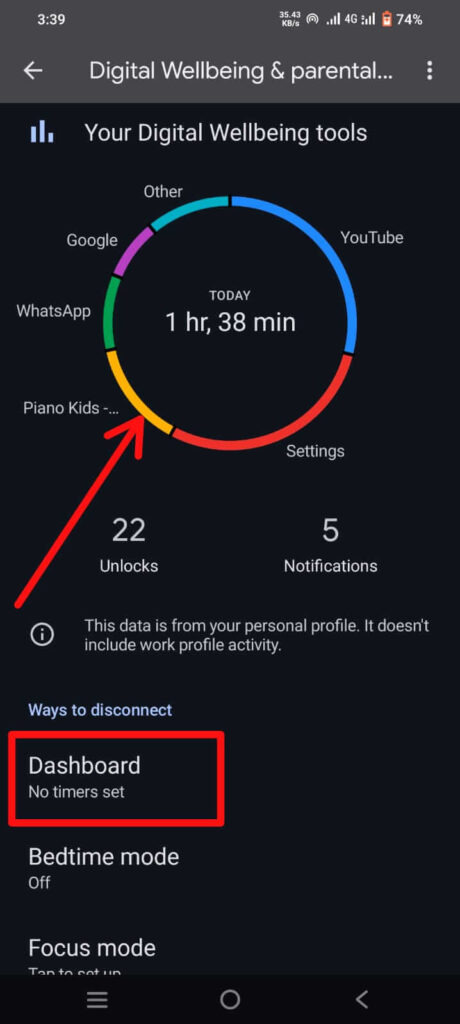
What is Digital Wellbeing & parental control ?
Digital Wellbeing & Parental Controls is a feature introduced by Google for Android devices. This feature aims to help users understand and manage their digital habits, promoting a healthier and more balanced relationship with technology.
It consists of two main components: Digital Wellbeing for individual users and Parental Controls for families.
- Digital Wellbeing: Digital Wellbeing provides users with a dashboard that offers insights into their smartphone usage patterns.It includes information such as total screen time, the number of times the device has been unlocked, and a breakdown of time spent on individual apps.
- Users can set daily time limits for specific application.
- Users can set a bedtime schedule, and when it’s time to wind down, the screen is turned to grayscale to reduce the stimulating effect of colors.
- Parental Controls: Parental Controls, part of Digital Wellbeing, is specifically geared towards parents who want to manage and monitor their children’s device usage.
- Parents can set daily time limits for specific apps to ensure that children do not spend excessive time on certain activities.
- Similar to Wind Down in Digital Wellbeing, Bedtime in Parental Controls allows parents to remotely lock their child’s device at a specified bedtime.
- Parents receive weekly or monthly activity reports, detailing their child’s app usage, screen time, and other digital activities.
How to use Digital Wellbeing & parental control
- Open Device Setting.
- Scroll down and select Digital Wellbeing & parental control.
- Click to Following result :
- Chart : To seen individual consume time of Application.
- Dashboard : To seen individual consume time of Application.
- Bedtime mode : If Bedtime mode is ON then Silence your phone, dim the wallpaper, and screen to black and white at Bedtime. Only Alarms and important calls can reach you.
- Focus mode : When you need time to focus, you can pause distracting apps and hide their notification.
- Parental control : Add content restriction and set other limits to help your child balance their screen time.
FAQs
How much screen time is healthy?
Less than 2 hours screen time is healthy.
What is your screen time?
The Digital Wellbeing shows your total screen time across all apps.
Can parents see history?
Yes, parents have the ability to see the search history of their children, depending on various factors.
Conclusion
Check screen time in Android devices is a valuable practice that empowers users to make informed decisions about their digital habits, promoting physical and mental well-being in an increasingly connected world.