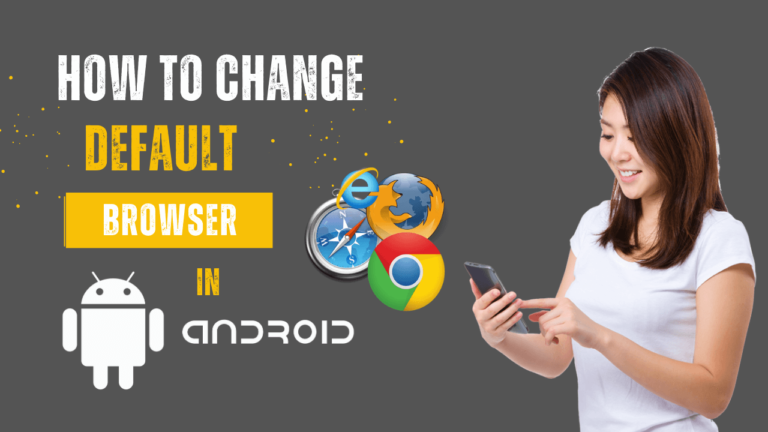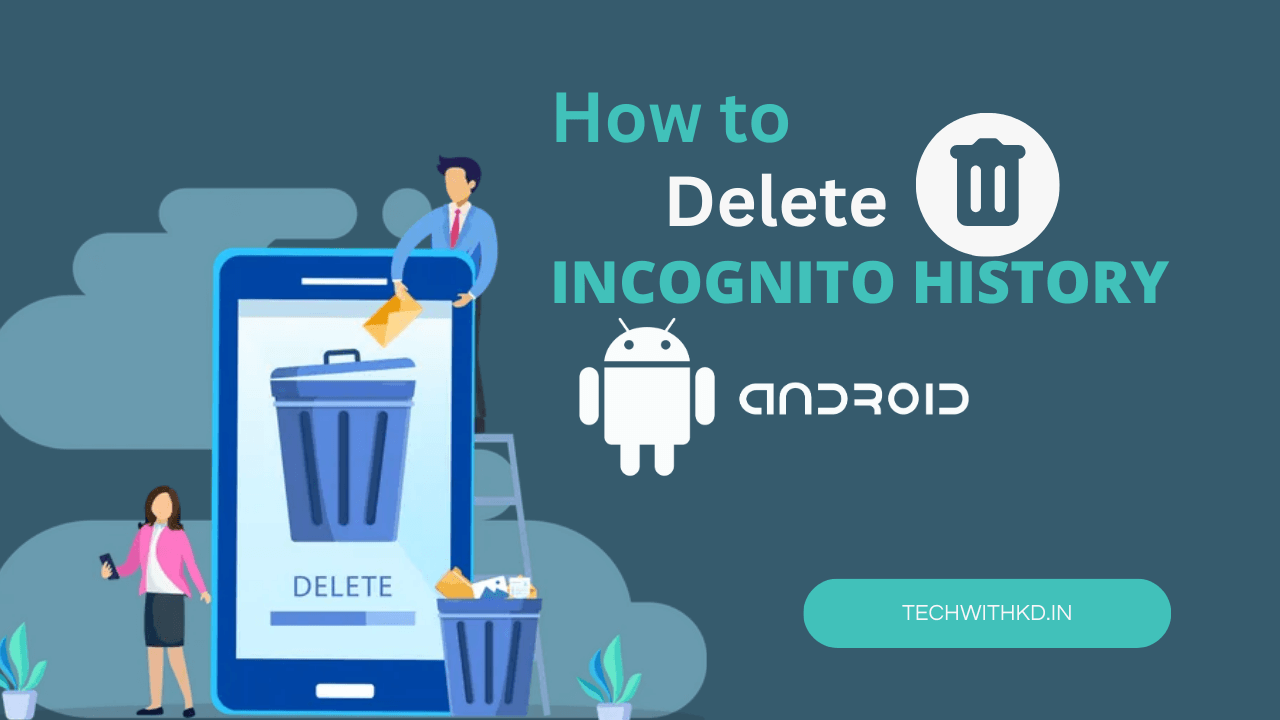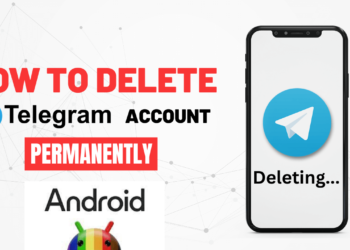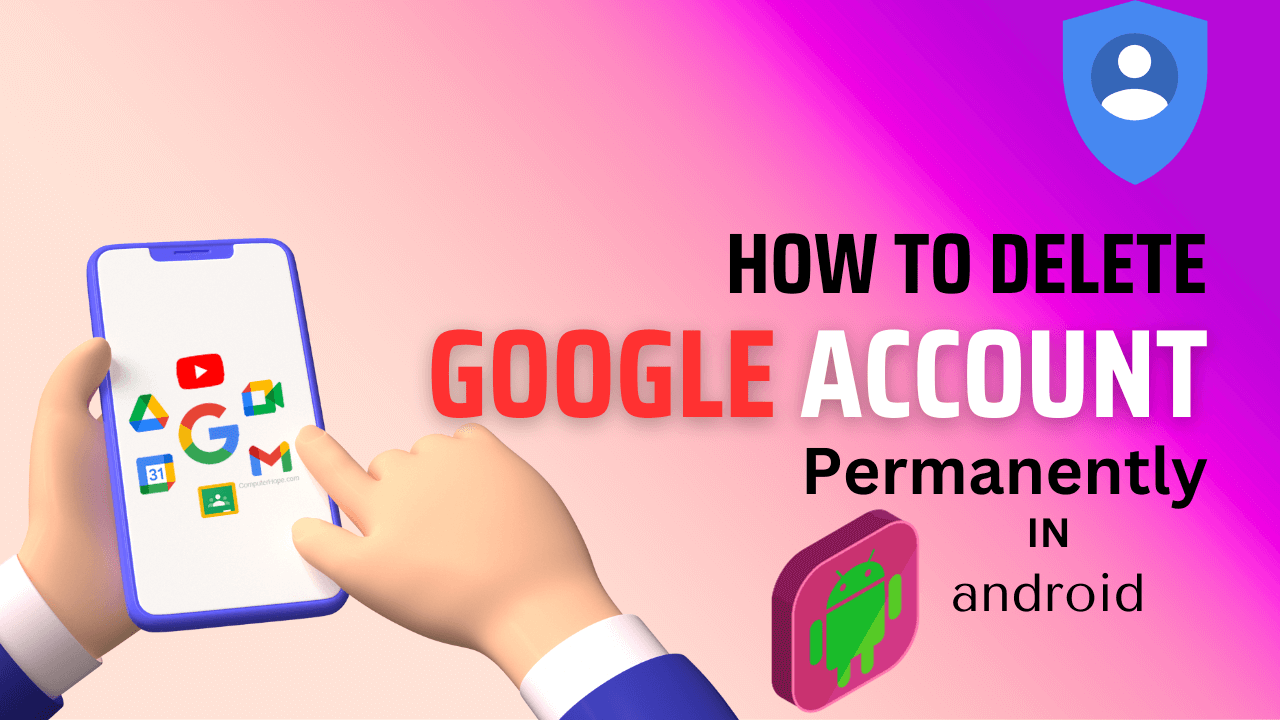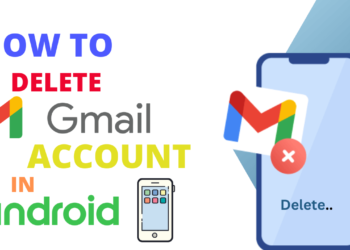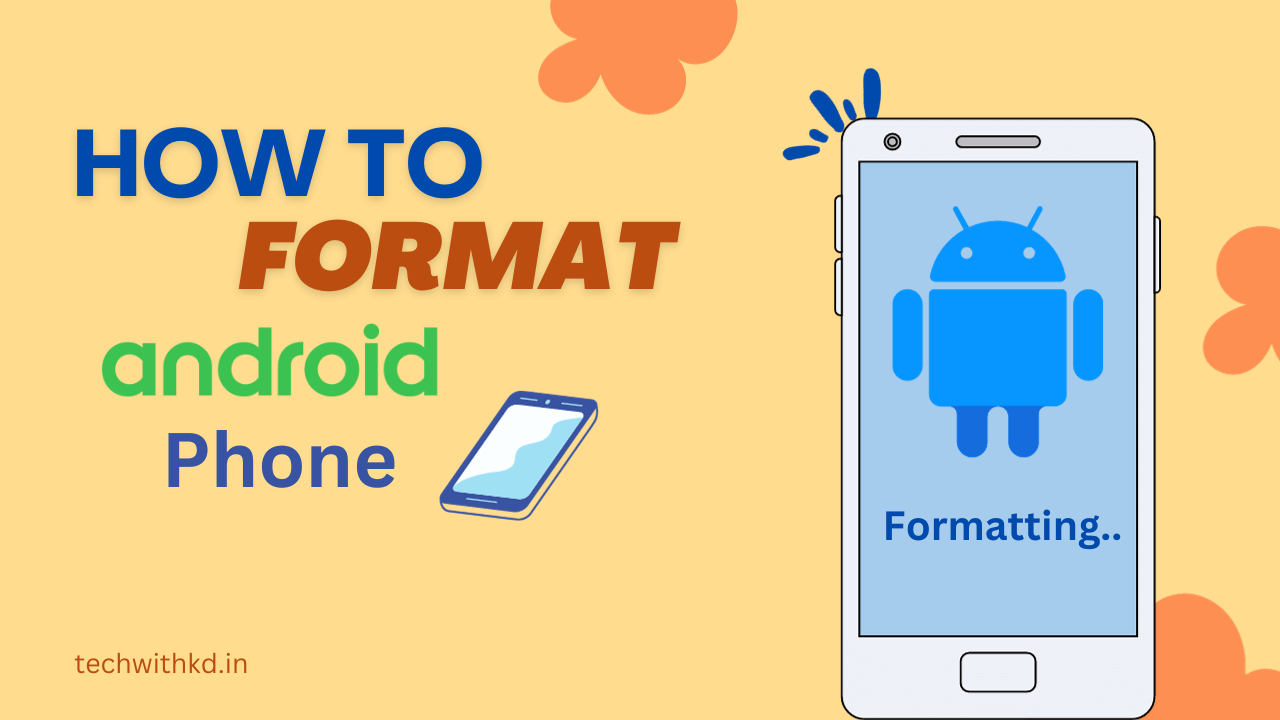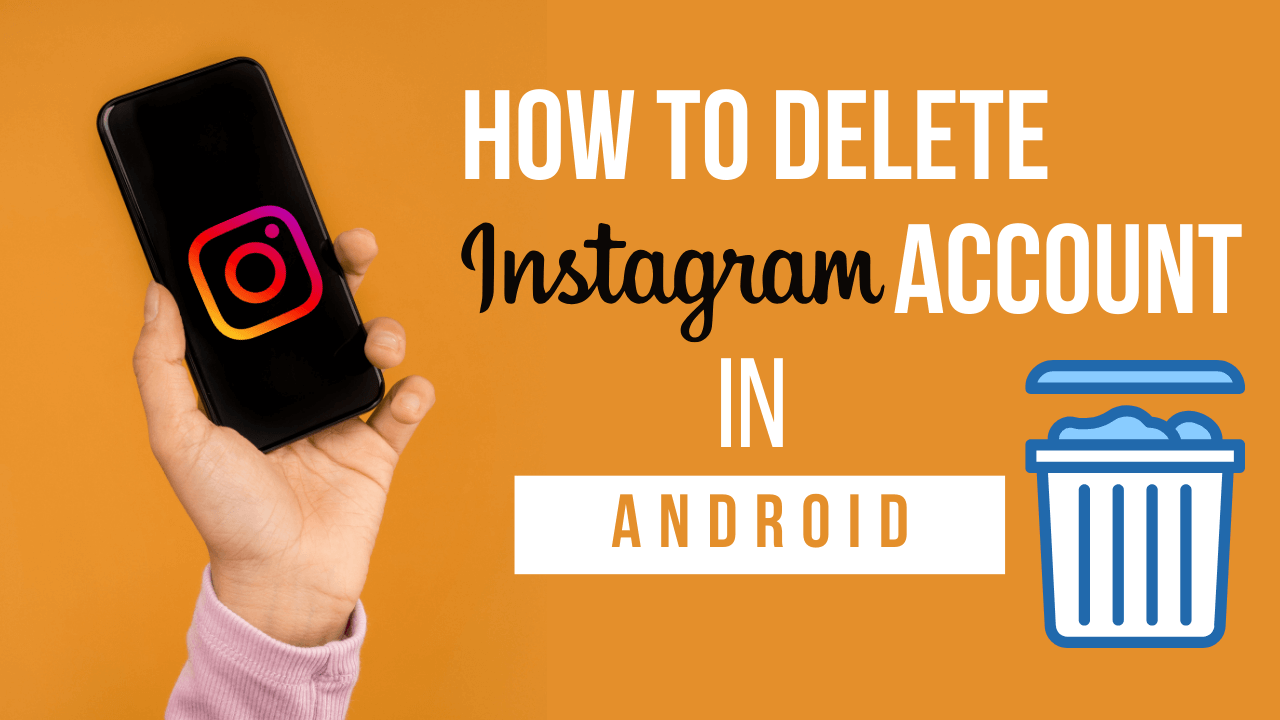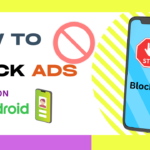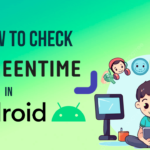Android devices come with a default web browser, but users often prefer to personalize their experience by using a browser that suits their preferences.Here How to Change default browser in Android mobiles and tablets.
It allows you to explore the internet using your preferred application.
In this article, we will walk you through the steps to Change default browser in Android device.
Also Read : How to Delete Incognito history on android.
Discuss about Change default browser in Android
What is Browser ?
A browser, short for web browser, is a software application that allows users to access and navigate the World Wide Web. It serves as an interface between a user and the internet, enabling the retrieval and display of web pages.
Browsers interpret and render the HTML (Hypertext Markup Language) code used to create web pages, allowing users to view text, images, videos, and other multimedia content.
Key features and functions of web browsers:
- URL Entry: Browsers have an address bar where users can input the URL (Uniform Resource Locator) of a website to navigate directly to a specific web page.
- Rendering Engine: Browsers use a rendering engine to interpret HTML, CSS (Cascading Style Sheets), and JavaScript, ensuring that web pages are displayed correctly with the intended layout and functionality.
- Tabs and Windows: Browsers support multiple tabs and windows, allowing users to open and switch between several web pages simultaneously.
- Bookmarks: Users can save and organize their favorite websites for quick access by using the bookmarking feature.
- History: Browsers maintain a history of visited websites, making it easy for users to revisit previously viewed pages.
- Cookies and Cache: Browsers store small pieces of data called cookies on the user’s device to remember login information and user preferences. The cache stores copies of web pages to speed up future visits.
- Security Features: Browsers implement security measures such as HTTPS support, phishing protection, and privacy settings to ensure a secure online experience.
- Extensions and Add-ons: Users can enhance the functionality of their browser by installing extensions or add-ons, which are small software programs that add specific features or capabilities.
- Search Engine Integration: Browsers often include a default search engine and provide users with a search bar to perform web searches directly from the browser interface.
Popular web browsers:
- Google Chrome: Developed by Google, Chrome is known for its speed, simplicity, and extensive support for web standards.
- Mozilla Firefox: An open-source browser that emphasizes speed, privacy, and customization through the use of add-ons.
- Microsoft Edge: Developed by Microsoft, Edge is built on the Chromium engine (the same engine used by Chrome) and is known for its performance and integration with Windows.
- Apple Safari: Safari is the default browser on Apple devices, including Mac computers, iPhones, and iPads.
- Opera: Opera is known for its features such as a built-in ad blocker, free VPN, and customizable interface.
Why require Change default browser in Android ?
Change default browser in Android can be motivated by various reasons :
- User Experience and Interface Preferences: Different browsers have distinct user interfaces and features.
- Performance and Speed: Users often have different opinions on which browser provides the best performance and speed.
- Syncing Across Devices: Users who are deeply integrated into specific ecosystems, such as Google Chrome or Firefox, may prefer to use a browser that seamlessly syncs their bookmarks, history, and open tabs across multiple devices.
- Privacy and Security Concerns: Privacy-conscious users may opt for browsers that prioritize user data protection and security features.
- Specialized Features: Some users may require specific features that are unique to certain browsers.
- Resource Management: On devices with limited resources, users might choose a browser that is optimized for lower resource usage and better performance on less powerful hardware.
- Experimentation and Exploration: Android users often enjoy experimenting with different apps to discover new features and functionalities.
How to Change default browser in Android
Following steps to Change browser in Android :
- Open Device Settings >> Apps.
- Select Default apps.
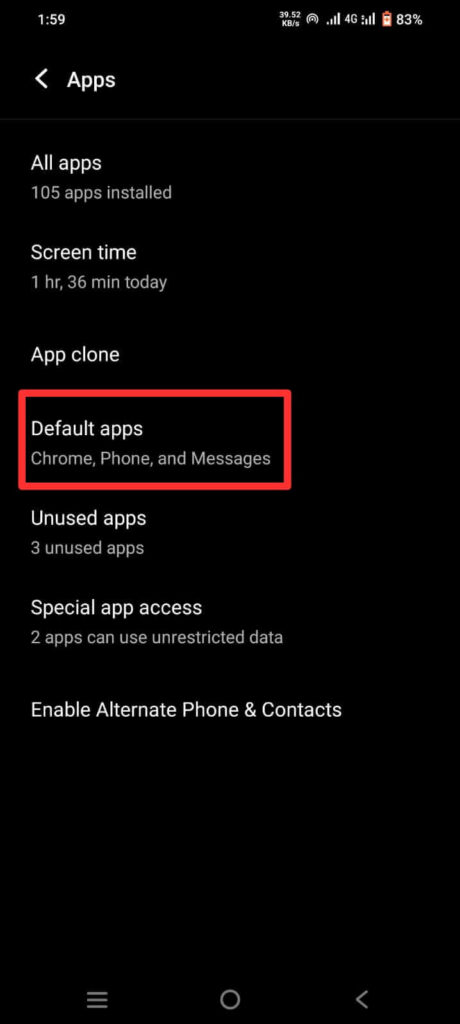
- Select Browser app.

- Select you want to preferred default browser app.
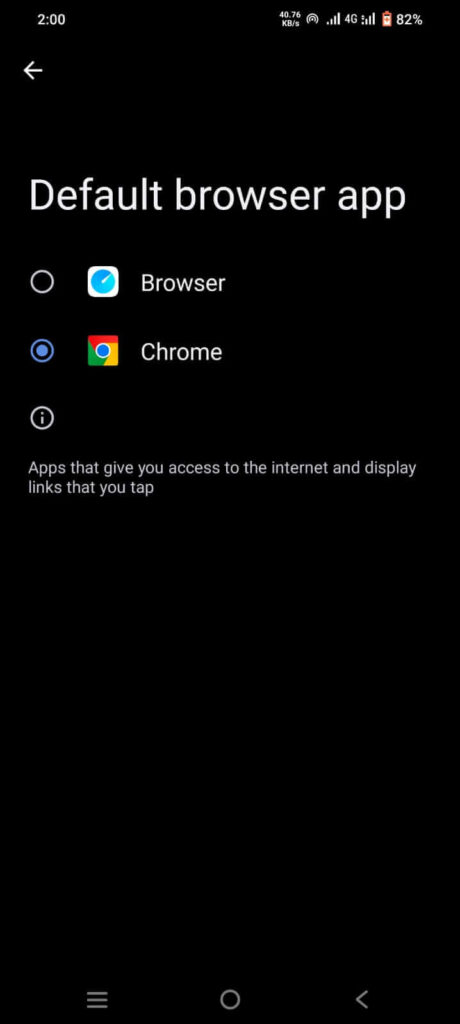
How to Change default browser in Android (Samsung Device)
Following steps to Change browser in Samsung Galaxy devices.
- Open Device Settings >> Apps.
- Select Choose default apps.

- Select Browser app.

- Select you want to preferred default browser app.
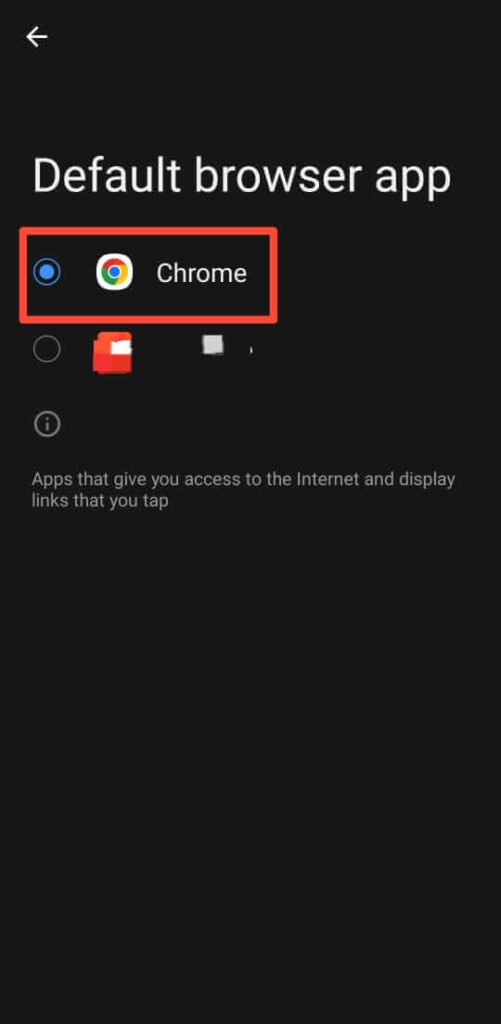
FAQs
How do I change my default browser in Chrome?
Yes, Above steps to Change default browser in chrome.
Will I lose my data if I uninstall Chrome?
You will not lose data if your sync is turned on.
Is it OK to uninstall and reinstall Chrome?
Nothing happens.
Conclusion
Change default browser in Android device is a straightforward process that allows you to tailor your web-browsing experience to your liking.Follow the steps outlined in this guide, and enjoy exploring the web with your preferred browser on your Android device.