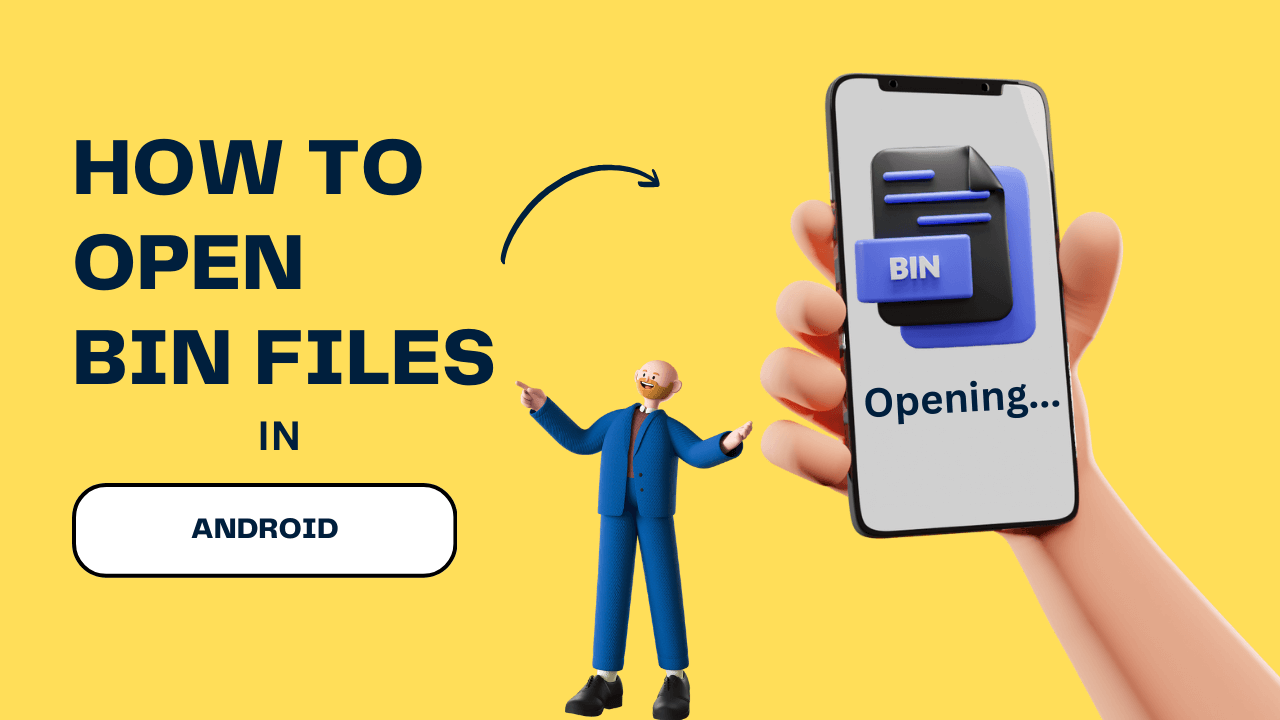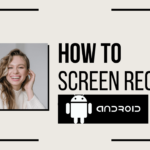Bin files, short for binary files, are a type of file format that contains binary-encoded data.Here how to Open Bin files in Android phone and tablets.
Opening bin files on Android devices may seem challenging at first, as Android primarily supports more common file formats like APK, MP3, or PDF. But some applications threw you can easily open and access the contents of bin files on your Android device.
In this article, I will guide to you how to Open Bin files in Android devices.
Also Read: How to Fix horizontal lines on Android phone.
Discuss about how to Open Bin files in Android
What is Bin file ?
A BIN file, short for Binary file, is a type of file format that stores data in a binary-encoded format.Binary encoding represents data in a sequence of binary digits (0s and 1s).
The content of a BIN file can vary widely, and the format is not specific to a particular type of data.
BIN files can be used to store various types of information, such as program executables, disk images, firmware updates, or other binary data.
Following examples of BIN file types:
- Executable Files: Some software applications and programs distribute their executable files in BIN format.
- Disk Images: BIN files are commonly associated with disk image files. These files can be used to represent the entire contents of a CD, DVD, or other storage media.
- Firmware Updates: Hardware devices, such as routers, printers, or other electronic devices, may receive firmware updates in the form of BIN files.
- Game ROMs: In the context of gaming, BIN files can be associated with game ROMs.
Note: BIN files can be used for various purposes, and the way they are handled depends on the specific type of data they contain.
Why need to be Open Bin files in Android?
Opening BIN files on Android may be necessary for a variety of reasons, depending on the type of content and the user’s specific requirements.
- Disk Images for Emulators: Many emulators on Android require disk images in BIN format for games or applications.
- Firmware Updates: Android devices, especially certain hardware components like routers or other electronics, may receive firmware updates in the form of BIN files.
- Software Installation: Some Android applications or games may distribute their installation files in BIN format.
- Data Recovery: Users who are attempting to recover lost or deleted data may come across BIN files containing recovered data.
- File Conversion: In some cases, BIN files may need to be converted to other formats. Users might open BIN files to extract specific content for conversion into a more widely supported file format.
- Debugging and Development: Developers and programmers may encounter BIN files during the debugging or development process.
- Archival and Storage: Users who deal with large amounts of data, such as backups or disk images, might use BIN files for archival purposes.
- Game Modifications: Enthusiasts who want to modify or customize games may need to open BIN files to access and edit game assets, scripts, or other elements.
The need to open BIN files on Android is diverse and depends on the specific use case.
How to Open Bin Files in Android
Following Steps to Open Bin Files in Android:
- Open File Manager or Google File or File Explorer in your Android device.
- Find the .Bin file from your storage.
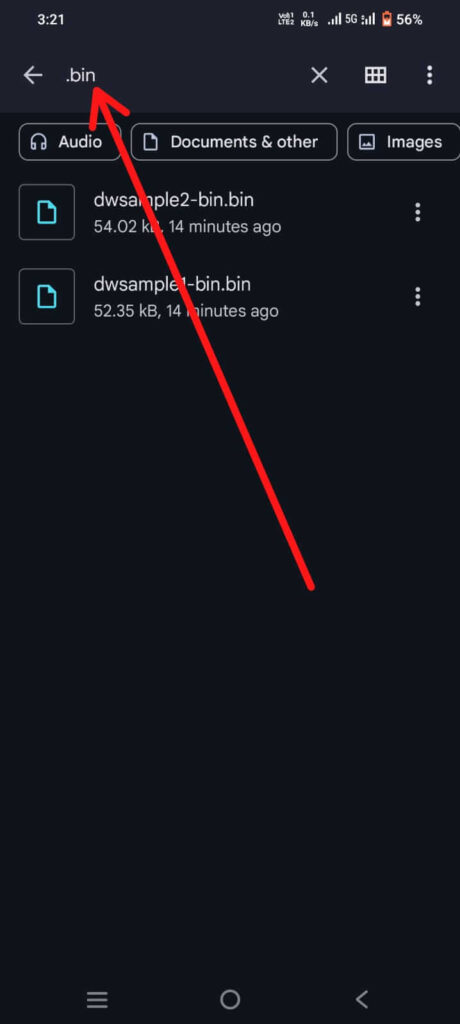
- Click on the vertical three dots next to the file name.
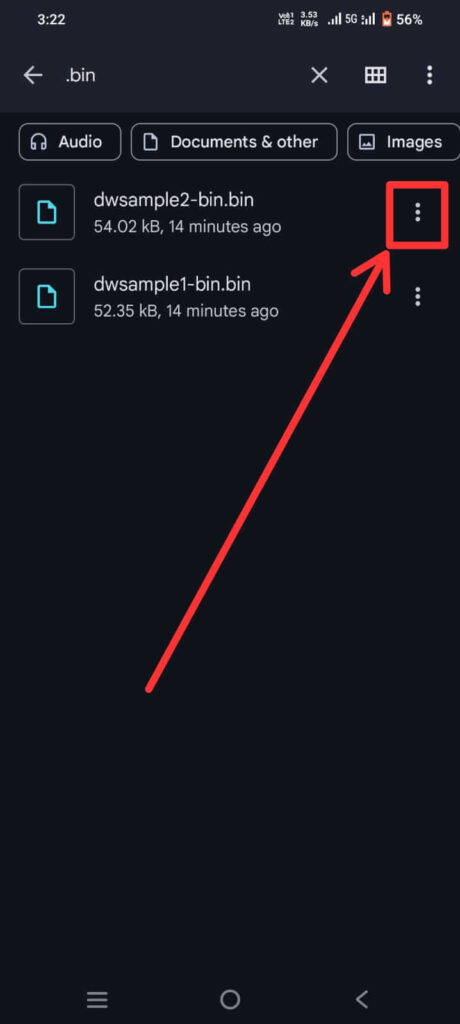
- Select Rename option.
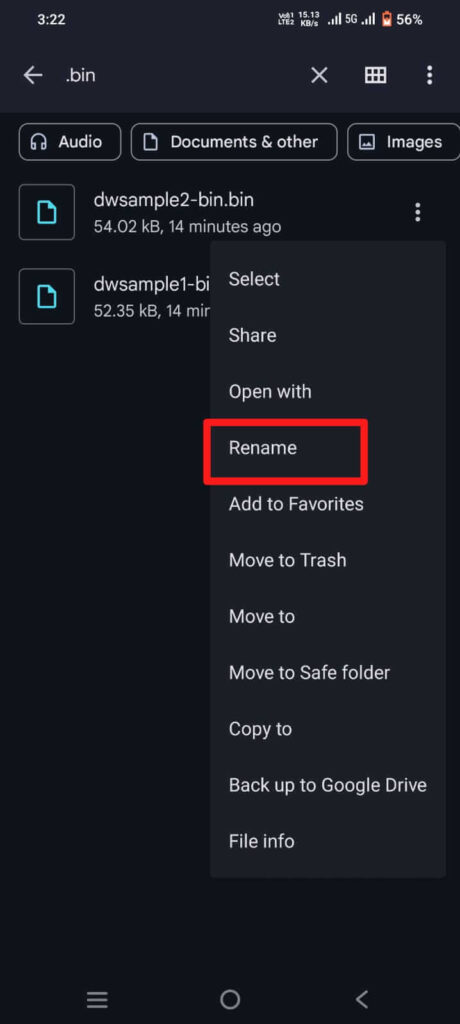
- Rename the file extension .bin to you know, like… .pdf, .doc, .jpg, etc. and click on OK button.
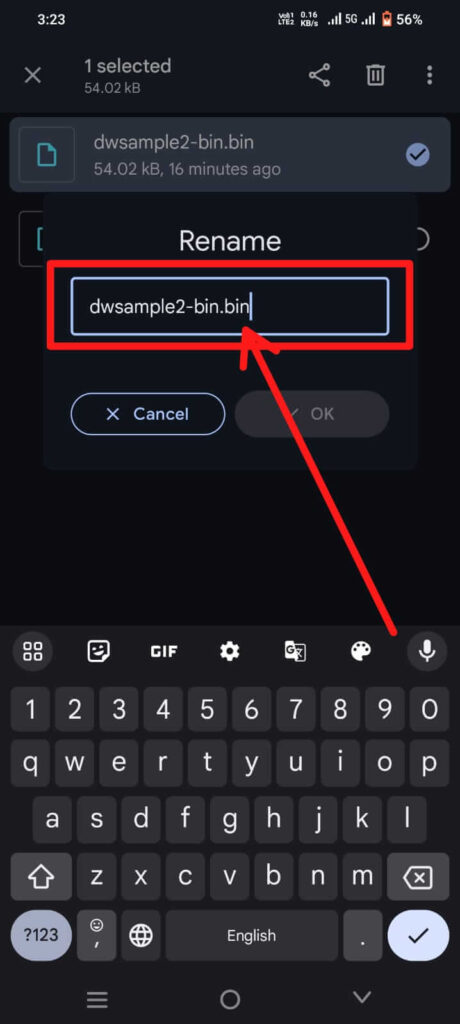
- Conform message displayed and click the Rename.
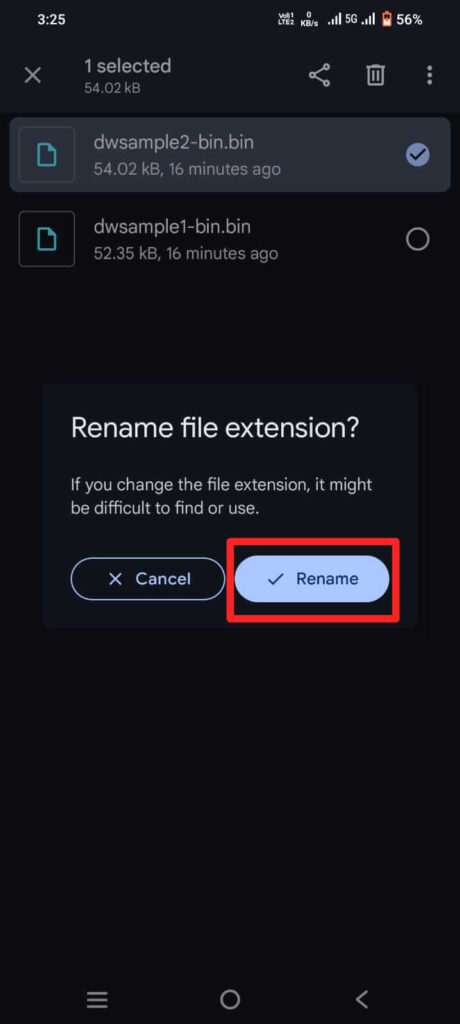
- Now you can open the Bin file in the specified file format.
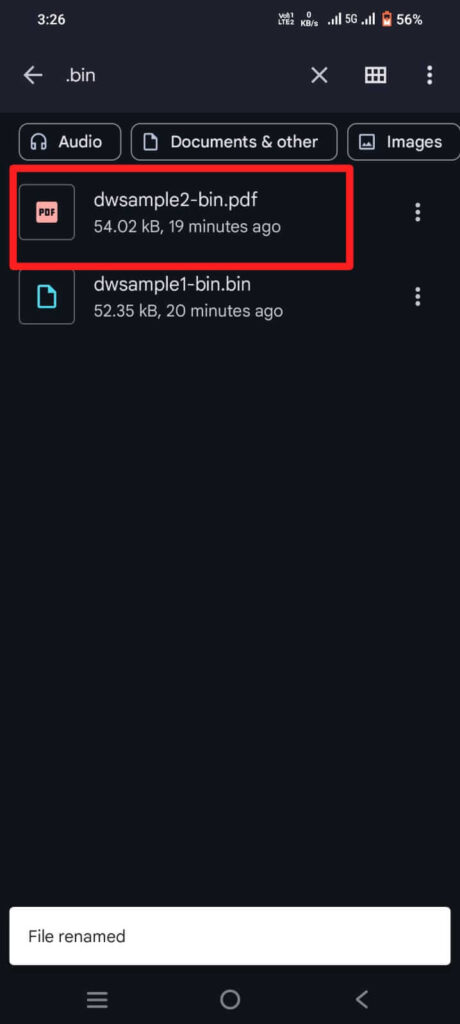
FAQs
What is the full form of Bin?
Bin it signifies that the file contains binary data.
How is data stored in BIN file?
The data inside a binary file is stored as raw bytes.
What does bin file mean in Android?
BINary file.
Conclusion
Open Bin Files in Android might require a bit of extra effort compared to more common file formats.By following the steps outlined in this guide, you can successfully open and explore the contents of bin files on your Android device.