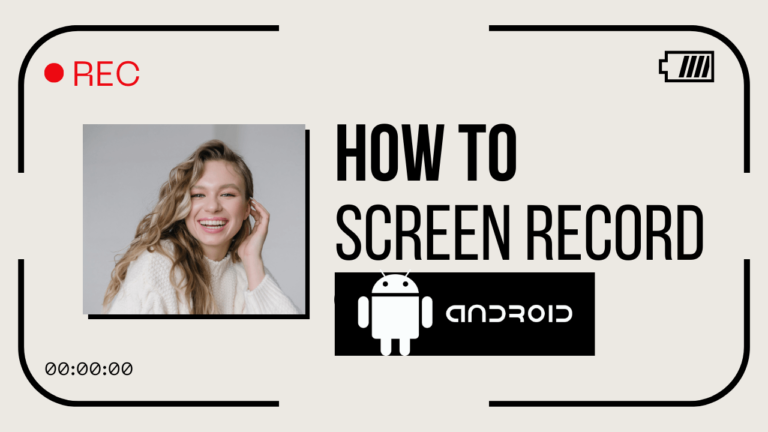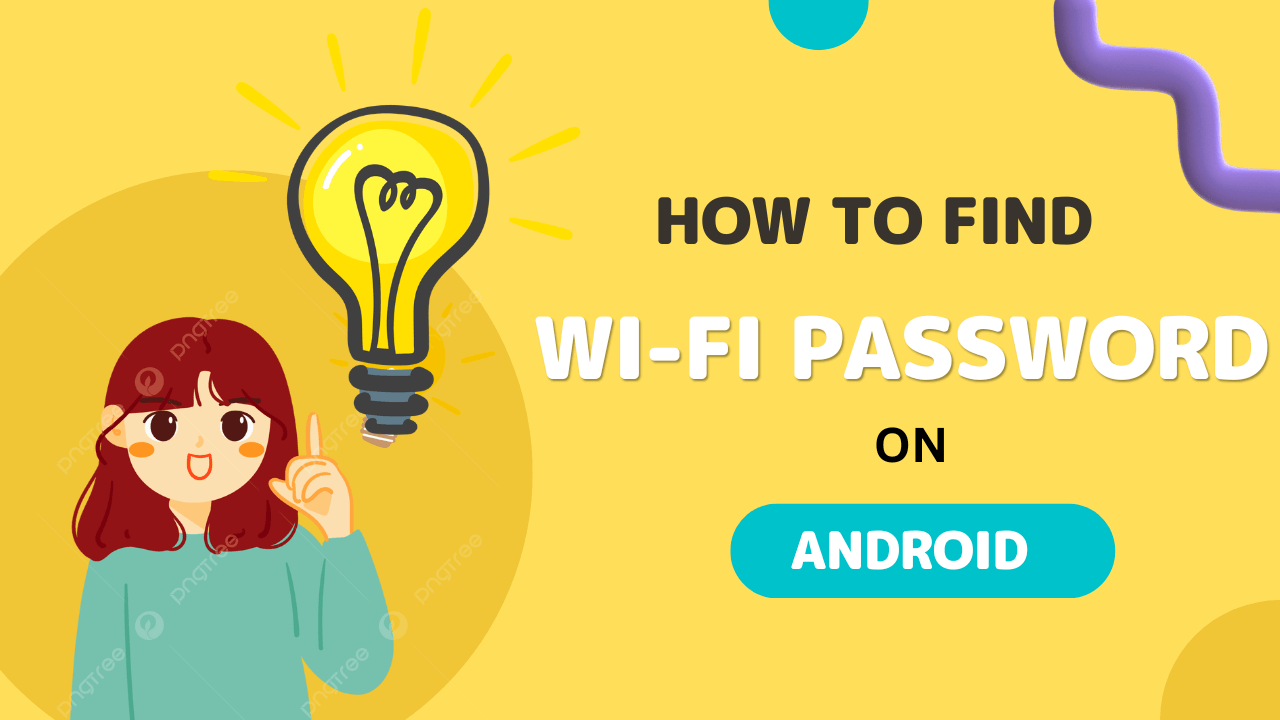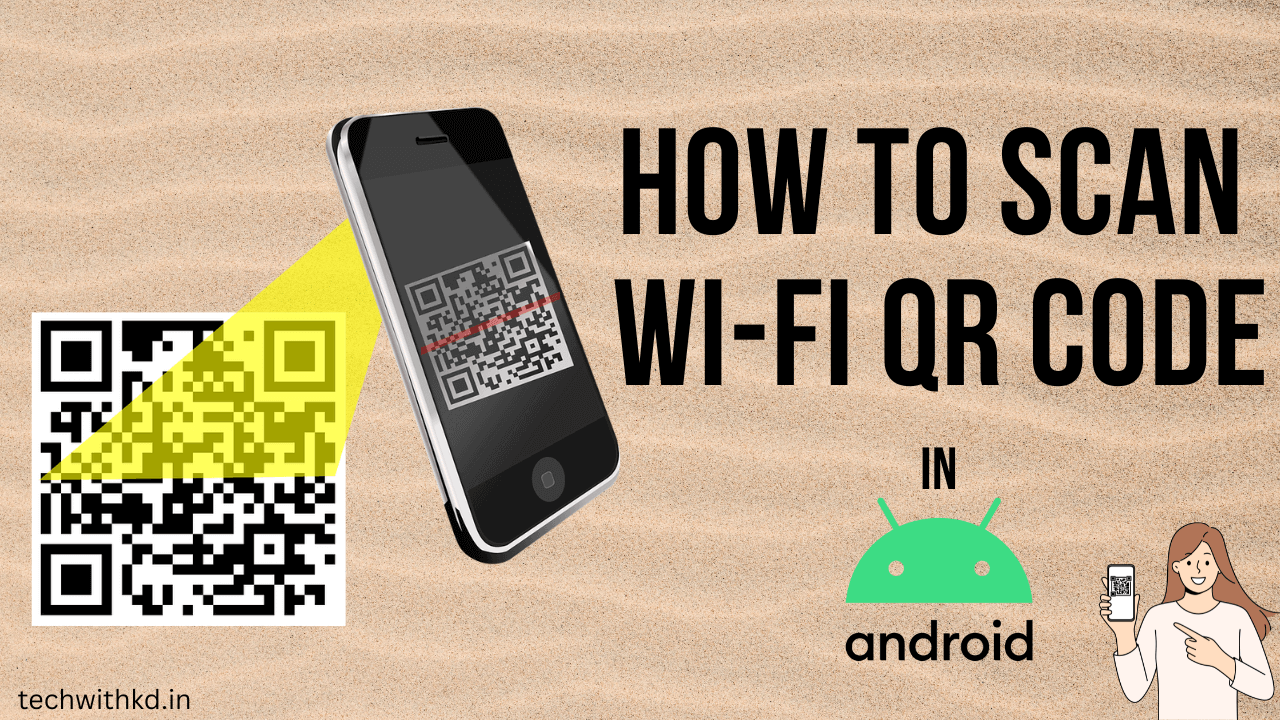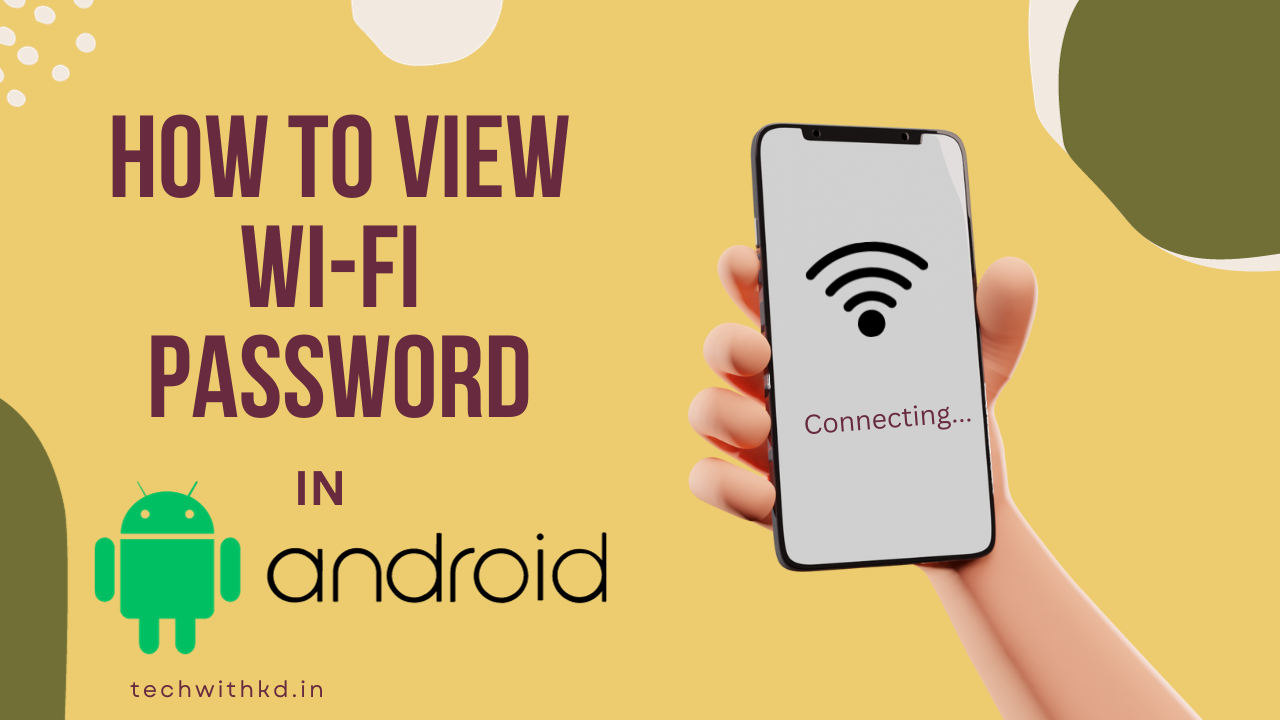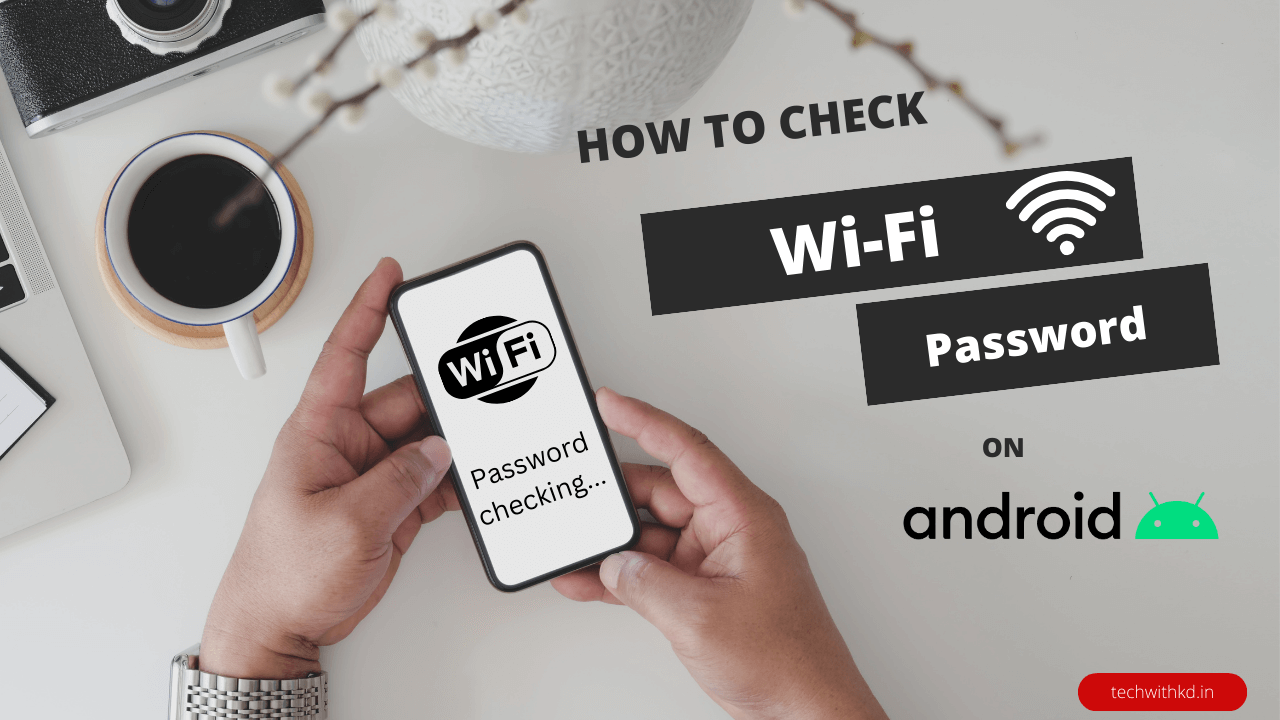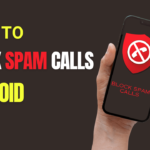Screen Record on Android devices has become an essential feature for many users, whether for creating tutorials, capturing game play, or sharing interesting content with friends.
Android offers built-in tools and third-party apps that make screen recording a breeze.
In this article, I will help for how to Screen Record on Android smartphones and tablets.
Also Read: How to Find WiFi Password on Android.
Discuss about Screen Record on Android
Why Screen Record on Android is needed?
Screen Record on Android serves a variety of purposes and has become an essential feature for users.
Here are several reasons why screen recording on Android is needed:
- Tutorial Creation: Screen recording is widely used to create tutorials and instructional videos. Users can demonstrate how to use a specific app, navigate through settings, or provide step-by-step guides for various tasks on their Android devices.
- Content Creation: Content creators, especially those involved in mobile gaming, app reviews, or software demonstrations, rely on screen recording to capture their actions and create engaging content for their audience.
- Troubleshooting and Bug Reporting: When users encounter issues with apps or encounter bugs, screen recording becomes a valuable tool for capturing the problem in action. This aids in more effective communication with developers or support teams when troubleshooting issues.
- Educational Purposes: Teachers and educators use screen recording to create educational content for their students.
- Gaming Achievements: Gamers often use screen recording to capture and share their in-game achievements, strategies, or interesting game play moments with their friends or online communities.
- App and Feature Reviews: Reviewers and tech enthusiasts use screen recording to showcase the features and functionalities of apps, mobile devices, or software updates.
- Documentation and Training: Within organizations, screen recording is used for documentation and training purposes. Employees can record training sessions, create process documentation, and share knowledge with colleagues.
- Remote Collaboration: In remote work scenarios, screen recording is a useful tool for communicating ideas, providing feedback, and collaborating on projects.
- Social Media Sharing: Users often share their Android experiences on social media platforms. Screen recording enables the creation of shareable content, such as capturing a funny moment in a game, demonstrating a new app, or showcasing a unique feature.
- Personal Record-Keeping: Individuals may use screen recording to keep a record of important information, conversations, or transactions on their Android devices.
Screen Record on Android is a versatile tool that caters to a wide range of users, from content creators and educators to gamers and everyday smartphone users.
How to Screen Record on Android (Android 11 and later)
Following Steps to Screen Record on Android 11 and above devices:
- Enable Screen Recording in Quick Settings:
- Swipe down from the top of your screen to open the Quick Settings menu.
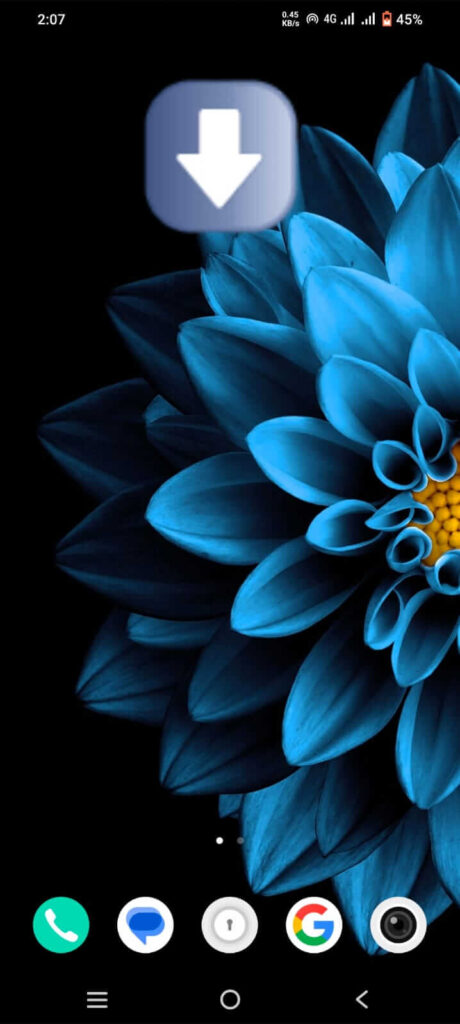
- Tap Record Screen icon to start screen recording.(You might need to swipe right to find it.)
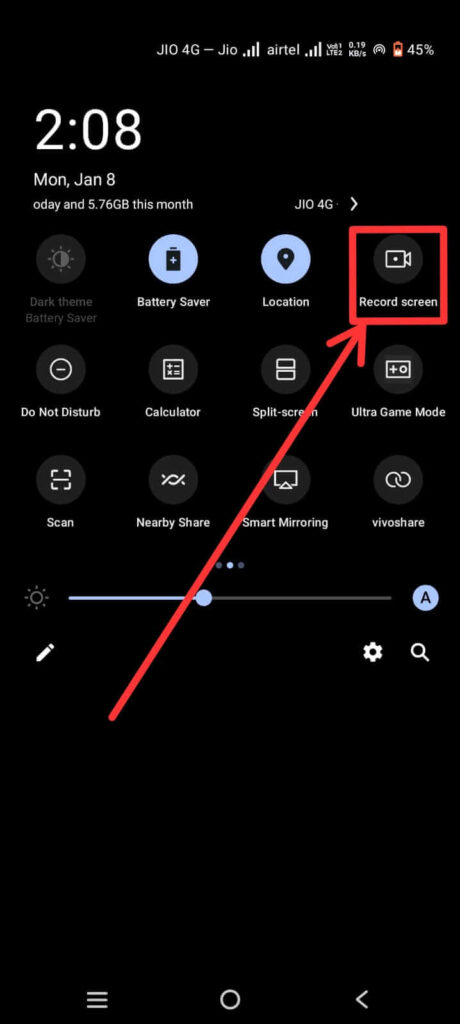
- If Screen Record icon not there, tap Edit and drag Screen record to your Quick Settings.
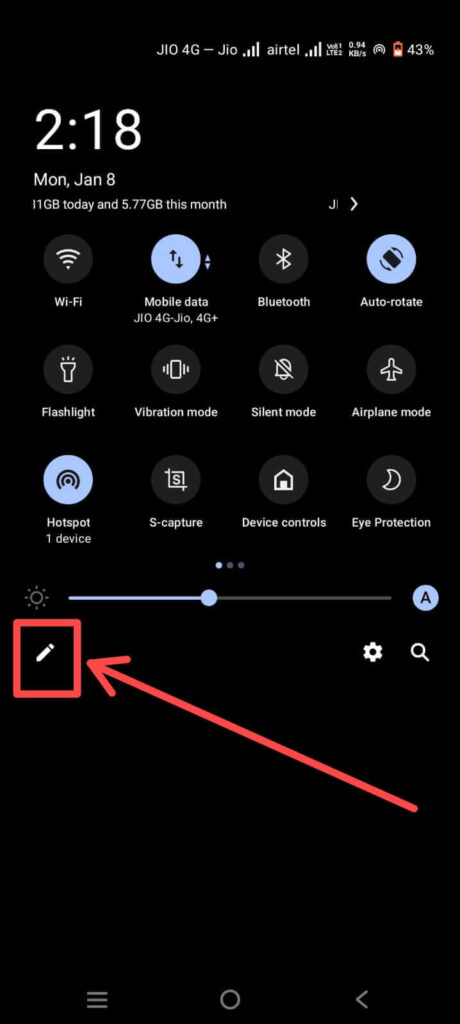
- Press and Hold Record Screen Icon to open Setting.
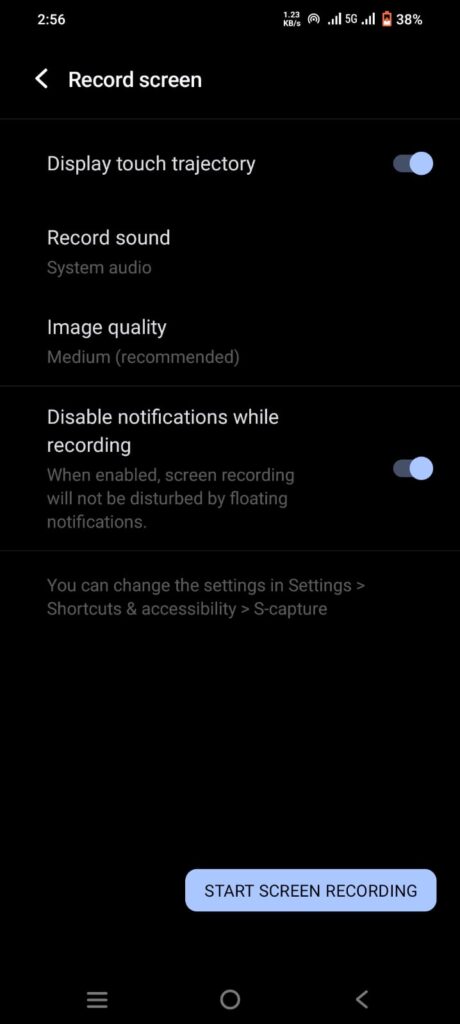
- If not start automatic screen record then tap Start.
- You can choose to record audio, system audio and show touches on the screen before you start.
- Tap Pause icon to pause the video, and press Start icon to Continue start the recording.
- Tap Stop icon to stop Screen Recording.(you might need to swipe down from the top of the screen and tap the Screen recorder notification)
Note : Android device is running on version 11 or later to access the built-in screen recording feature.
How to Screen Record on Android (Using Third-party Apps)
Following Steps to Screen Record on Android using Third-party apps:
- Open Google Play Store.
- Download and Install Screen Recording App, Like…Screen Recorder – XRecorder, Screen Recorder – AZ Recorder.
- Open the Screen Recorder app.
- Tap the Record button to begin screen recording.
- Tap stop button to stop the recording.
Find Screen Recording
- Open device Gallery or Album.
- Tap screen recording folder.
- And Open your screen recording.
FAQs
Do Androids do screen recording?
Yes, Android 11 and above version allow to screen recording option.
Why is my phone screen recording by itself?
A third-party app or a software glitch is causing the screen recording to start automatically.
How can I record my screen without an app?
Android 11 and above version available screen recording feature without Third-party app.
Conclusion
Screen Record on Android is a useful feature, whether you’re a content creator, educator, or simply want to capture memorable moments on your device.With the built-in screen recording feature available in Android 11 and later versions, as well as third-party apps,you have the flexibility to choose the method that best suits your needs. Start recording and share your Android experiences with the world.