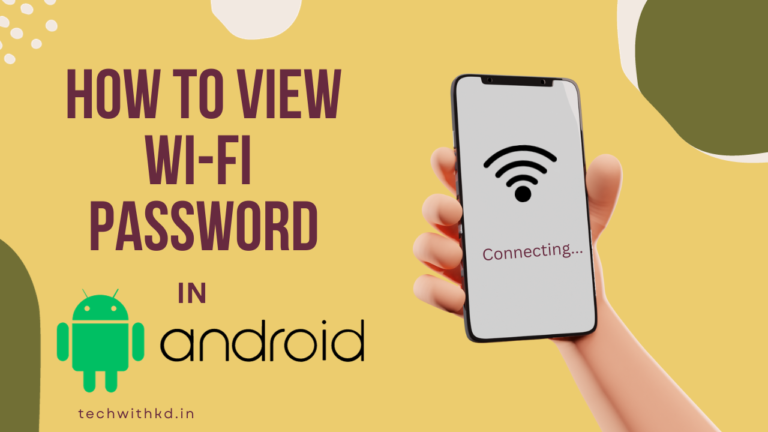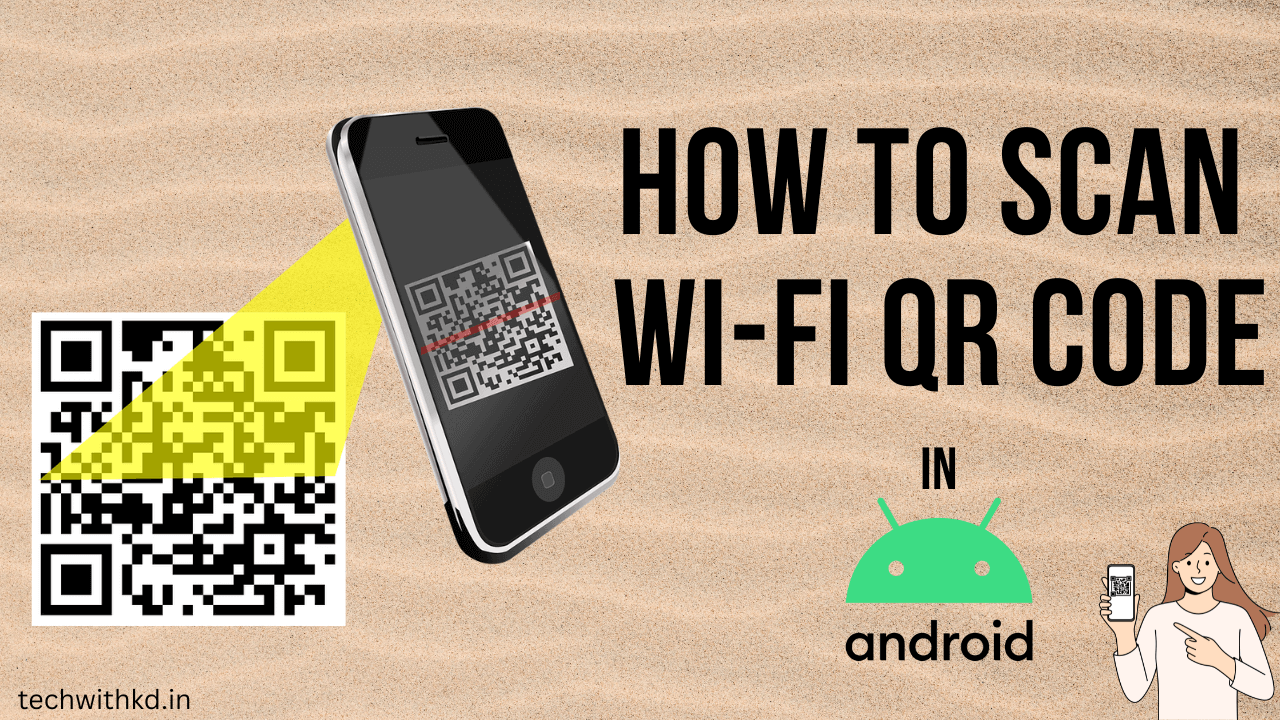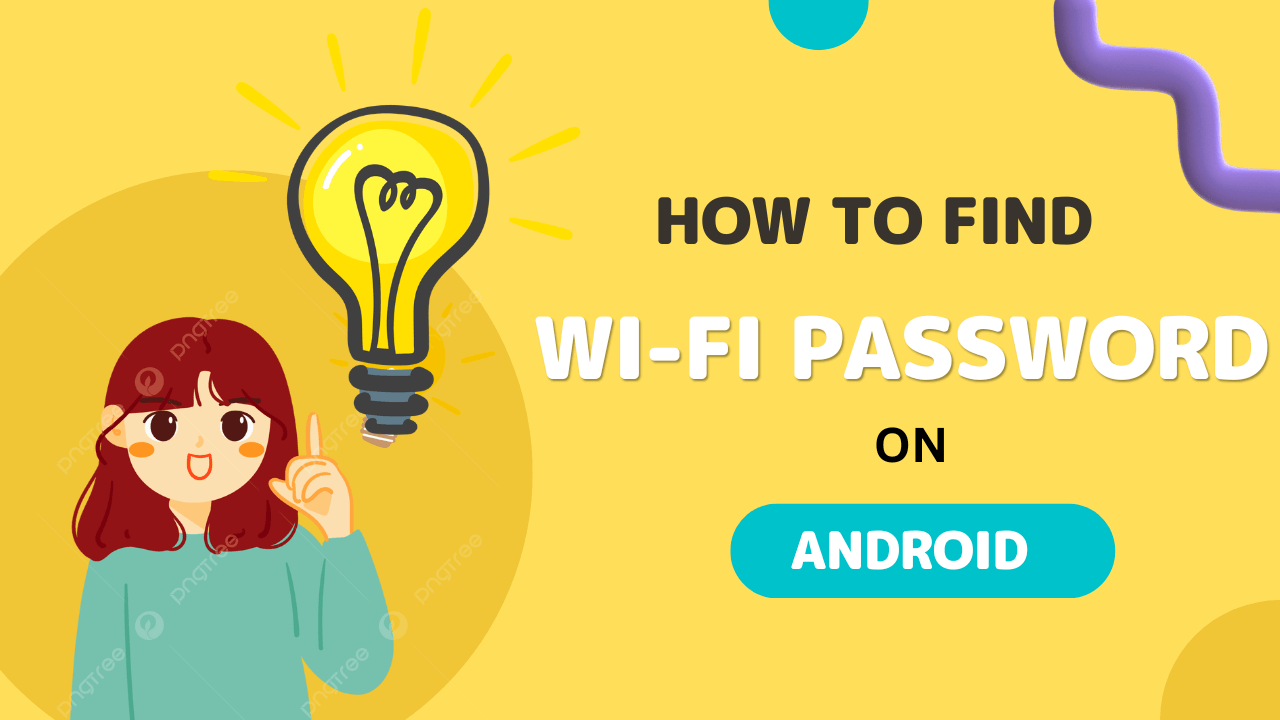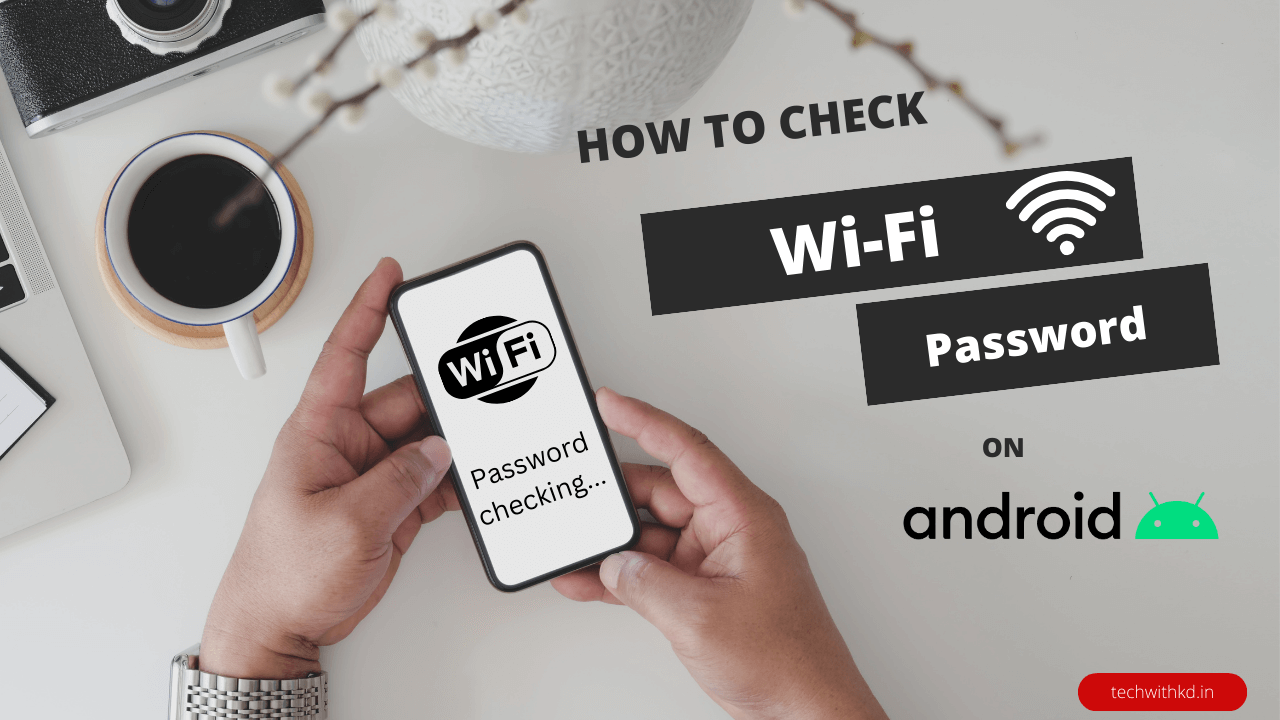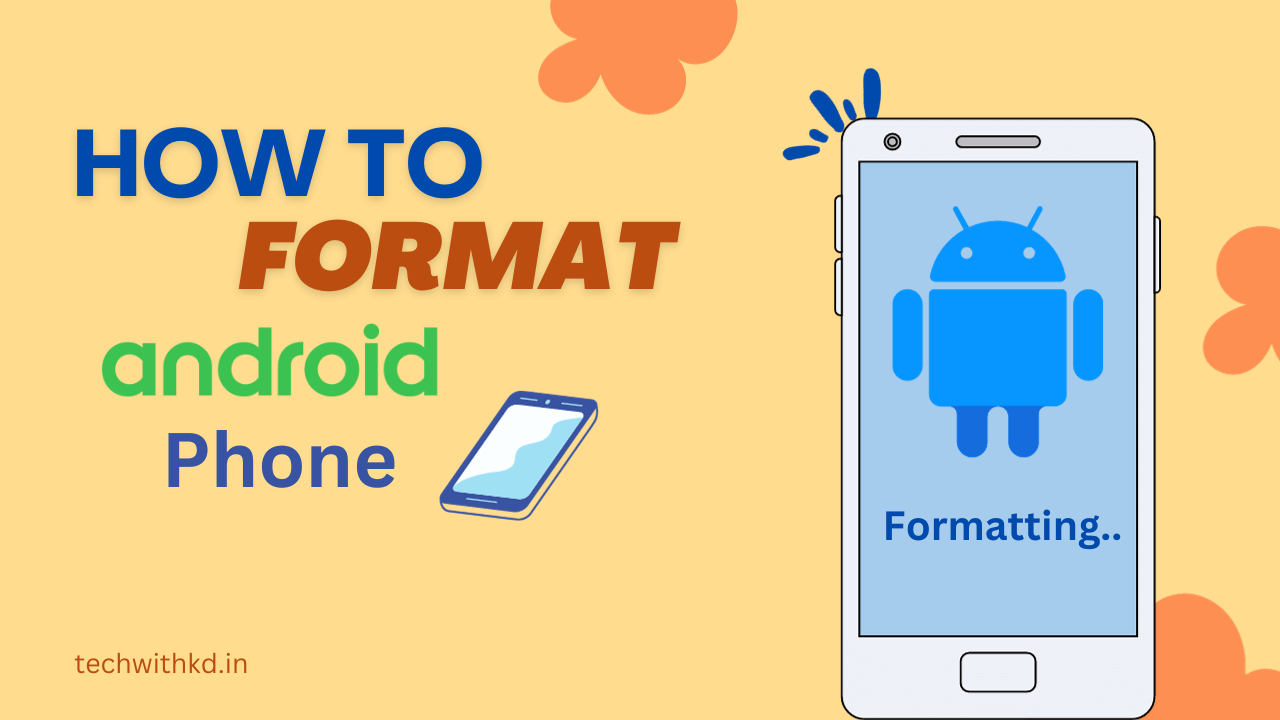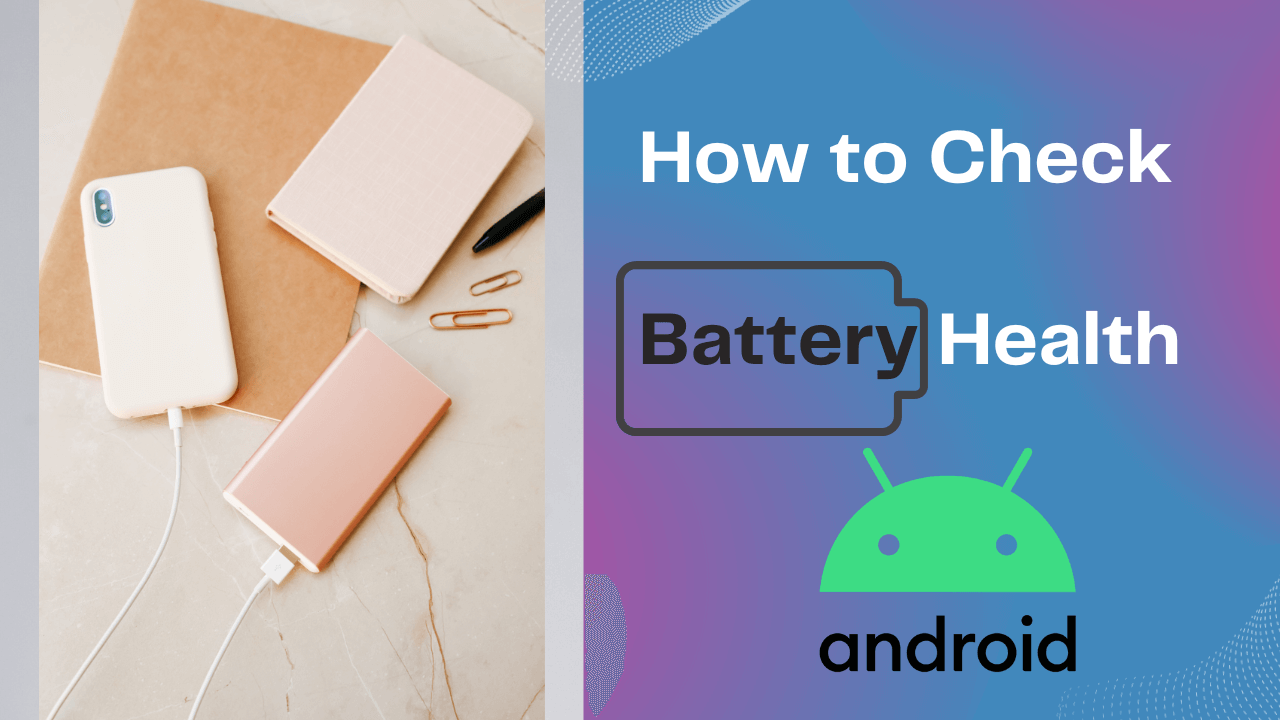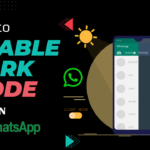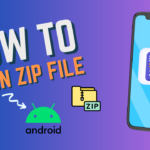If you are using and android phone, it may be a hassle to remember the Wi-Fi password, Here How to View Wi-Fi password on android mobiles and tablets.
You have forgotten the password to your home network or need to share it with a friend, don’t worry about it!
In this article, I will guide to you How to View Wi-Fi password on android devices.
Also Read : Find WiFi Password on Android
Also Read : Scan WiFi QR Code in Android.
Discuss about View Wi-Fi password on android
Why need to View Wi-Fi password on android ?
There are following reason to View Wi-Fi Password on Android devices.
- When you get a new mobile or tablet, you’ll need to enter the WiFi password to connect to your home network.
- If you have guests visiting your home or office and they want to connect to your WiFi network.
- Sharing your WiFi password with friends or family members who are visiting or staying with you is convenient.
- People often change WiFi passwords for security reasons and then forget the new one.
- When setting up a new Android device or performing a factory reset, having access to your WiFi password allows you to quickly reconnect to your home network without re-entering the password manually.
- Finding the WiFi password on Android can also be useful for network administrators or homeowners who want to check the security of their WiFi network.
How to View Wi-Fi Password on Android (Stock Android)
Following Steps to Find WiFi Password on Android in Stock Android.
- Open Device Setting.
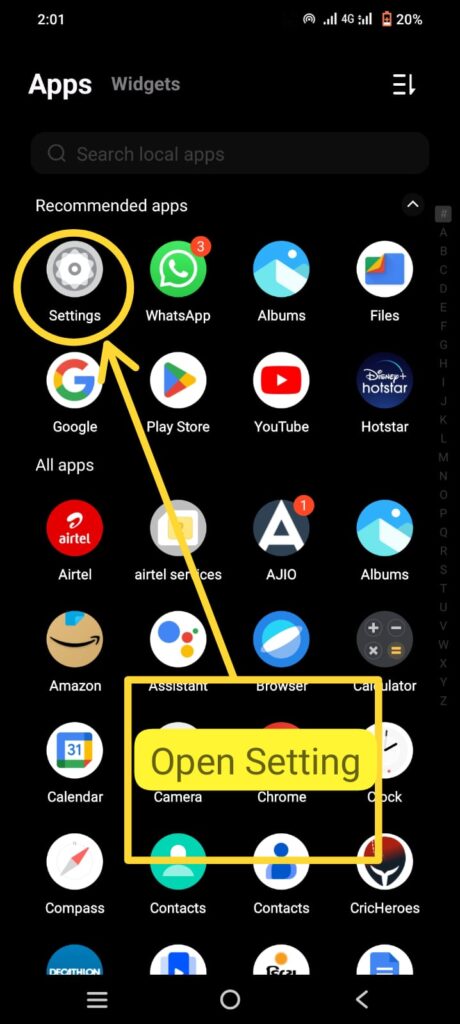
- Tap on Network & internet.
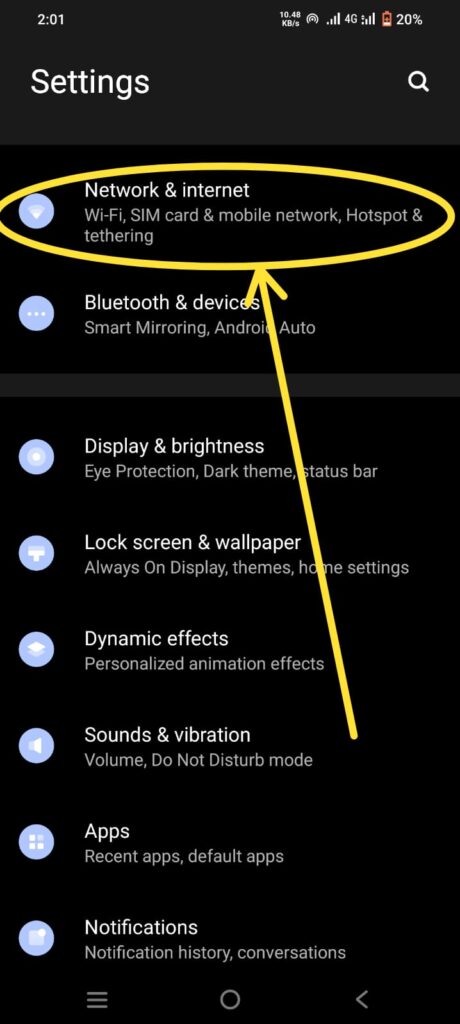
- Tap on WiFi to turn on.
- Tap on you want Connect the WiFi network.
- Tap on Setting Button of connected Network to See Detail.
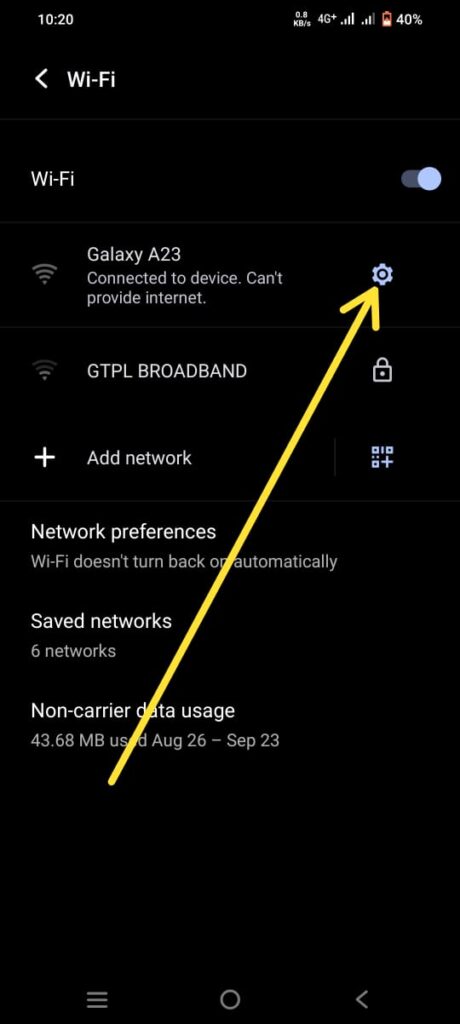
- Tap on “Share QR code” icon button.
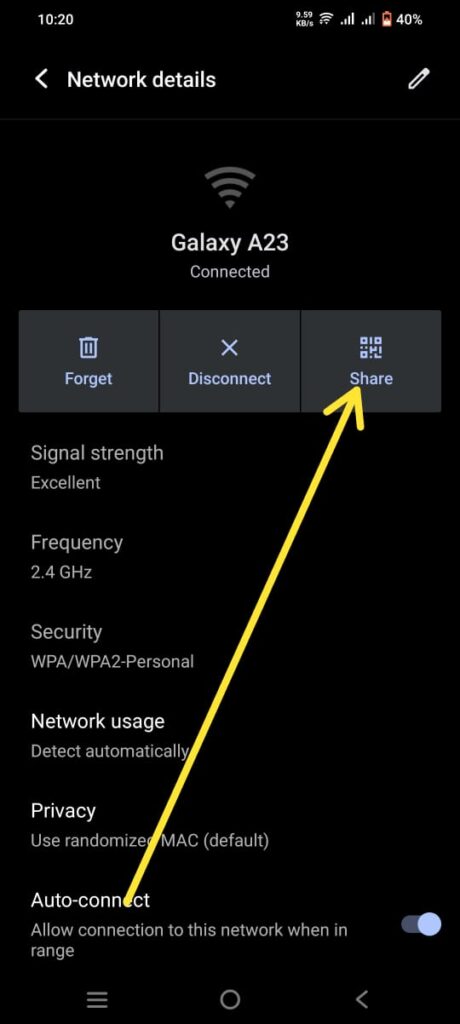
- Now Show Password and QR Code.

How to View Wi-Fi Password on Android (SAMSUNG Galaxy)
Following Steps to Find WiFi Password on Android in SAMSUNG Galaxy.
- Open Device Setting.
- Tab on Connection menu.
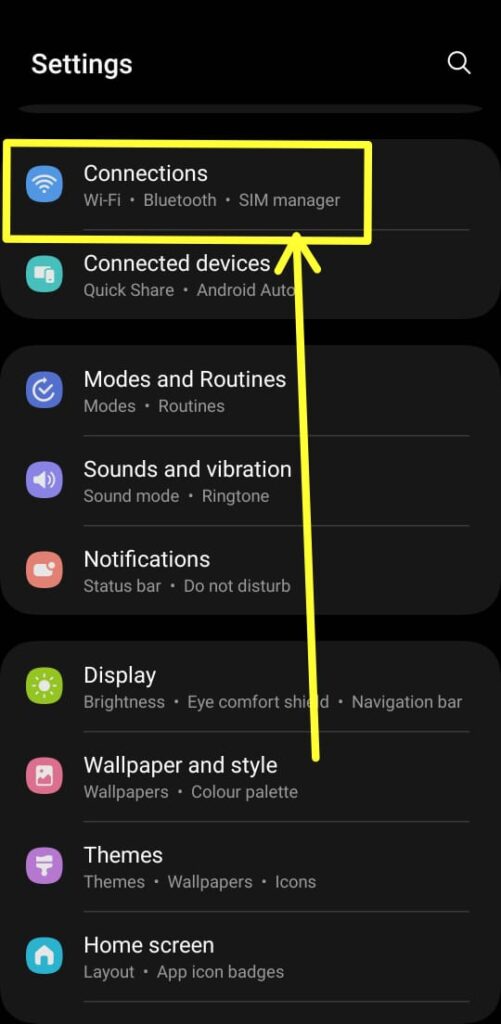
- Tap on the WiFi turn on and and tab on WiFi.
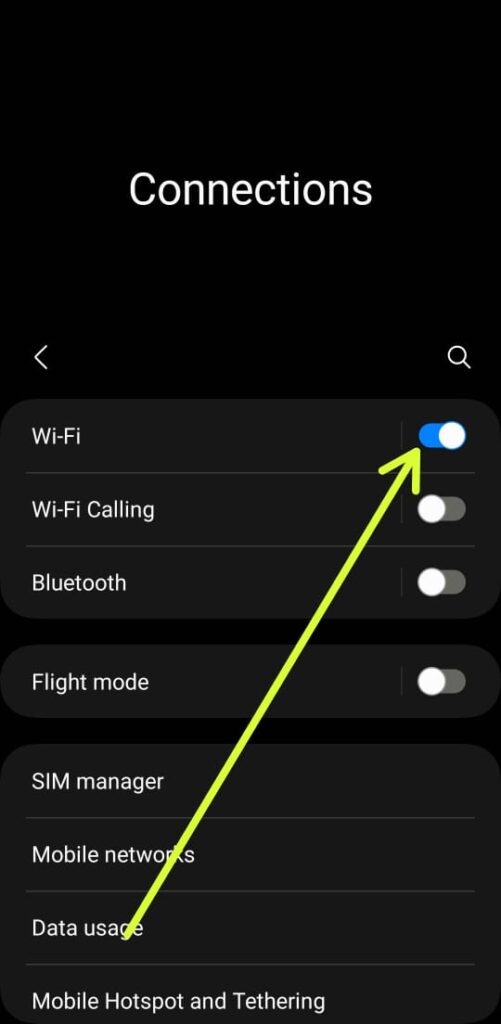
- Tab on you want Connect the WiFi network.
- Tab on Connected Network Setting icon to show detail of connected network.

- Tab on QR Code Icon. to see QR code scan to connect the network.
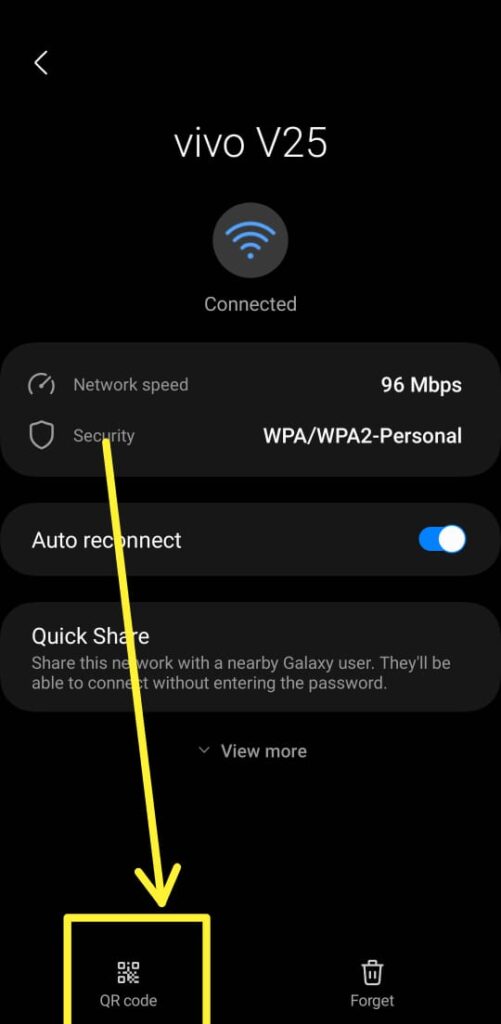
- Tab on Save as Image to save it to your gallery.
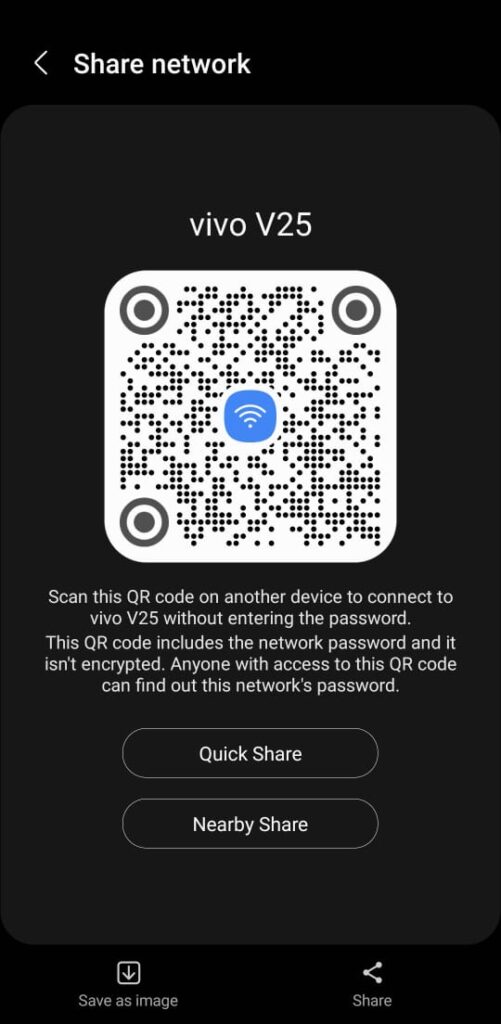
- Open Google Lens or open Google Photos.
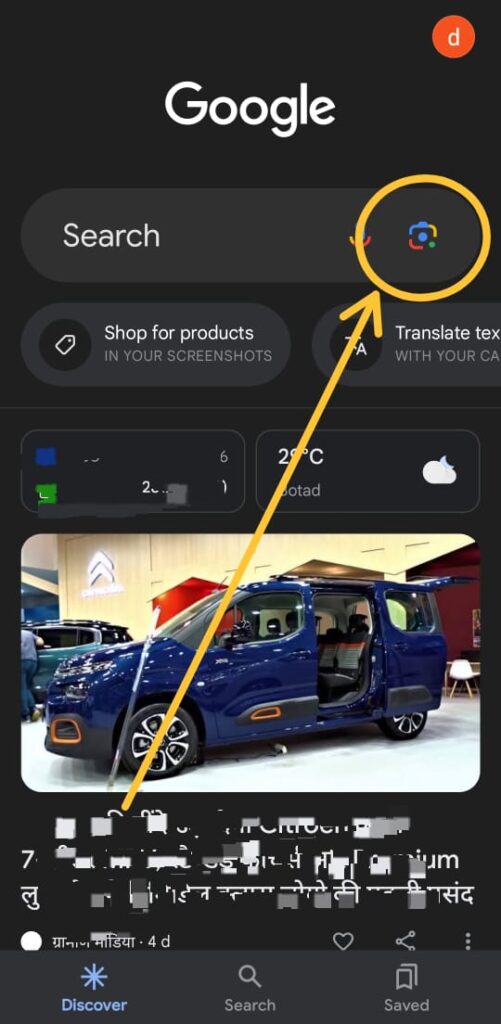
- Select the Image QR code and tab on Search Icon.
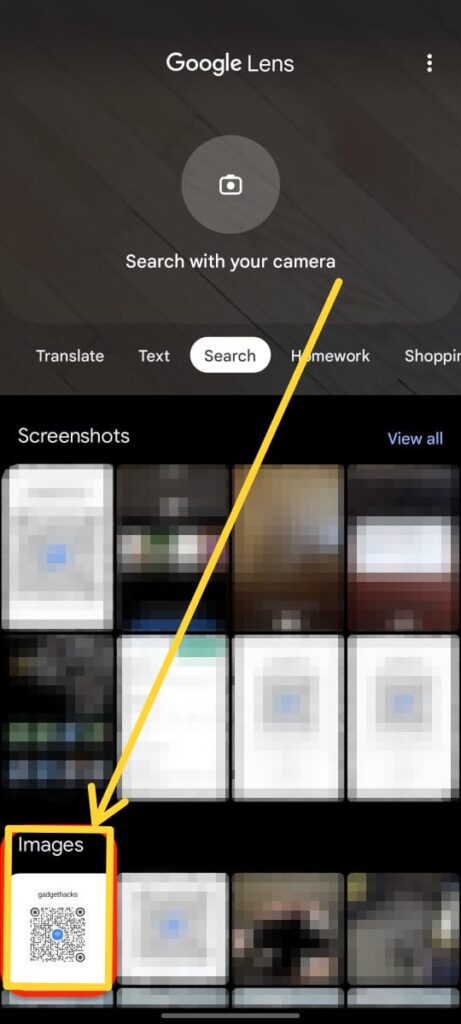
- Show the detail of Network.
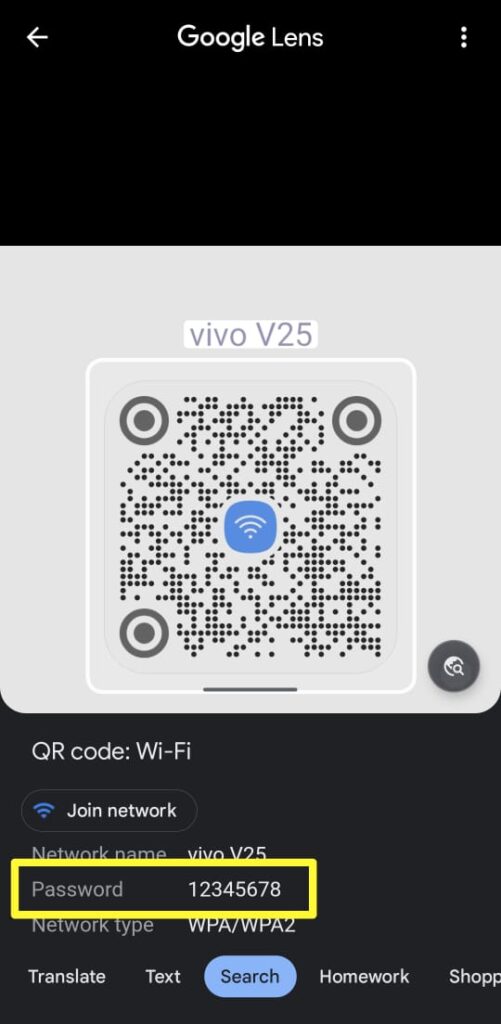
Note : That you can only view the password for networks that you are currently connected.
FAQs
Are Wi-Fi passwords saved?
Yes, you can save the Wi-Fi Password.
Is Wi-Fi password same as internet password?
A router password isn’t the same as a Wi-Fi password.
Conclusion
Learning how to View Wi-Fi passwords on android device can be useful for various reasons,While non-rooted devices have limited options for accessing these passwords, rooted devices and third-party apps offer more comprehensive solutions.Always prioritize security and ethical usage when handling Wi-Fi passwords.