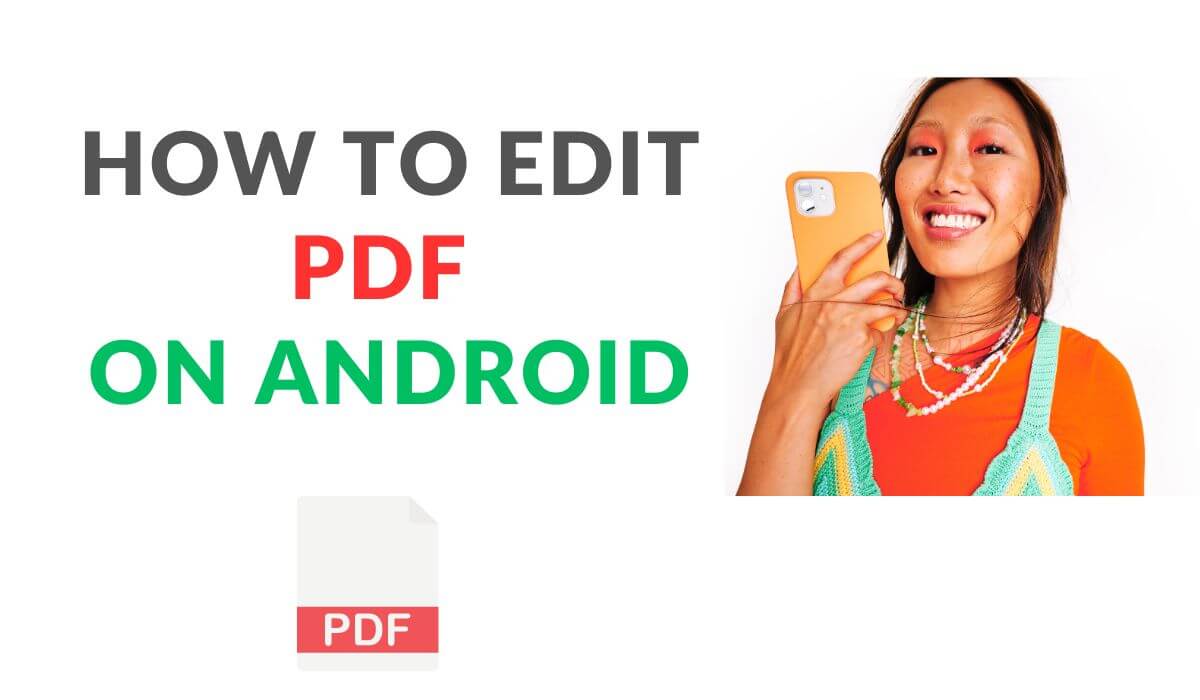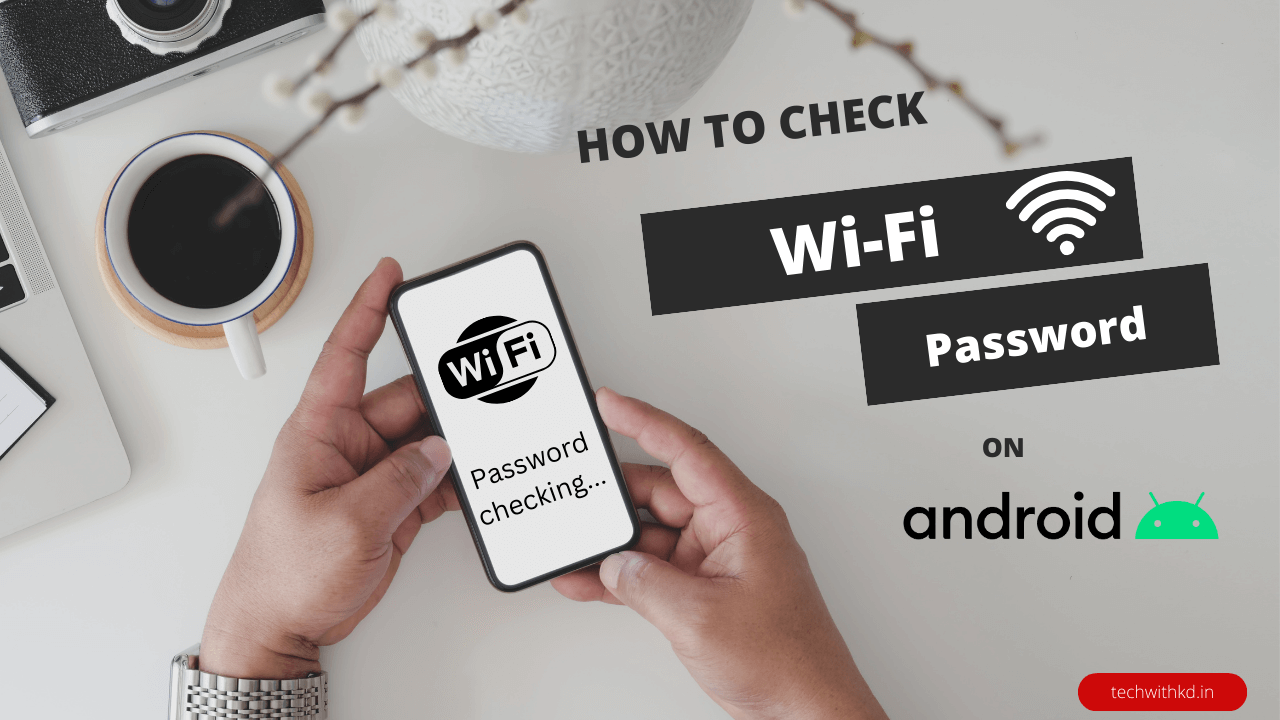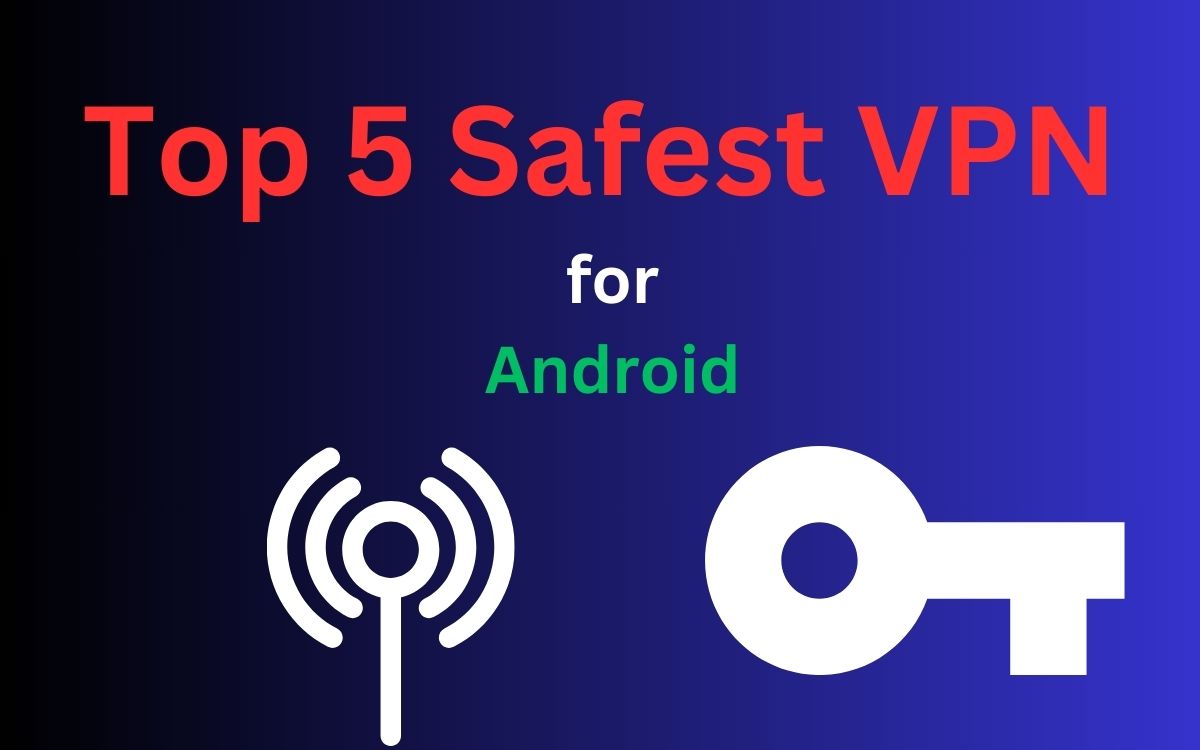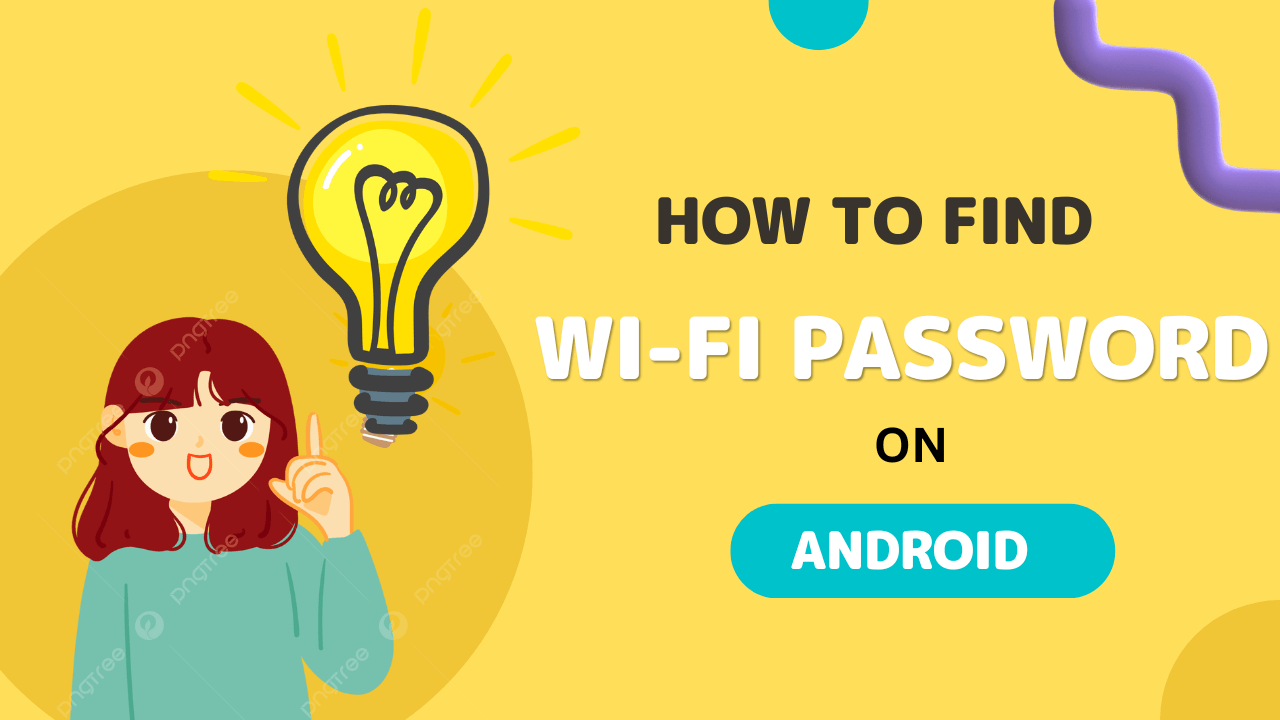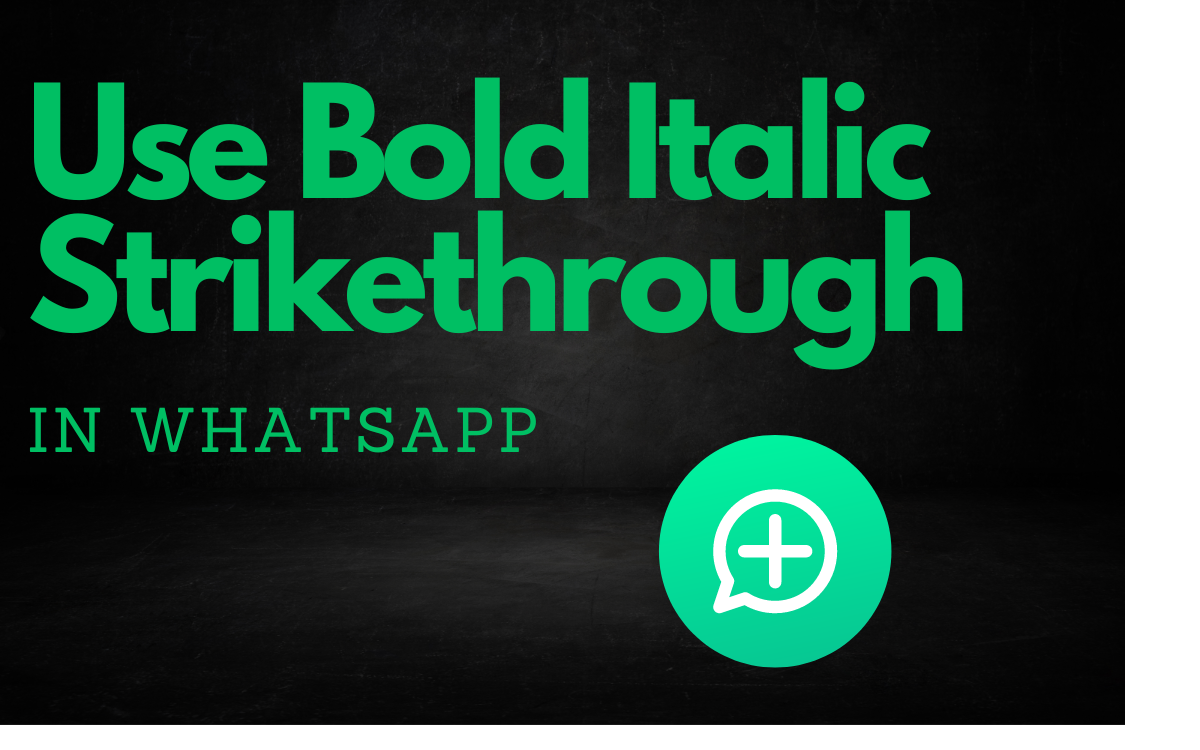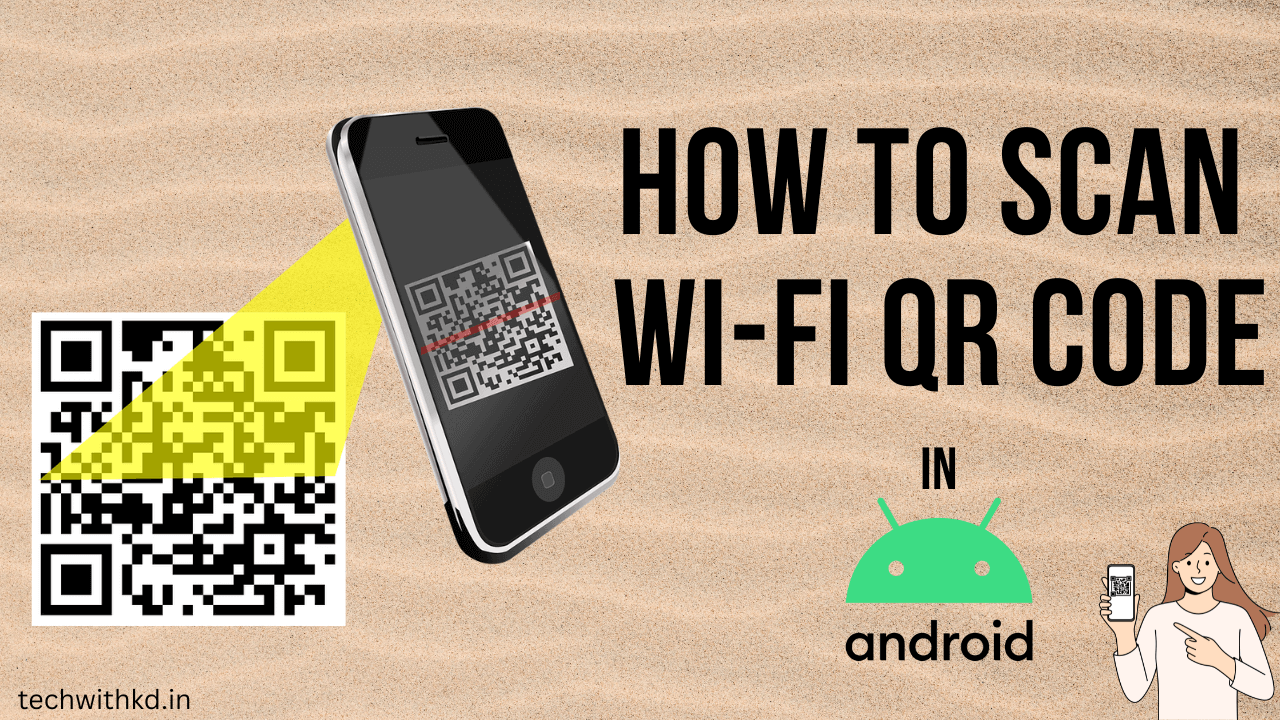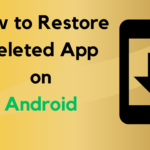Many users don’t know about how to Find & Check WiFi Password on Android Phones and Tablets.
In our increasingly connected world, WiFi networks have become an internal part of our daily lives, Whether at Home, Work Office , we rely on WiFi to access the internet, stream content and stay connect.
In this article, I will guide you through the step to Find & Check WiFi Password on Android devices.
Also Read : How to Edit a PDF on Android 2023
Table of Contents
Discuss How to Find & Check WiFi Password on Android
What is WiFi ?
WiFi, short for Wireless Fidelity, refers to a set of wireless communication standards that enable devices to connect and communicate with each other without the need for physical cables.
WiFi technology uses radio frequency signals to transmit data between devices, allowing for wireless networking and internet access.
Key features and components of WiFi:
- Wireless Access Points (WAP): These are devices that create a wireless local area network (WLAN). They transmit and receive radio signals to allow Wi-Fi-enabled devices to connect to the network.
- Wireless Router: A router is a device that connects to the internet and manages network traffic within a local area network.
- Wi-Fi Standards: Wi-Fi operates on various standards, such as 802.11a, 802.11b, 802.11g, 802.11n, 802.11ac, and the latest standard as of my knowledge cutoff in 2022, 802.11ax (Wi-Fi 6).
- SSID (Service Set Identifier): The SSID is the name of the Wi-Fi network. When you search for available Wi-Fi networks on your device, you see a list of SSIDs.
- Security Protocols: To protect Wi-Fi networks from unauthorized access, various security protocols like WEP (Wired Equivalent Privacy), WPA (Wi-Fi Protected Access), and WPA2/WPA3 have been developed.
- Frequency Bands: WiFi operates in the 2.4 GHz and 5 GHz frequency bands. The 2.4 GHz band is more crowded but has a longer range, while the 5 GHz band offers higher data transfer rates but with a shorter range.
- Wireless Range: The range of a Wi-Fi network depends on factors such as the power of the router, obstacles in the environment, and interference from other electronic devices.
Why required Find & Check WiFi Password on your Android?
There are following reason to required Find & Check WiFi Password on Android Device.
- When you get new Device, you often need to enter the WiFi password to connect to Internet.
- If you have Guest or Visitors who want to connect to your WiFi networks.
- When you experience connectivity issue or need to configure network setting , knowing the WiFi password can be essential .
- When you move to a new location or travel and want to connect to different WiFi network.
- In House holds with multiple family members sharing the WiFi password is conman.
- Periodically changing your WiFi password is good Security practice.
- If you are responsible for managing WiFi network in an Office or Public space knowing the WiFi password.
Find & Check WiFi Password on Android is useful for convince security and Efficient network management.
How to Find & Check WiFi Password on Android
Following Steps to Find & Check WiFi Password on Android.
- Open Device Setting.
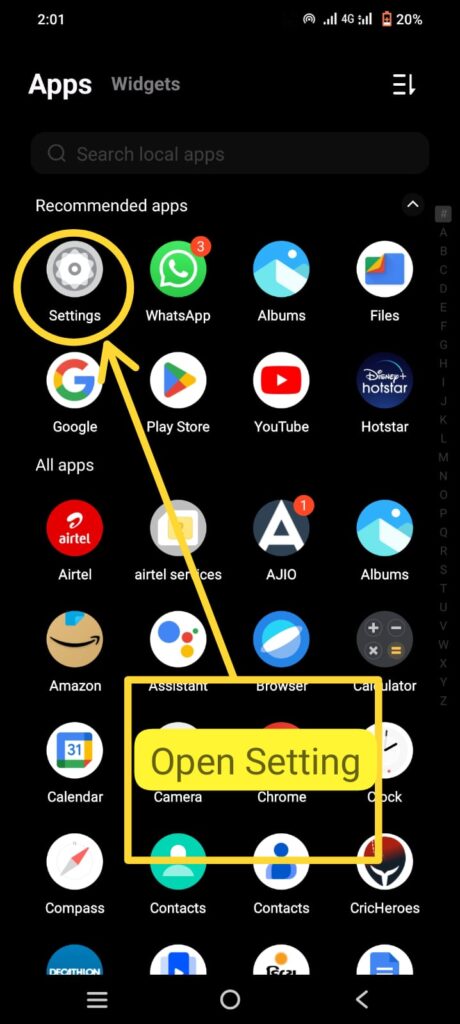
- Tap on “Network & internet” or “Connection“.
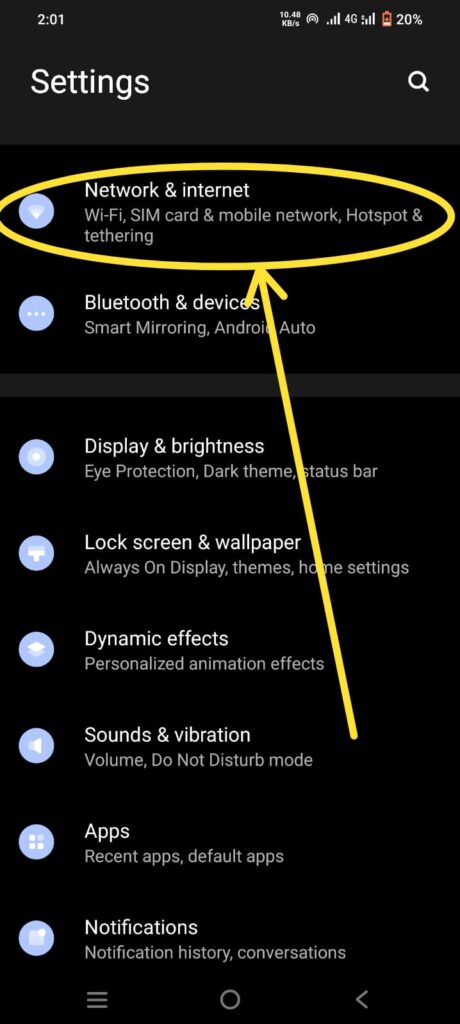
- Tap on “Wi-Fi“.
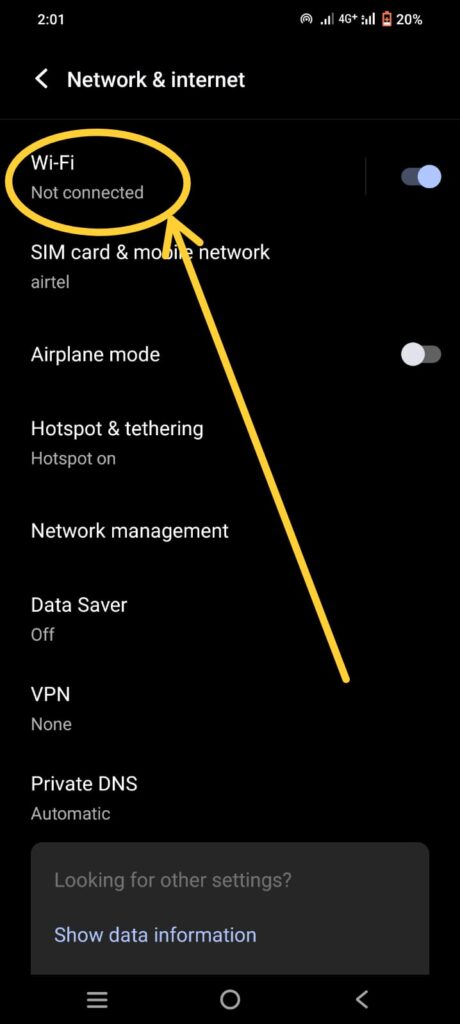
- Tap on you want Connect the WiFi network.
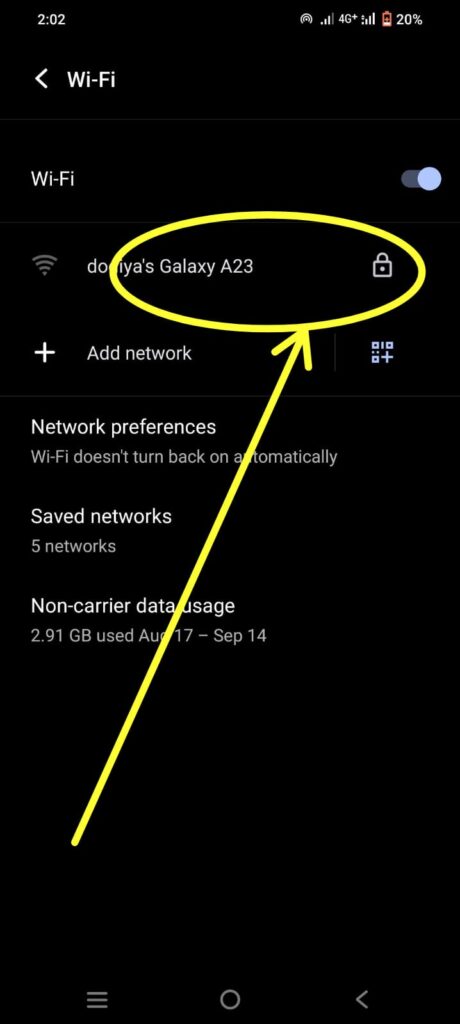
- Enter the Password. and tap on “Connect“.
- Now Connected to the WiFi netwok.
- Tap on Connected Network to See Detail.
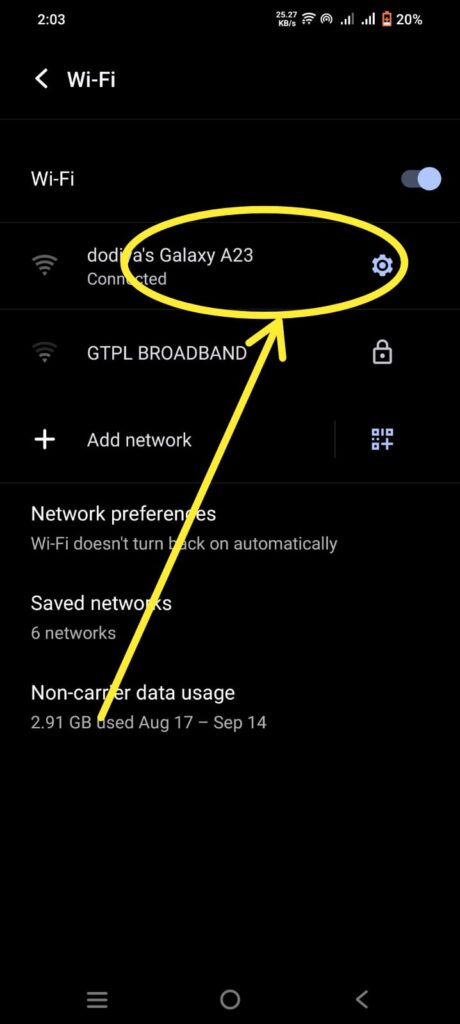
- Tap on Share QR code to Display QR CodP and Password.
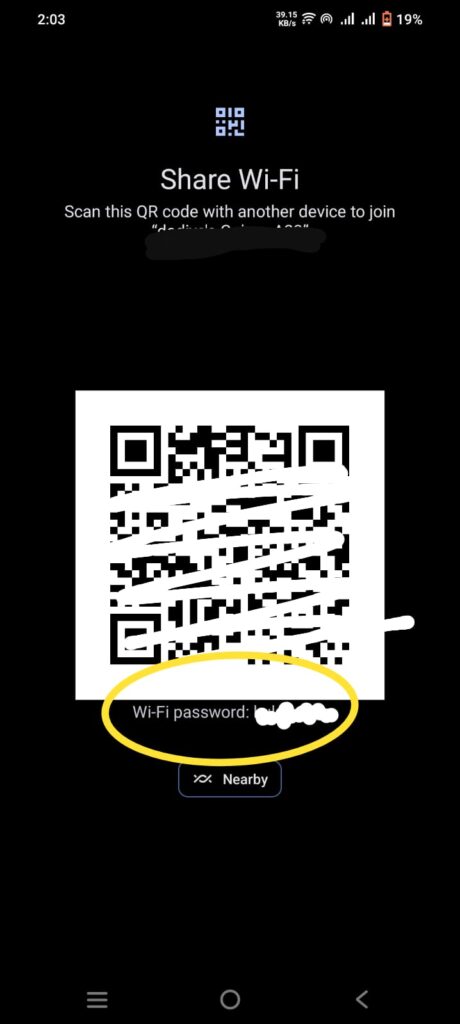
Please note that you can only view the password for networks that you are currently connected.
FAQs
Can I see my Wi-Fi password on Android?
Yes, above article about find & check wifi password.
Conclusion
Knowing how to Find & Check WiFi Password on Android device can be a handy skill, Whether you’re reconnecting to a network. However, always exercise caution when dealing with sensitive network information, and ensure that you have the necessary permissions and authorization to access WiFi passwords. You can access WiFi passwords efficiently and securely, enhancing your connectivity experience.