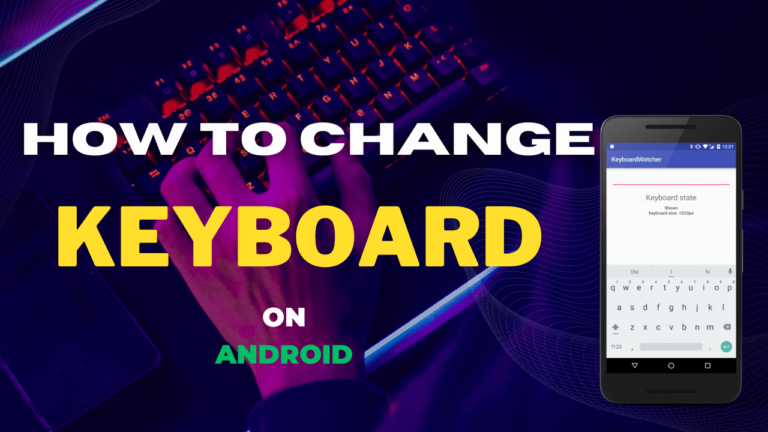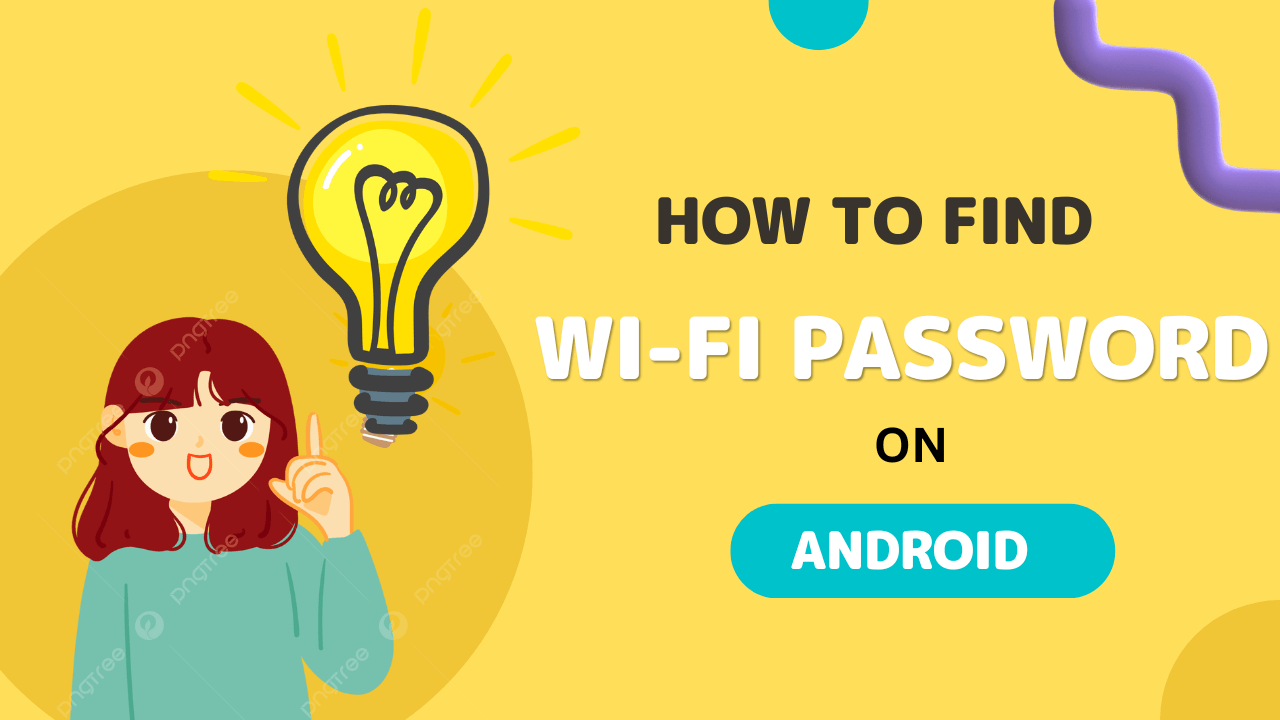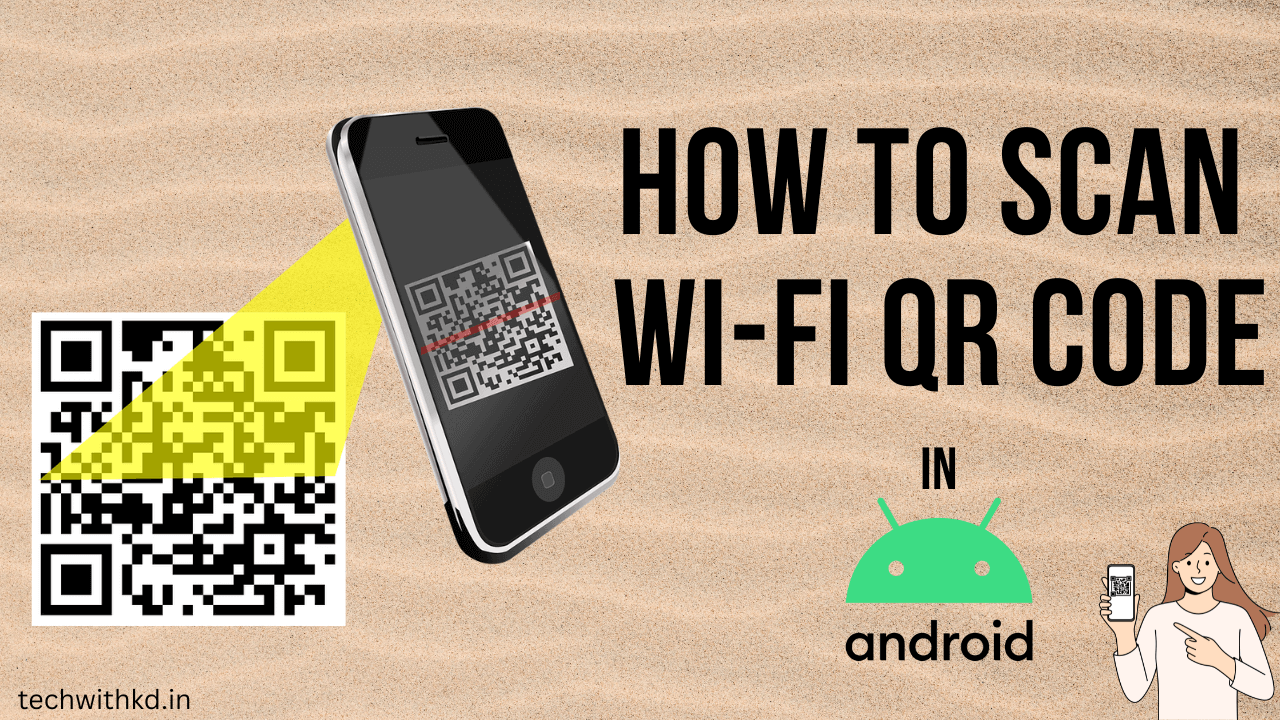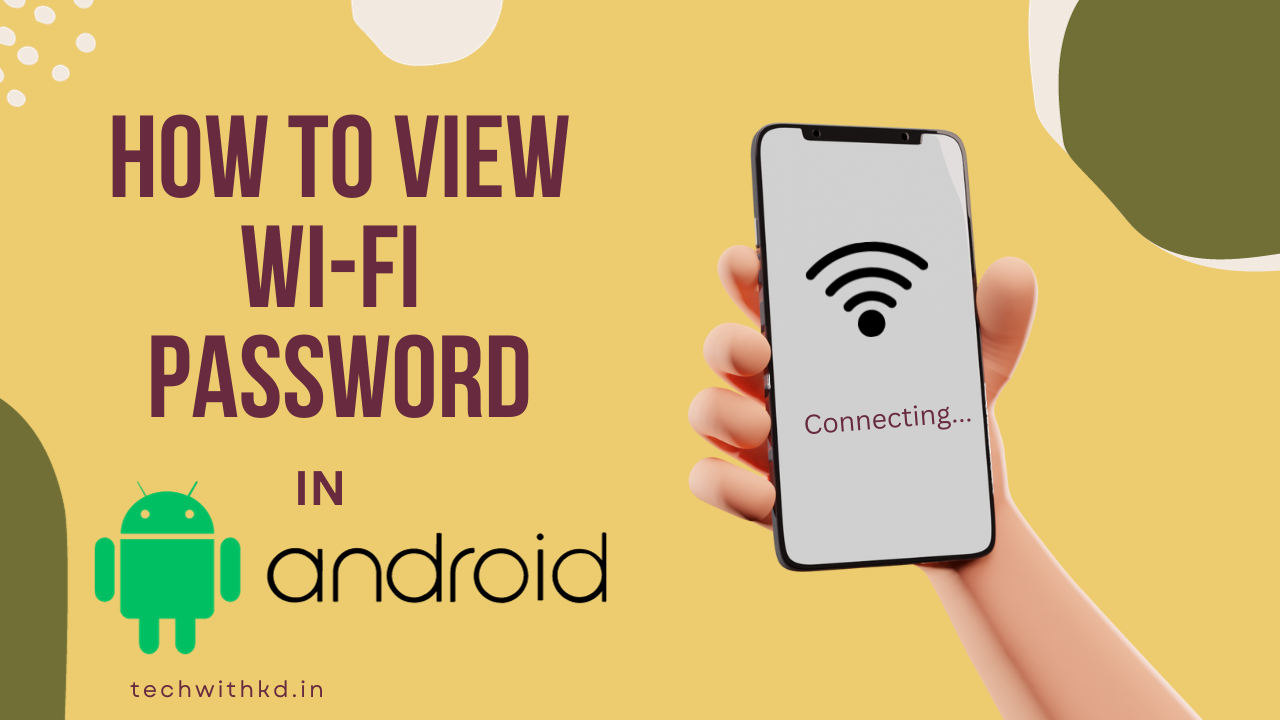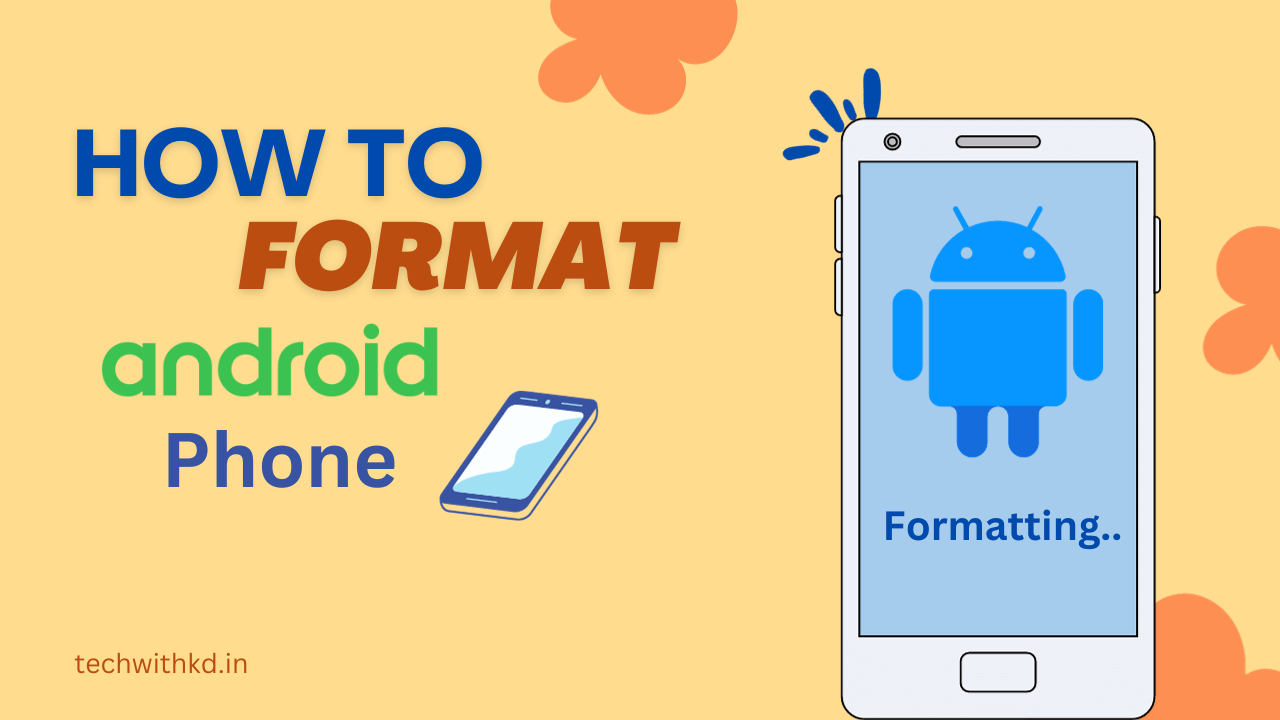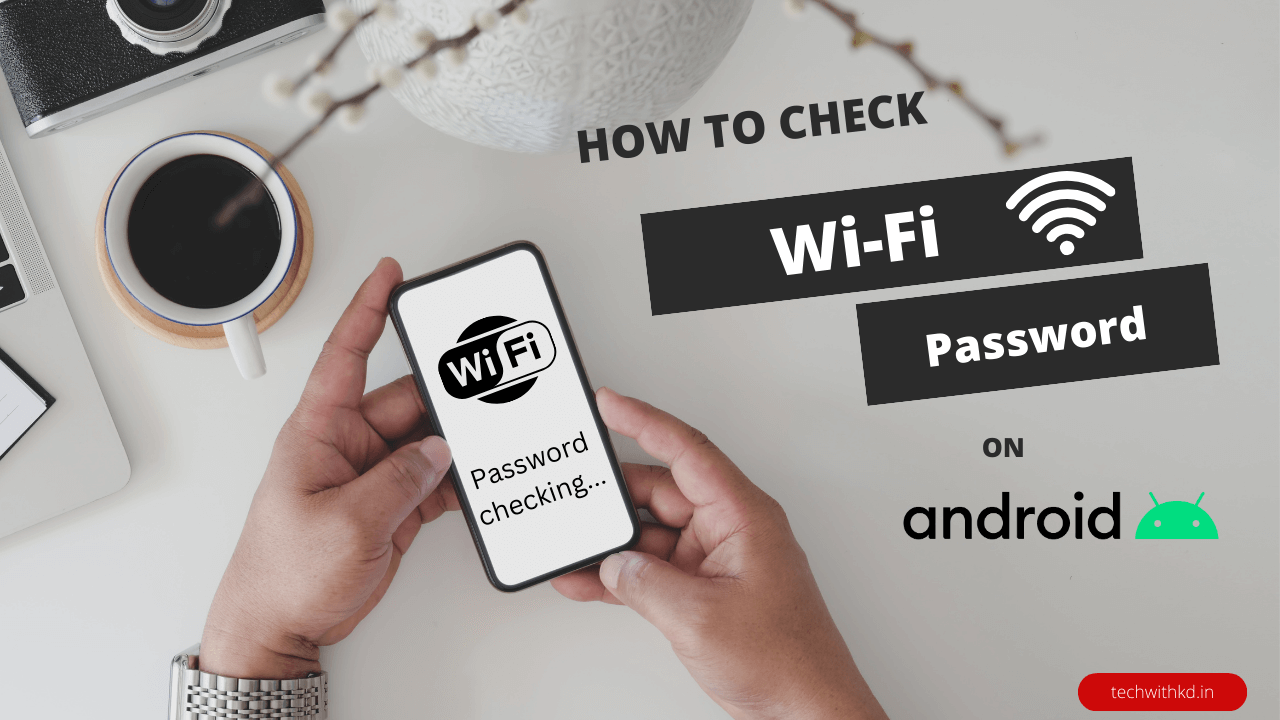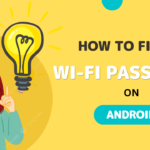There are many Android users don’t know about How to Change Keyboard on Android phone and tablets.
Your Android device’s keyboard is a deciding of your mobile experience. Whether you prefer the default keyboard or are looking for a more personalized and efficient typing experience, then Android offers a variety of keyboard options to choose from.
In this article, I will discuss about How to Change Keyboard on Android.
Also Read : How to Find WiFi Password on Android.
Discuss about Change Keyboard on Android
Why should Change Keyboard on Android ?
Change Keyboard on Android can be a beneficial and practical decision for following reason.
- Android is the ability to personalize your typing experience.
- Some third-party keyboards come with advanced features like swipe typing, predictive text, and gesture controls.
- Many alternative keyboards offer a wide range of language options, allowing you to switch between languages seamlessly.
- Many keyboards offer enhanced emoji and GIF support.
- Some keyboards allow you to create custom shortcuts for phrases, making it easier to type frequently used.
- Some keyboards prioritize user privacy and security. They may offer features like end-to-end encryption for your typed data.
- Changing your keyboard can also affect the voice input experience.
- If you find certain aspects of your default keyboard, such as autocorrect or predictive text, irritating or intrusive.
How to Change Keyboard on Android
Following steps to Change Keyboard on Android.
- Download the Keyboard form Google Play Store ( like Gborad, Grammerly or Microsoft Swiftkey Al Keyborad) and Install it.
- Open device Setting.
- Go to System.
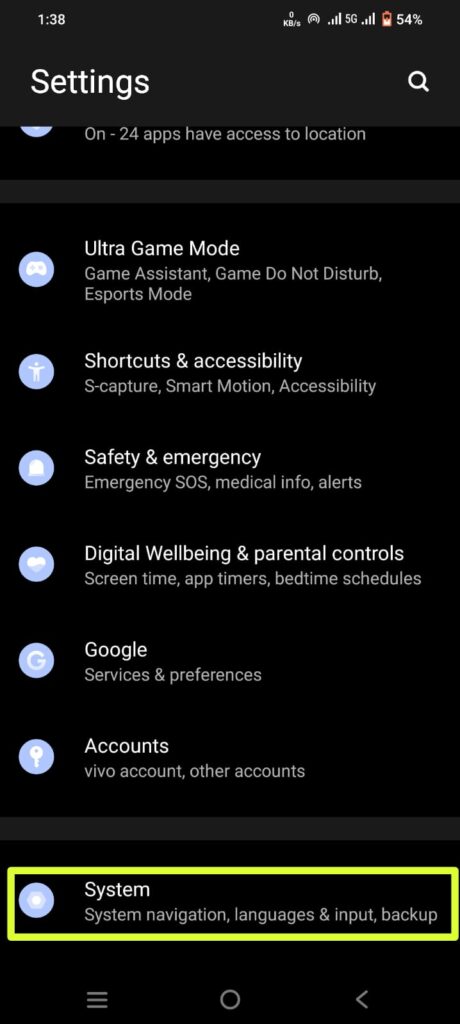
- Tap on Language & input.
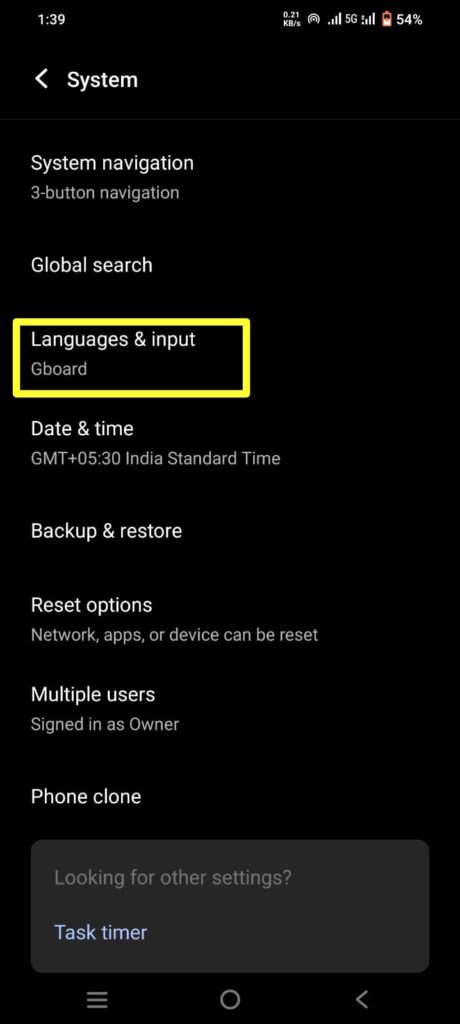
- Select Advance option and tap on On-screen keyboard.
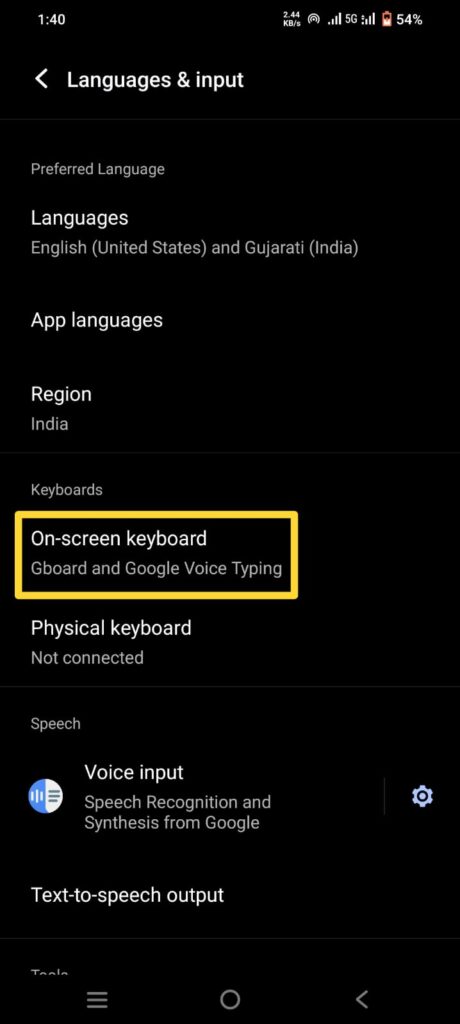
- Tab on manage Keyboard and Toggle on the keyboard you want use and Toggle of default keyboard.
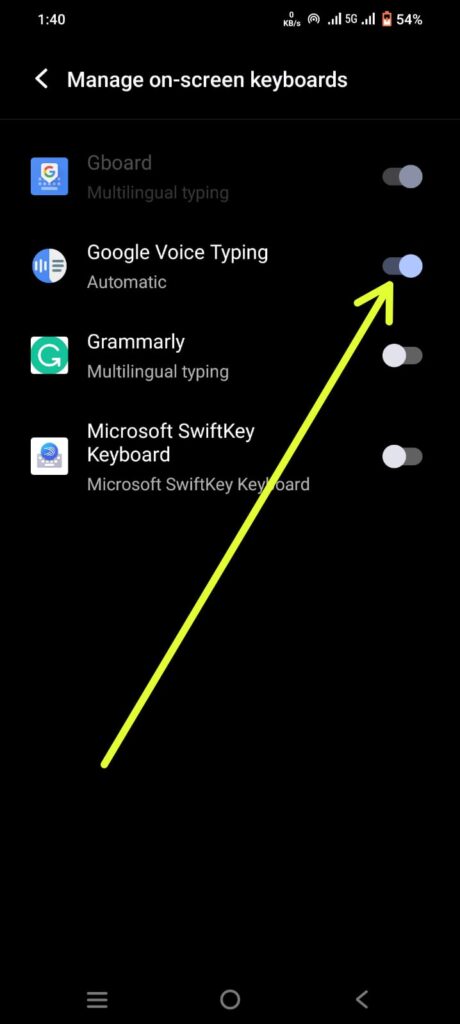
- Tap OK when prompted.
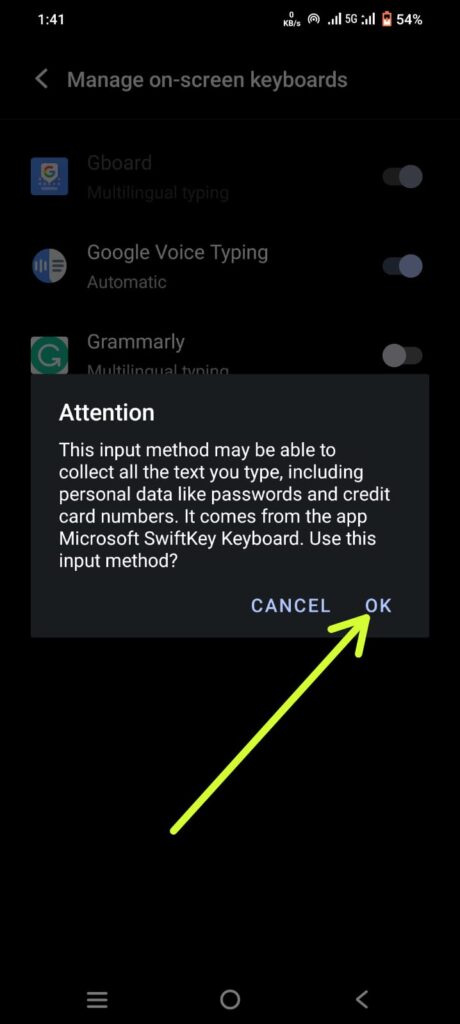
How to use Multiple Keyboard on Android
Following steps to use Keyboard on Android.
- Download the Keyboard form Google Play Store ( like Gborad, Grammerly or Microsoft Swiftkey Al Keyborad) and Install it.
- Open device Setting.
- Go to System.
- Tap on Language & input.
- Select Advance option and tap on On-screen keyboard.
- Tab on manage Keyboard and Toggle on the multiple keyboard.
- Tap OK when prompted.
- Go to textbox and tap to Open the default Keyboard.
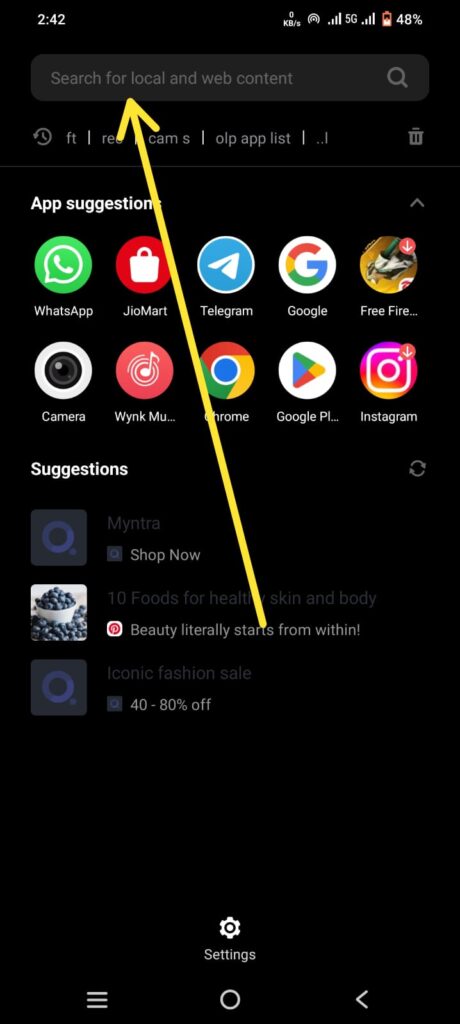
- Tap on Keyboard Icon or Long press on Space button.
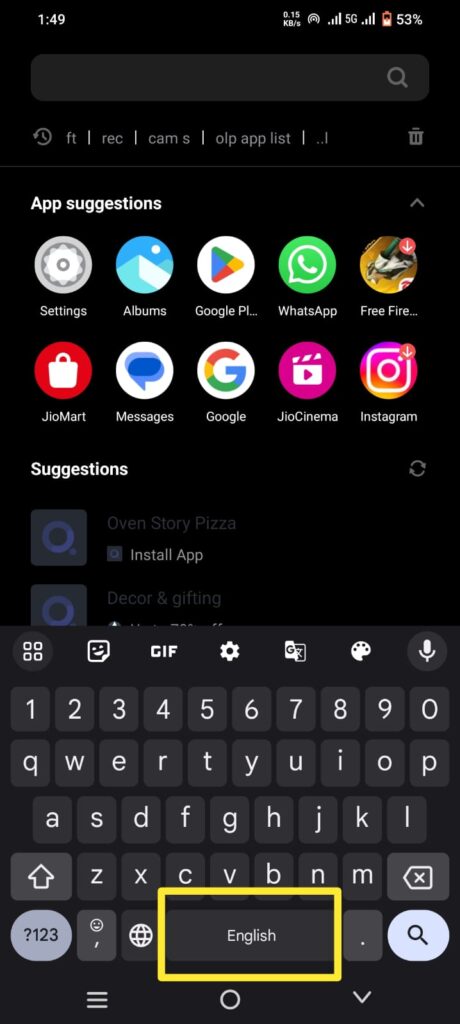
- Tap one of the keyboard option and start using it.
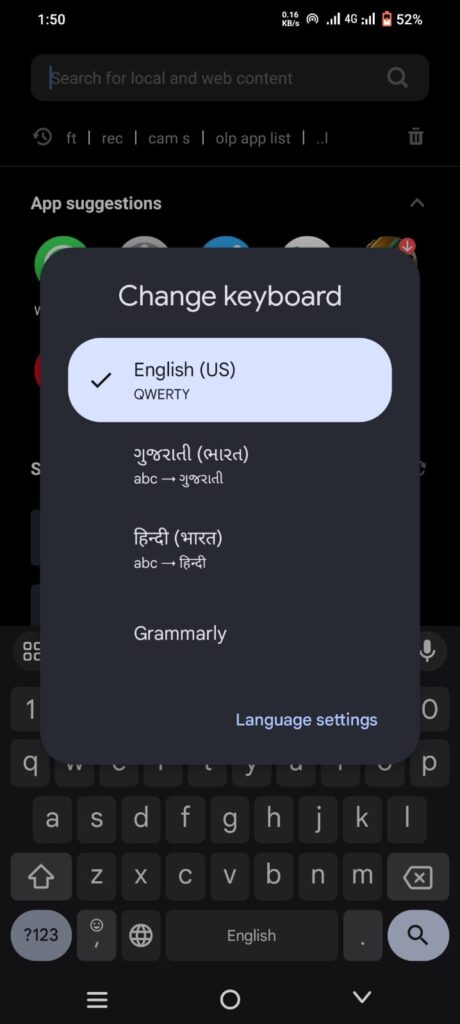
FAQs
How do I change my keyboard back to normal on Android?
Yes, in above article in How to Change Keyboard steps to back to normal keyboard.
How do I change my keyboard keys back?
Aligning it with the scissor spring underneath and pressing down with your finger until the keycap snaps back into place.
Is Google keyboard safe?
Yes, GOOGLE Gboard must also protect users’ private and sensitive data.
Conclusion
Change Keyboard on Android is a simple process that allows you to customize your typing experience. If you’re looking for better auto correct, swipe typing, or additional language support, Android offers a wide range of keyboard options. By above the steps to guide, you can easily switch between keyboards.